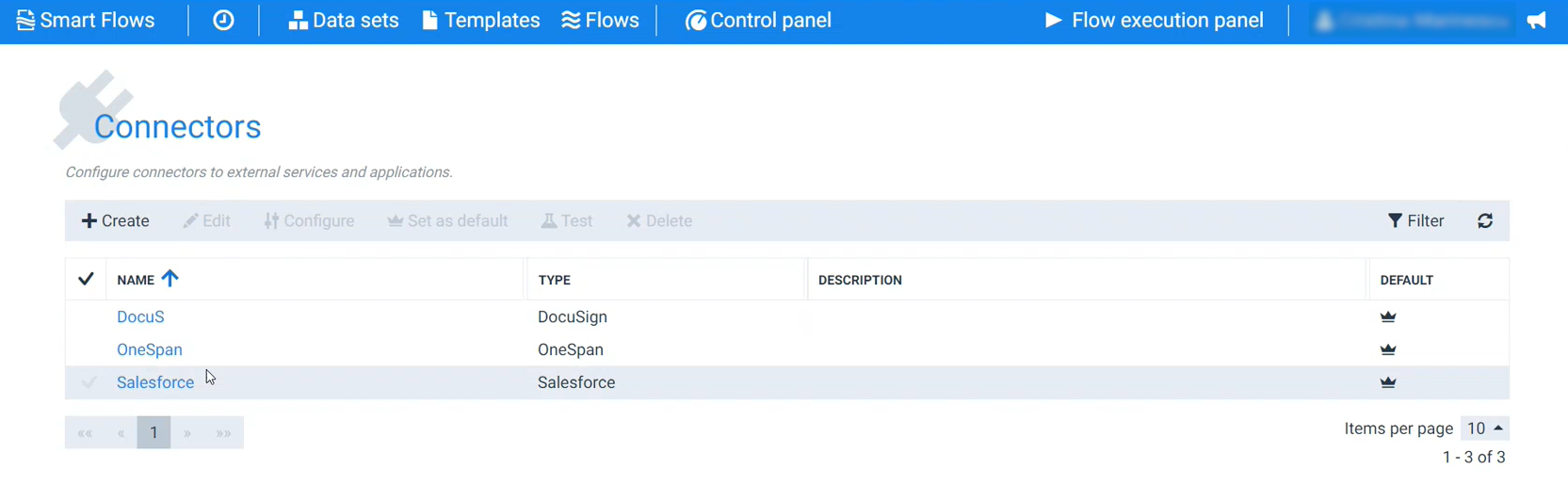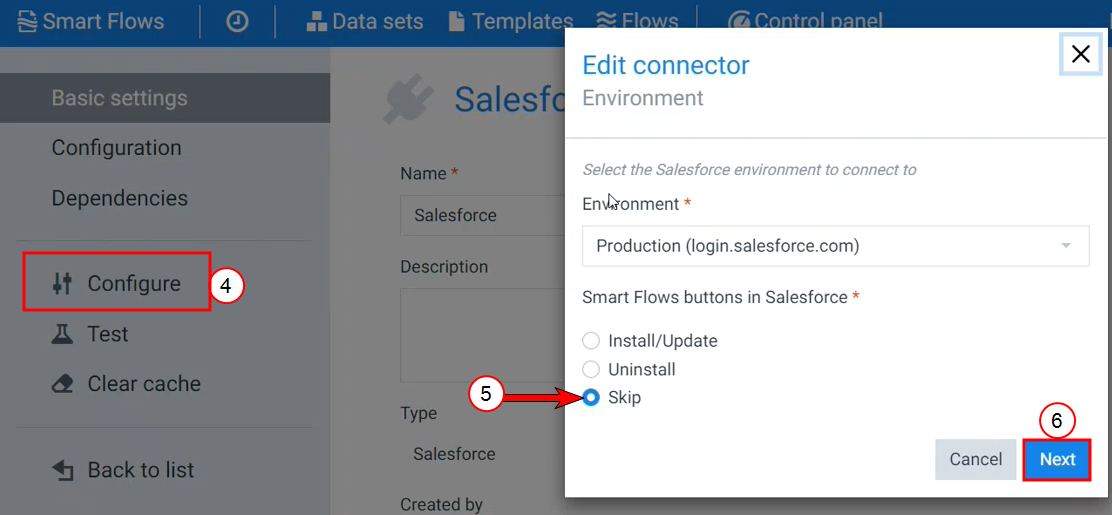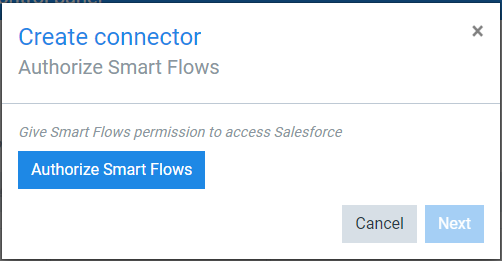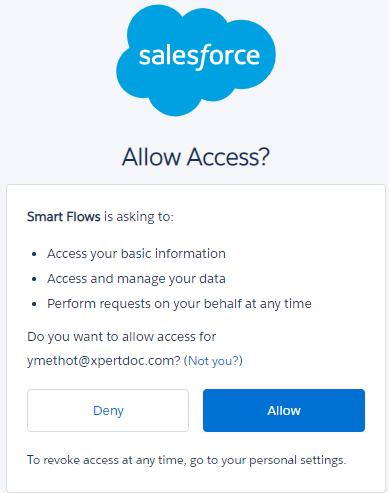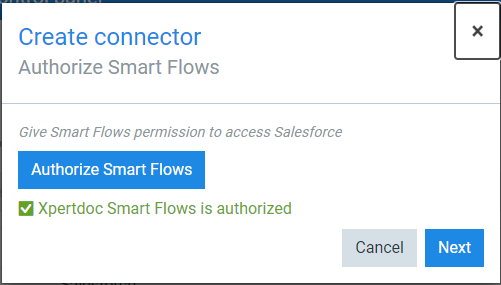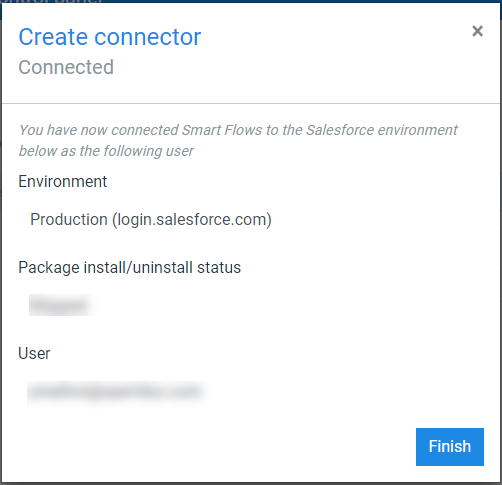My Salesforce connector no longer works
|
Symptom |
Cause |
|---|---|
|
When attempting to use flows connected to Salesforce, you receive an error mentioning an expired token. |
The Salesforce connector has expired after not being used for 14 days. |
Refresh your Salesforce token
To navigate to the create a connector wizard, refer to Creating a Connector.
| 1. | In the Project Console, select on the Control Panel button. |
| 2. | Select on the Connectors button. |
| 3. | Select your Salesforce connector in the List view. |
The Basic settings page displays for your Salesforce connector
| 7. | Select the Authorize Smart Flows button to connect to your Salesforce instance. |
You'll be redirected to Salesforce to authenticate.
The Salesforce Allow Access window displays.
Smart Flows is authorized displays under the Authorize Smart Flows button. This confirms that Smart Flows is now allowed to communicate with Salesforce.
| 9. | Select the blue Next button. |
The Create connector Connected window displays.