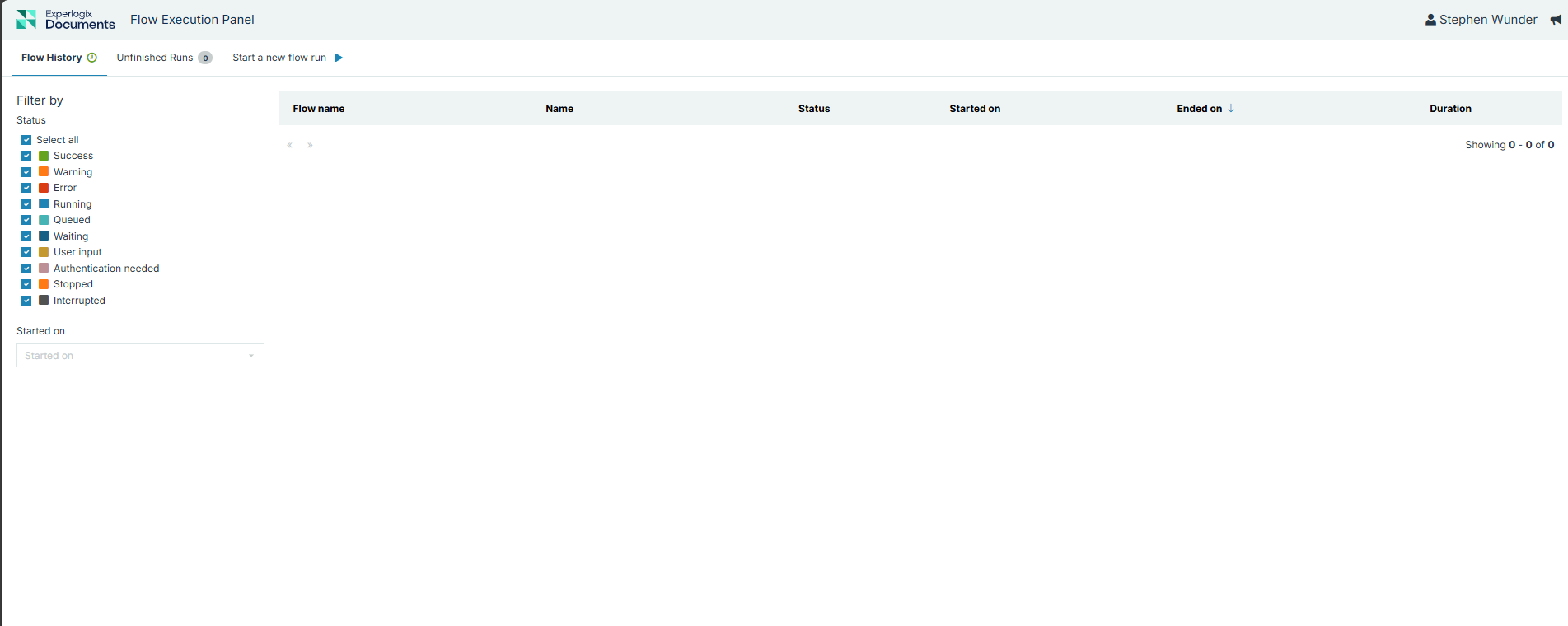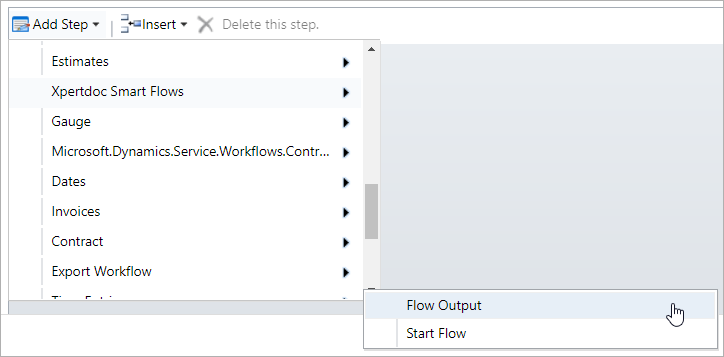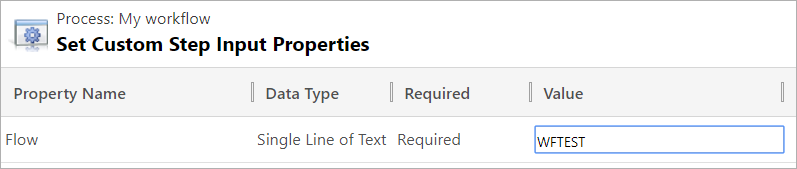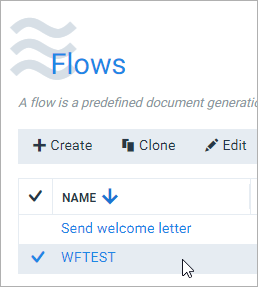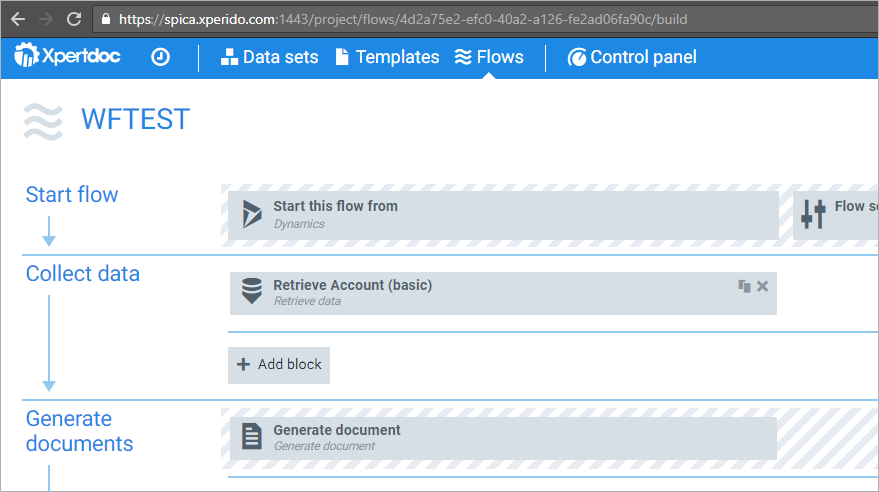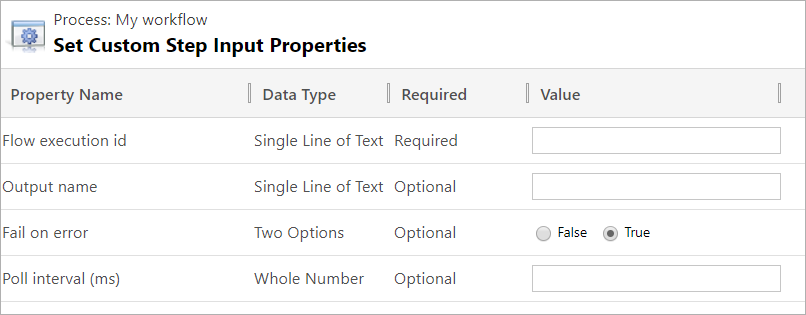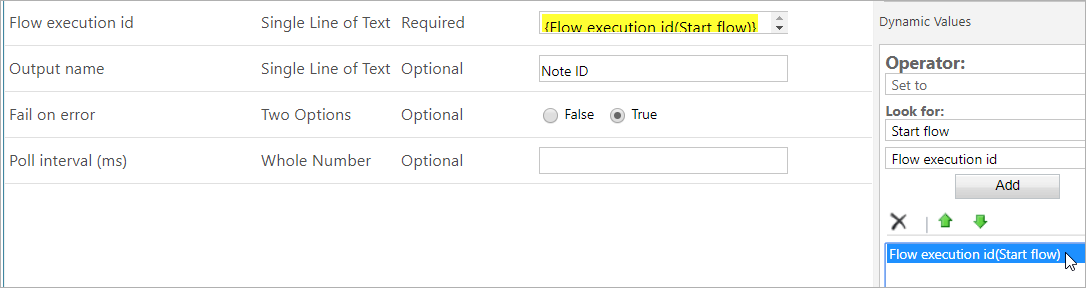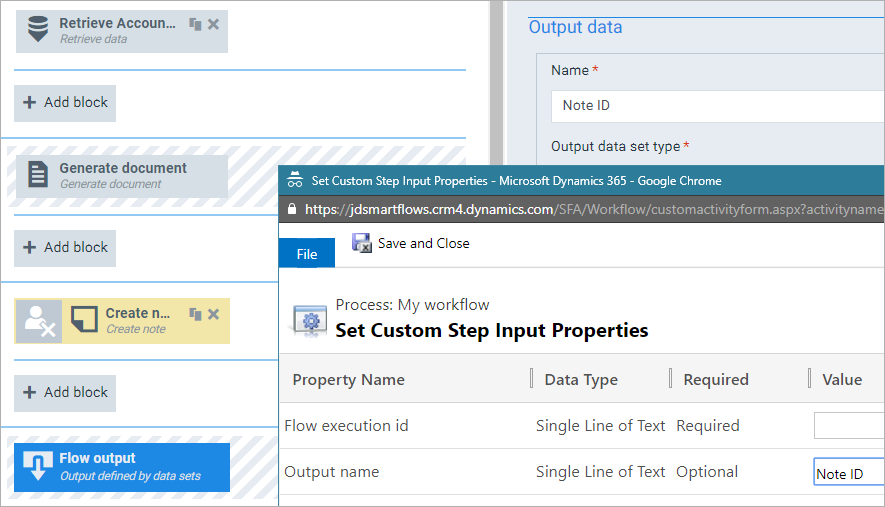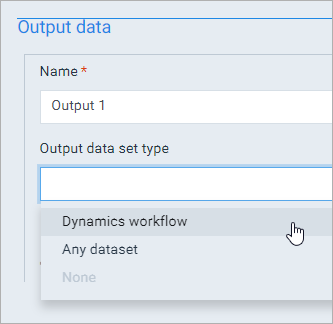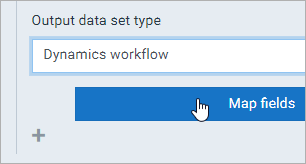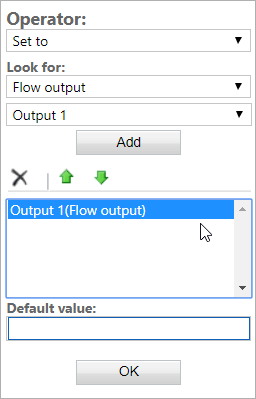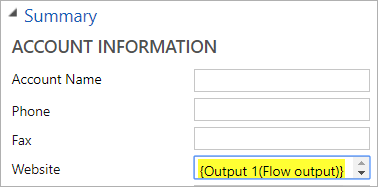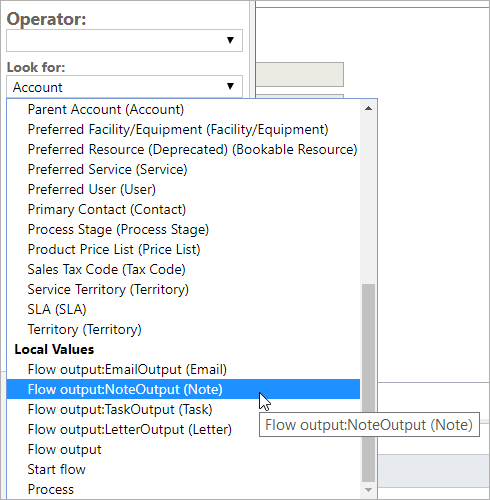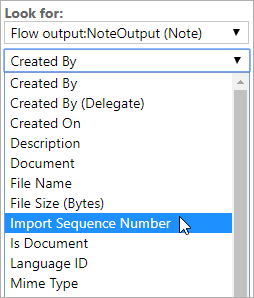Generating Documents
Smart Flows allows you to generate documents either on demand or automatically, depending on your operational needs. This topic explains how to use both manual and automated methods, including how to integrate with Microsoft Power Platform for event-driven automation.
Manual document generation
Manual document generation implies that a user selects a button to start a flow. Flow Execution Panel is where users choose which flow to run and what input to give or they may select buttons in the connector system such as Microsoft Dynamics 365 CE.
Use this method when:
-
You need user control over document timing.
-
The document requires user-specific input at the time of creation.
Automated Document Generation
Automated document generation allows documents to be created automatically based on defined triggers or system events.
Automating with Microsoft Power Platform
The Microsoft Power Platform integrates seamlessly with Smart Flows, enabling automation of document generation via Power Automate and Power Apps without custom coding.
Common automation scenarios include:
-
Triggering document generation when records in Microsoft Dynamics 365 CE are created or updated.
-
Automatically updating records with data from generated documents after flow execution.
-
Storing generated documents automatically in document repositories such as SharePoint.
For example, you can configure Power Automate to generate and store a sales quote document each time an account record in Microsoft Dynamics 365 CE is updated. Users can also trigger this flow manually through a Power Apps Canvas App.
To learn more about configuring this connector see:
- Trigger Power Automate from Smart Flows
- Trigger Smart Flows from the Power Platform
- Microsoft Power Platform
Deprecated: Automating with Microsoft Dynamics 365 CE Workflows
Support for Microsoft Dynamics 365 CE workflows for automating document generation processes was deprecated in Experlogix Smart Flows 4.18.0. While existing workflows may continue to function temporarily, it is recommended that you transition promptly to Microsoft Power Platform for automated workflows.
You can use Microsoft Dynamics 365 CE's workflows to automate your document generation. Workflows are background processes. Installing the Smart Flows workflow solution adds two new steps:
- Start Flows – to start a flow
- Flow Output – to retrieve the flow output
This page covers only Smart Flows-specific workflow steps. For general Dynamics 365 workflow documentation, see Microsoft’s Technet and MSDN Library.
Smart Flows Workflow Steps
You’ll find both steps under Experlogix Smart Flows when adding workflow steps:
Start Flow
This step is used to start a Smart Flow. It has one required argument:
Under Value, enter the name or ID of the flow. The name is visible in Project Console:
Using the flow’s ID is safer, as names can change:
Once entered, the step is ready.
Flow Output
This step retrieves output from a completed Smart Flow. Here is the configuration:
Flow Execution ID
Connects the Start Flow step to this one:
Output Name
Matches the output name defined in the flow builder:
Select Dynamics Workflow (if “Dynamics” appears, refresh the builder):
Choose Output 1 and link your ID:
Output 1 will now hold the note ID:
Instead of using a single value, map a record ID (note, task, email, etc.) for expanded access:
Use NoteOutput (Note) to gain access to note fields:
Fail on Error
If set to true, the workflow stops on flow failure. If false, it continues.
Poll Interval
Time (in milliseconds) between checks. Default is 250 ms; minimum is 100 ms.