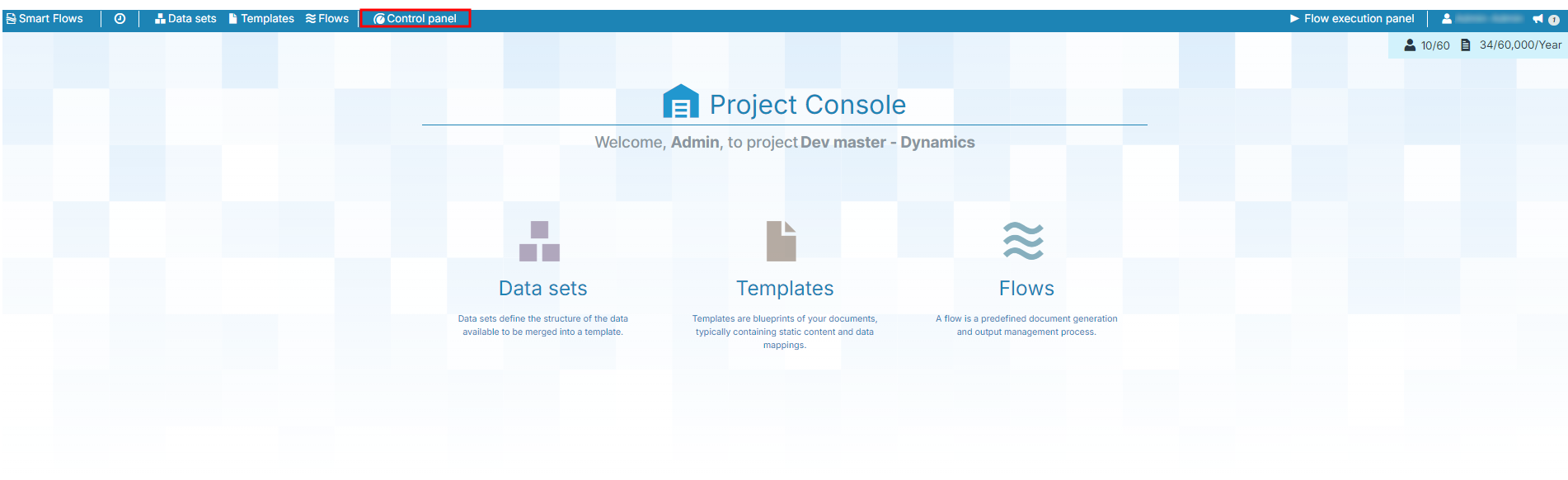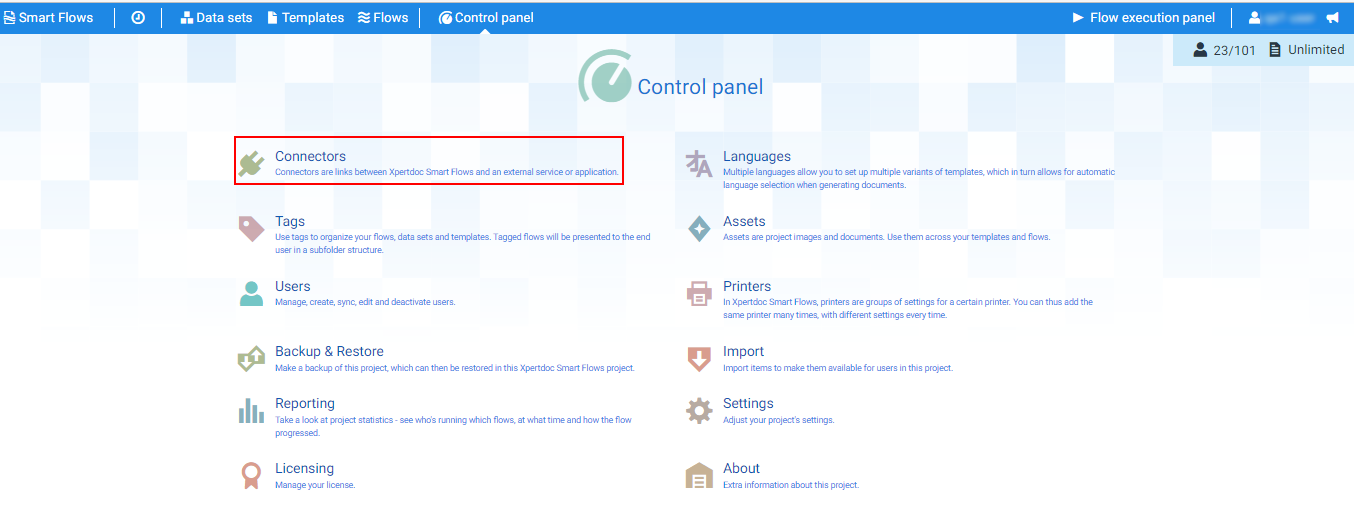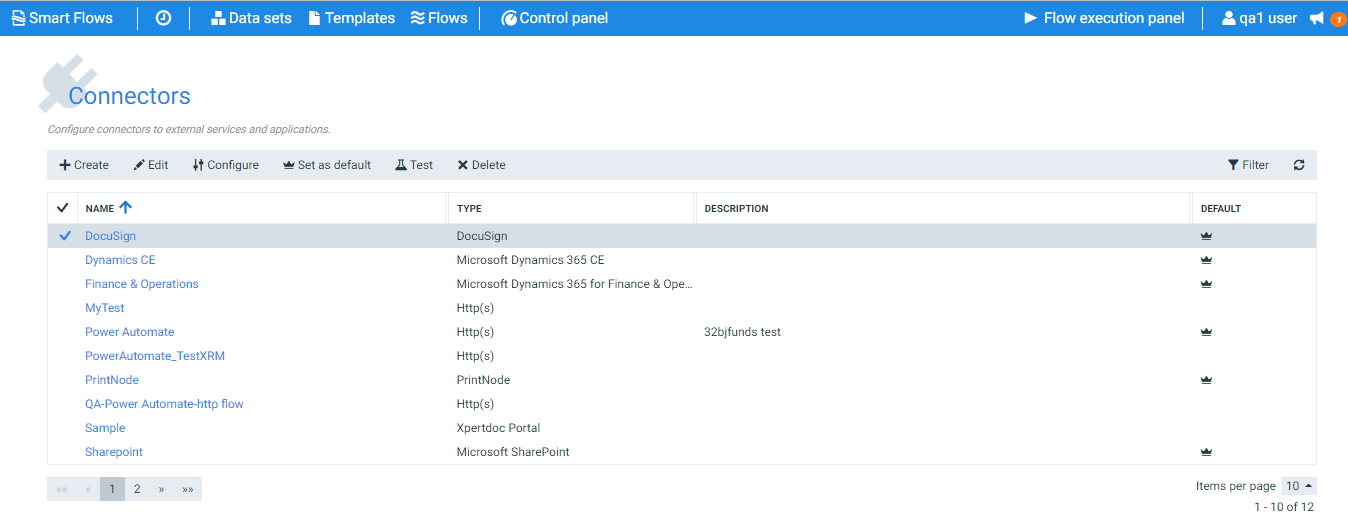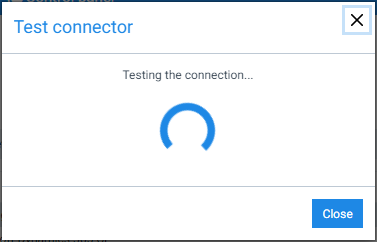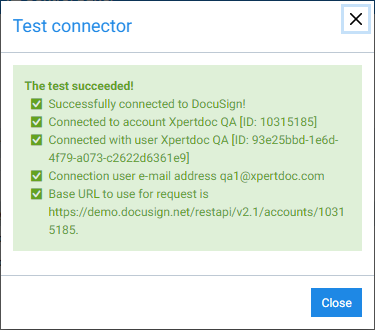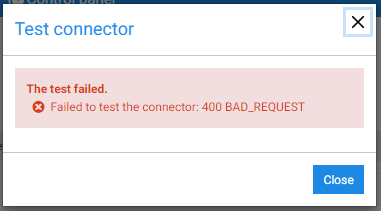Testing a Connectors
Once you setup your connector, you can test it using the Test button on the top navigation on the Connectors window.
Note: The testing details differ depending on the connector type. You can find additional details on the pages for each connector, see Connectors.
Testing Generic Connectors
| 1. | In the Project Console, select the Control panel button. |
The Control panel displays.