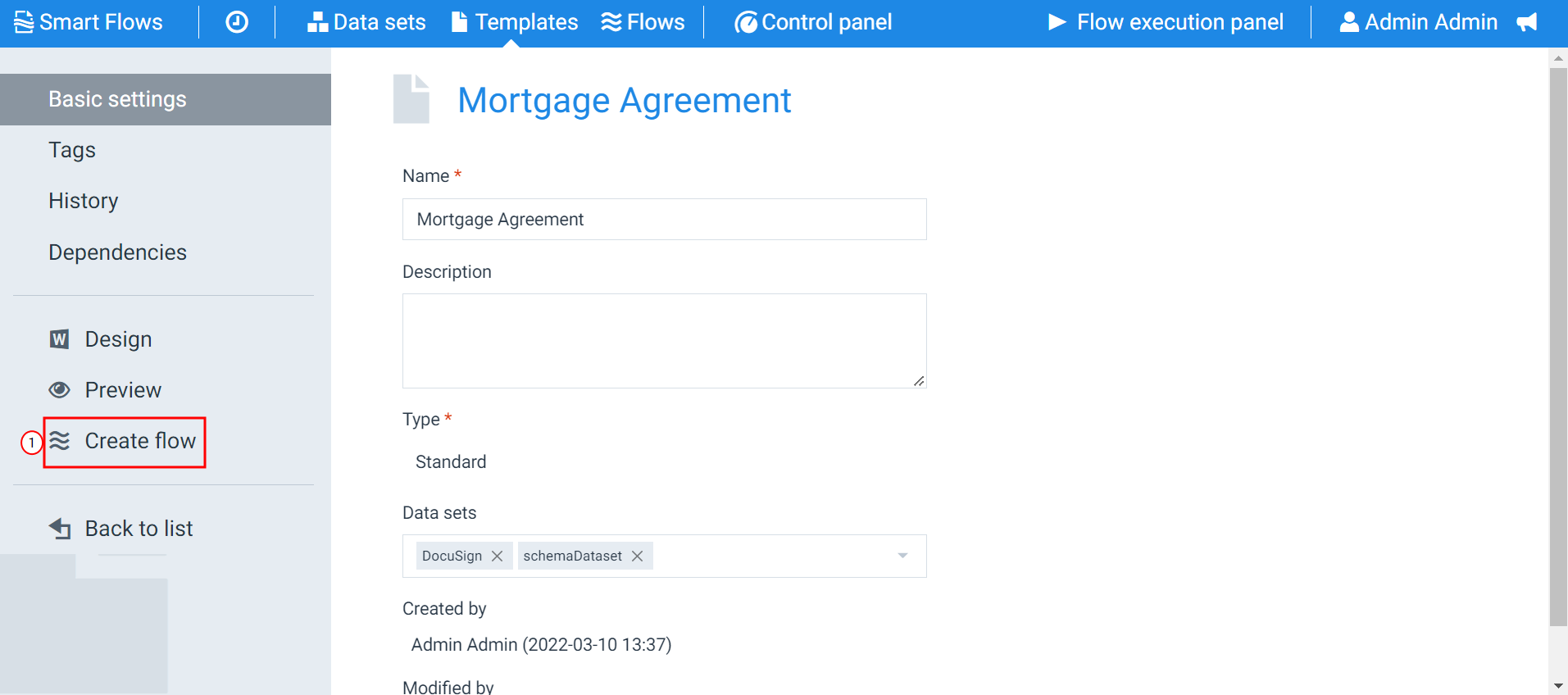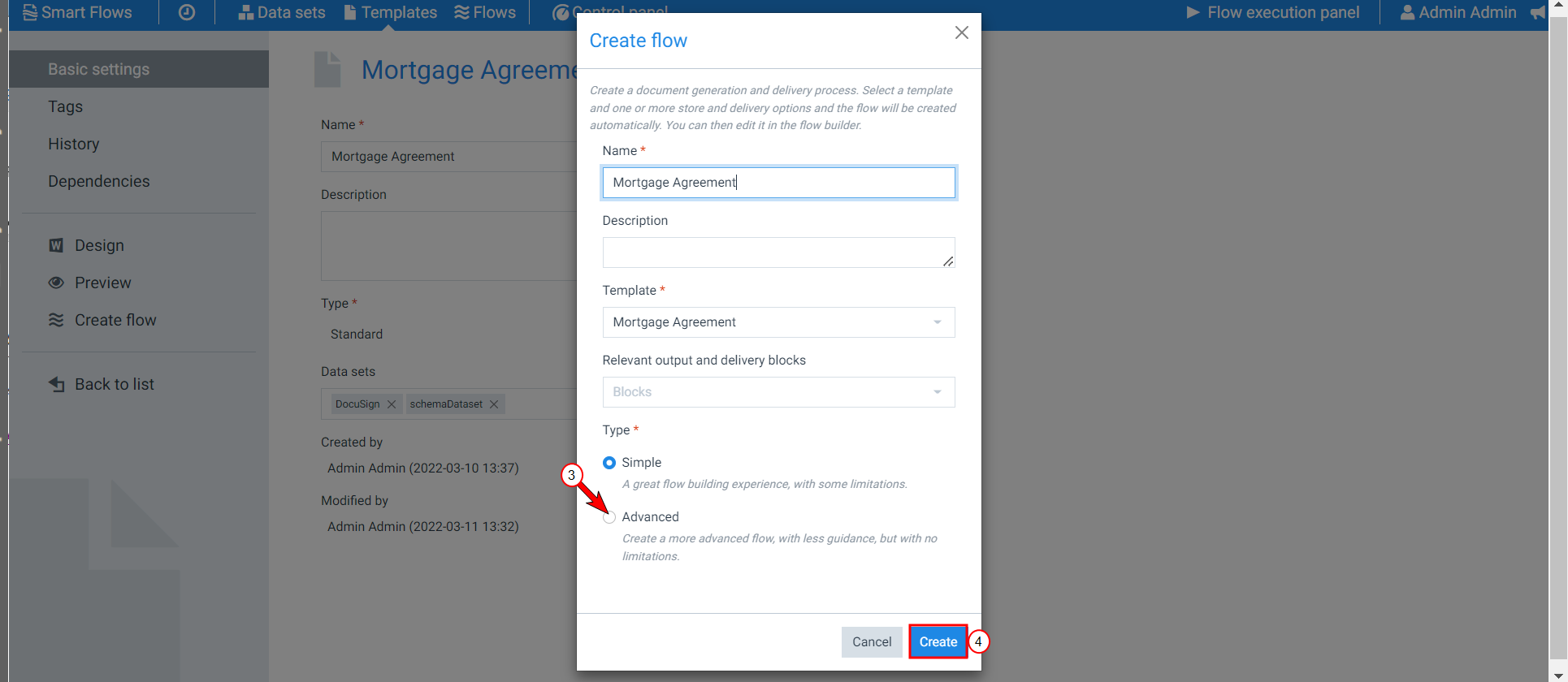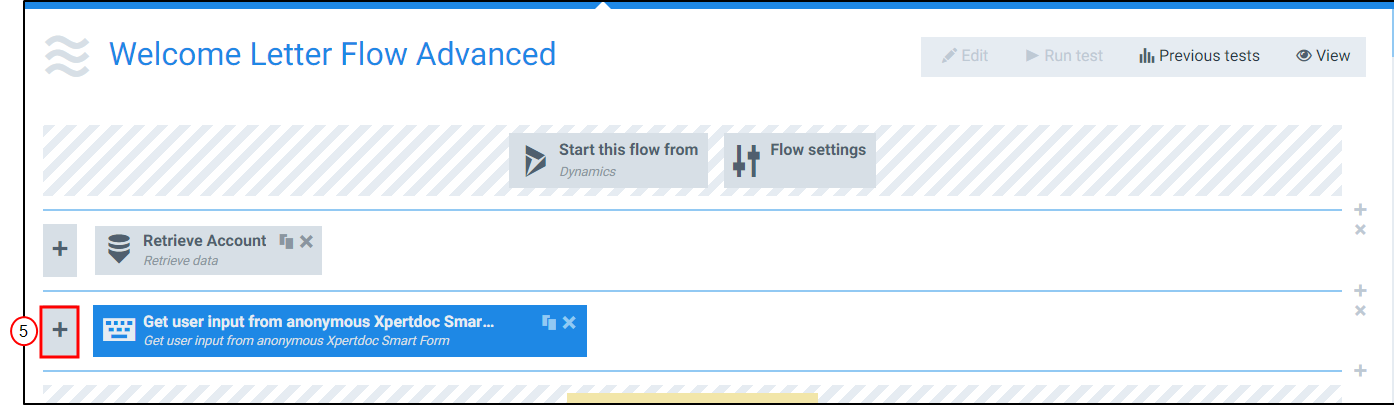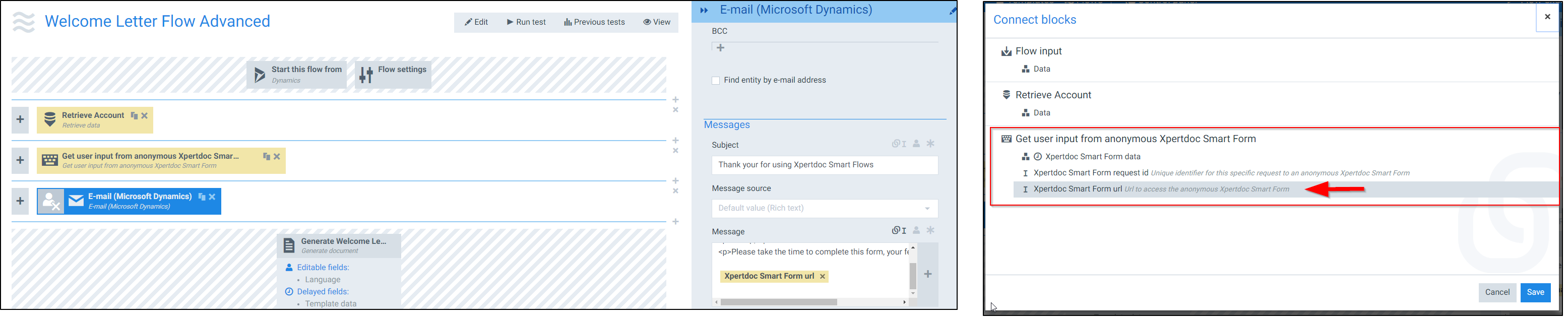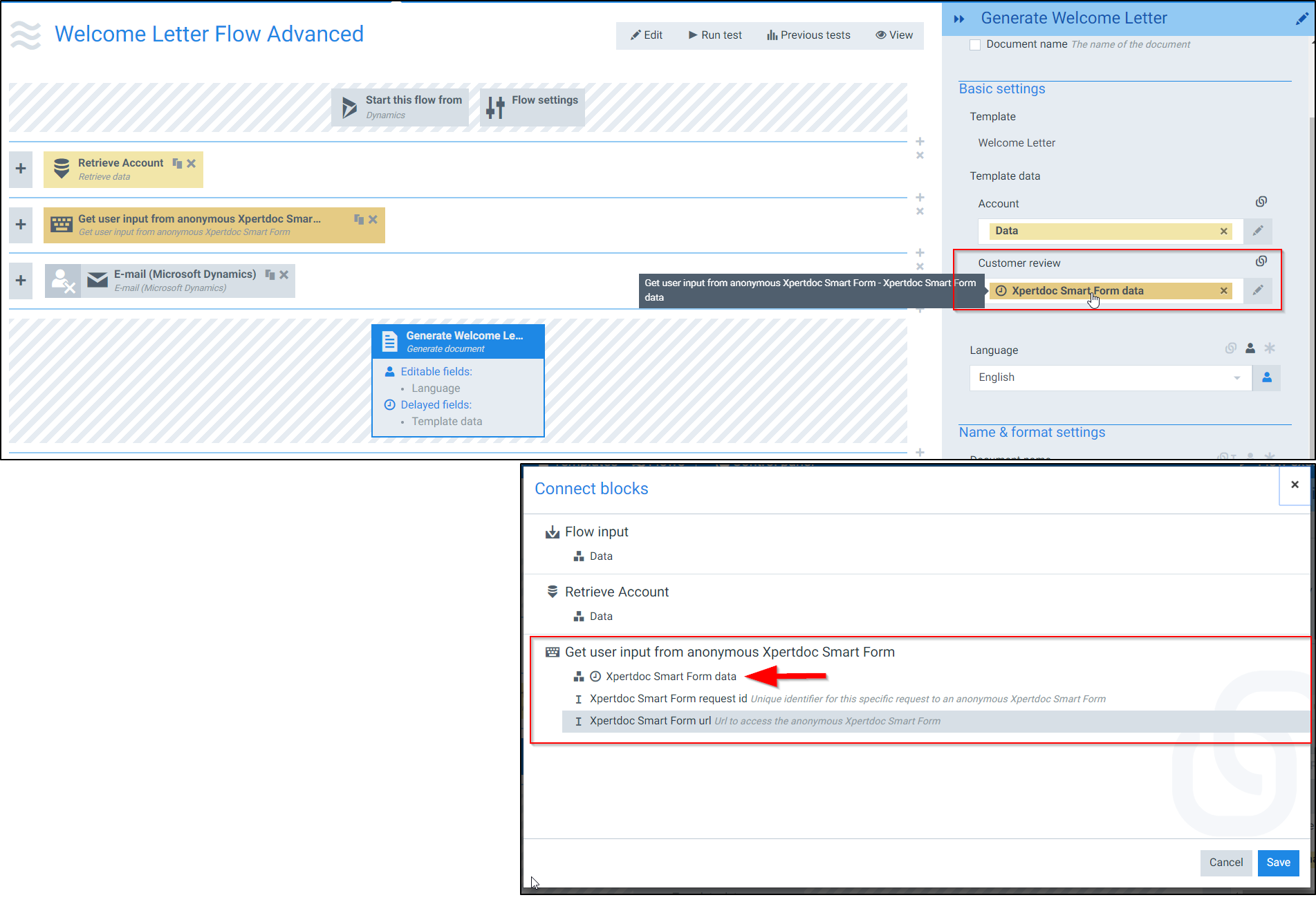Sending a Smart Form to External Users
To generate effective documents in your flow, you'll often need to get input or information from external users. You can use Smart Forms via the Get user input from anonymous Smart Form flow block to get information from external users. We have provided an example workflow below.
Example: In this example, we'll show you how to let an external user complete a Smart Form without authenticating with Portal.
|
2.
|
In the Create a flow window, configure your flow. |
|
3.
|
Select the bubble next to advanced flow. |
The bubble displays blue.
|
4.
|
Select the Create button |
The flow builder displays in the Advanced view.
|
7.
|
Select the plus sign to add an e-mail flow block. |
|
8.
|
Configure your e-mail flow block send an e-mail to the required contact. |
|
9.
|
In the body of the e-mail, map the Smart Form URL from the Get user input from anonymous Smart Form. |
If you are using data from your Smart Forms data set, you must map your Generate Document flow block. Mapping the Generate Document to your Smart Form data ensures the system waits for the Smart Form to be completed before running the Generate Document step. The Get user input from anonymous Smart Form must also be above the Generate Document flow block in the flow.
|
10.
|
On your Generate Document flow block, ensure you have mapped the flow block to use the data from your Smart Form. |