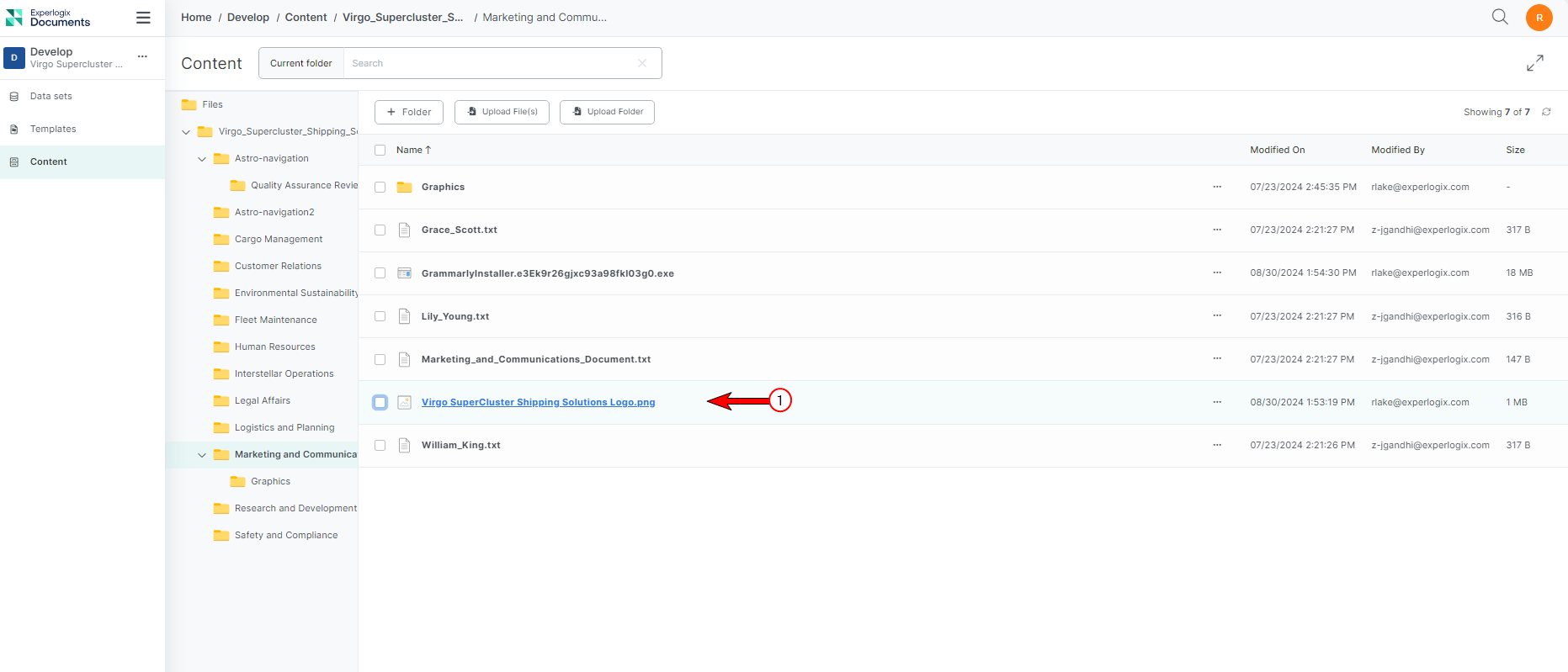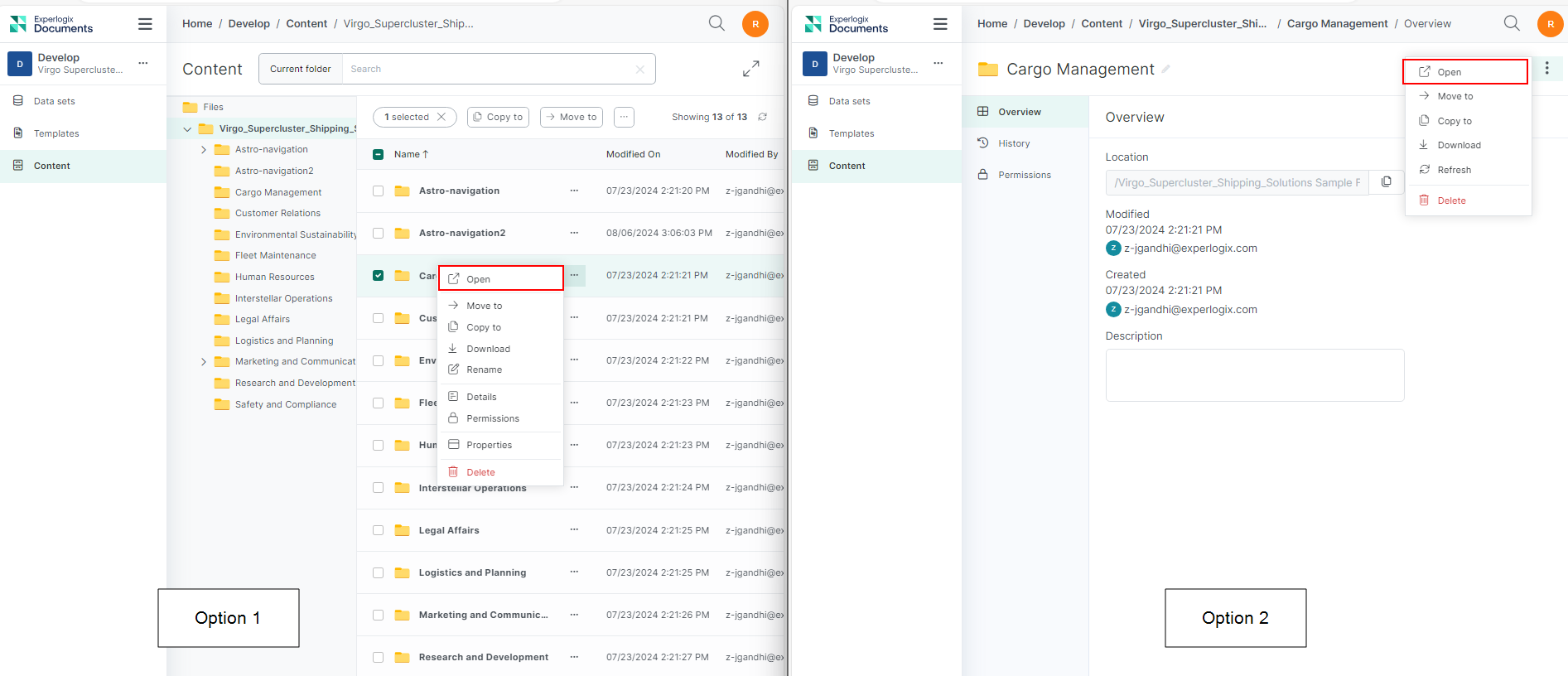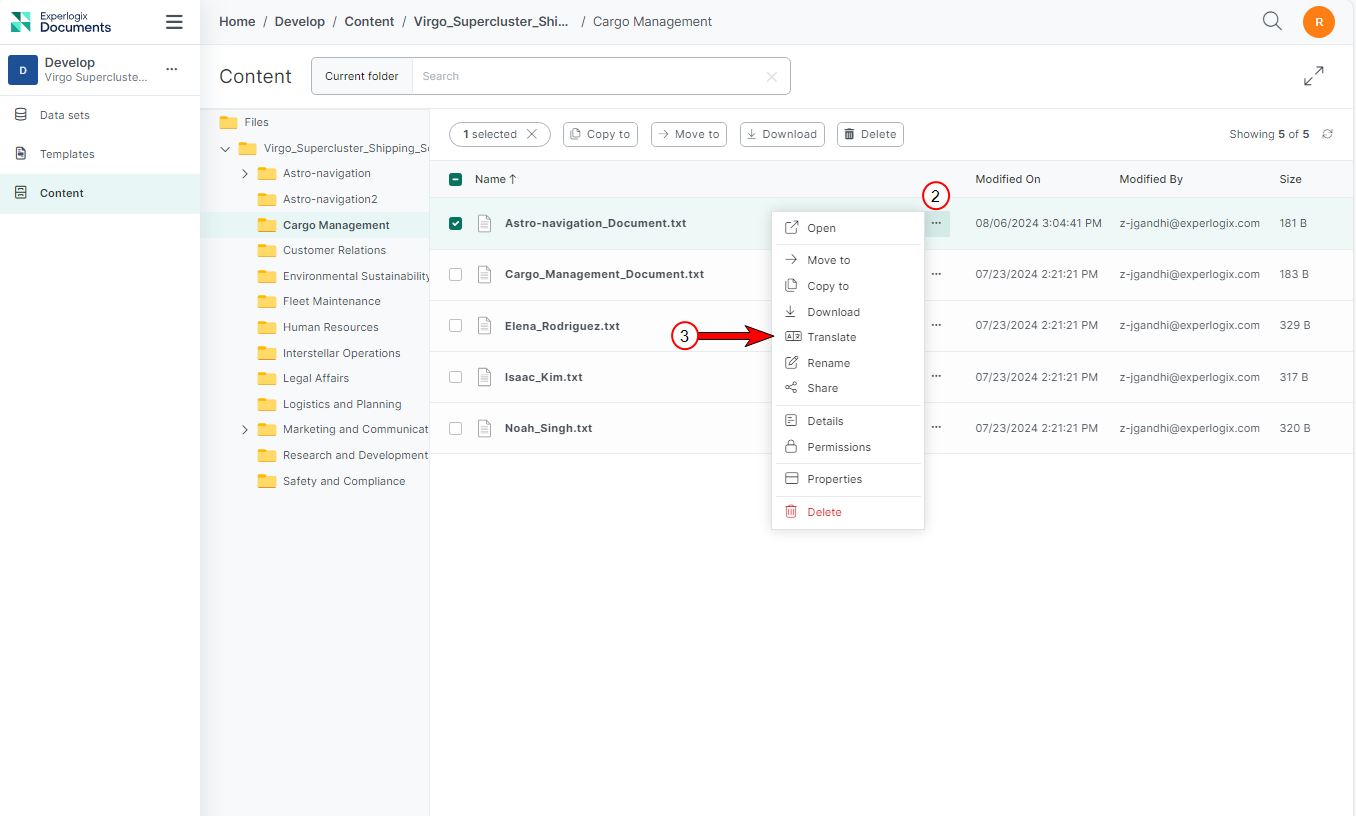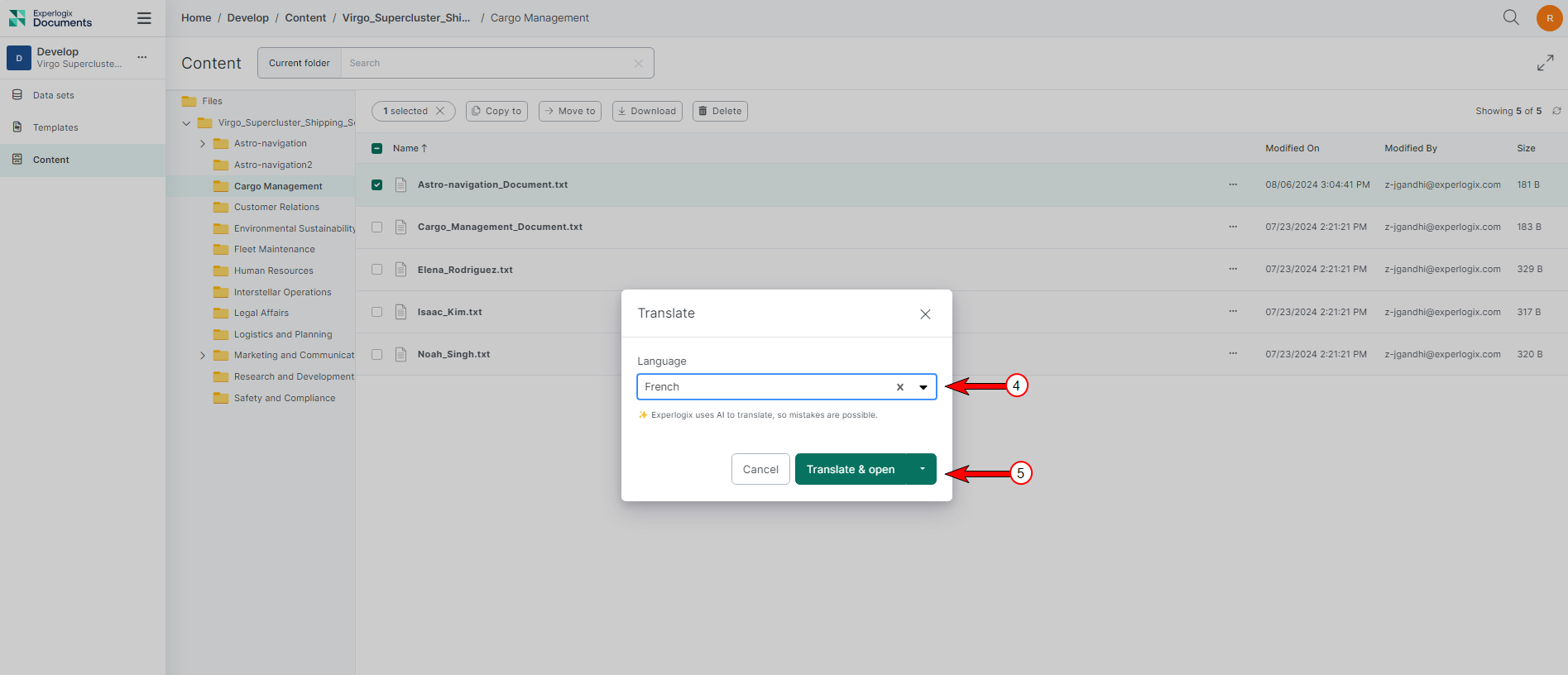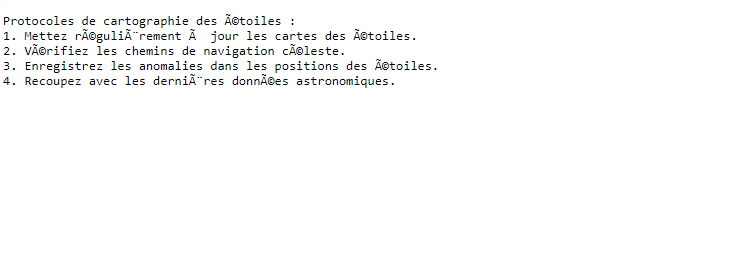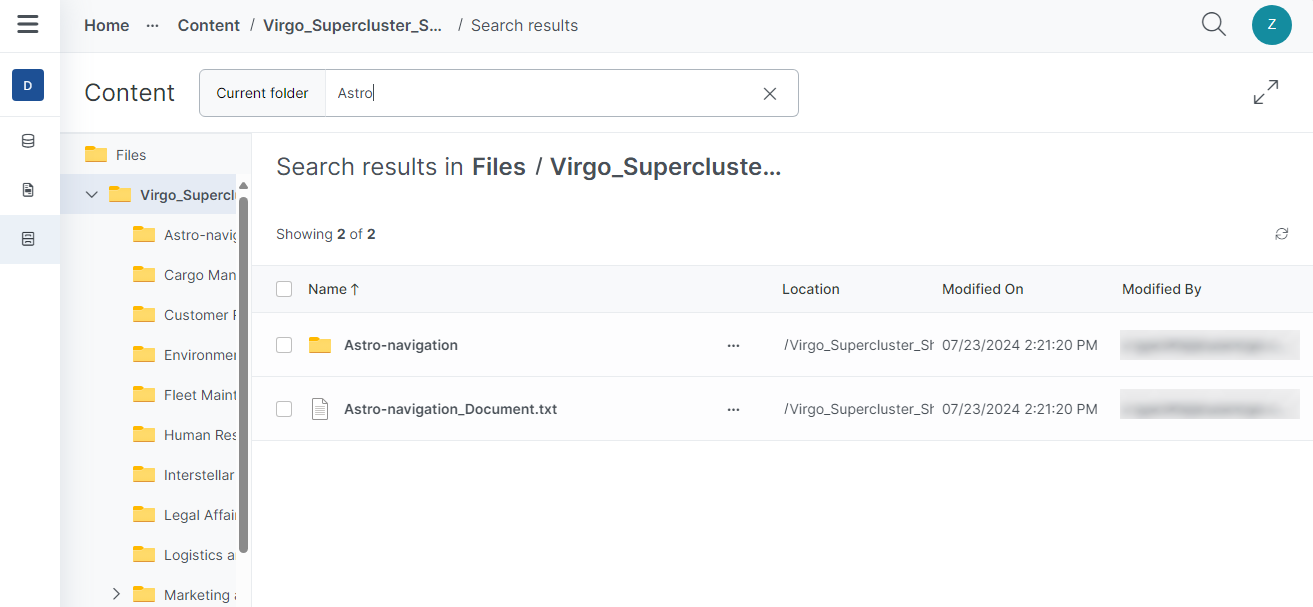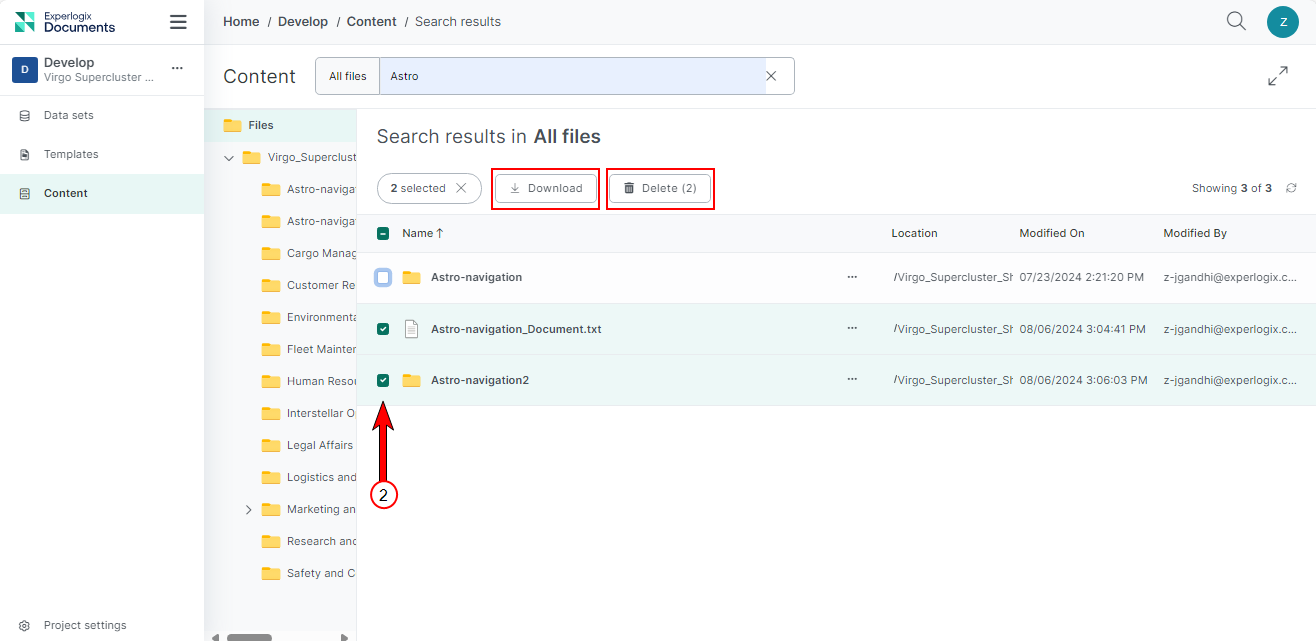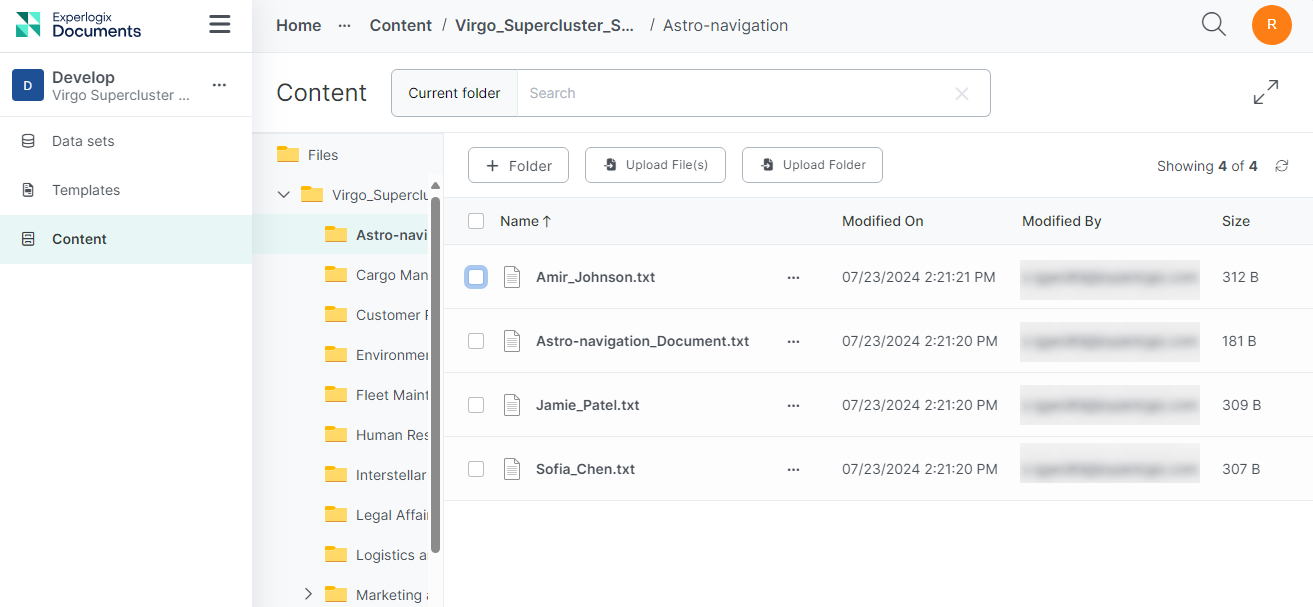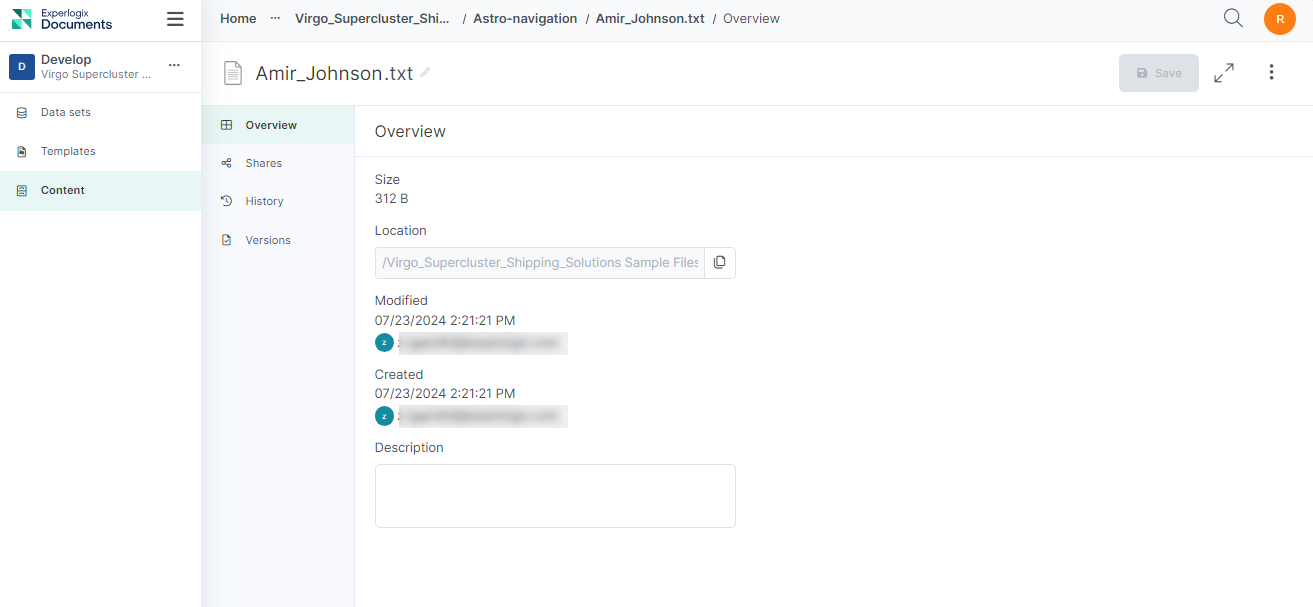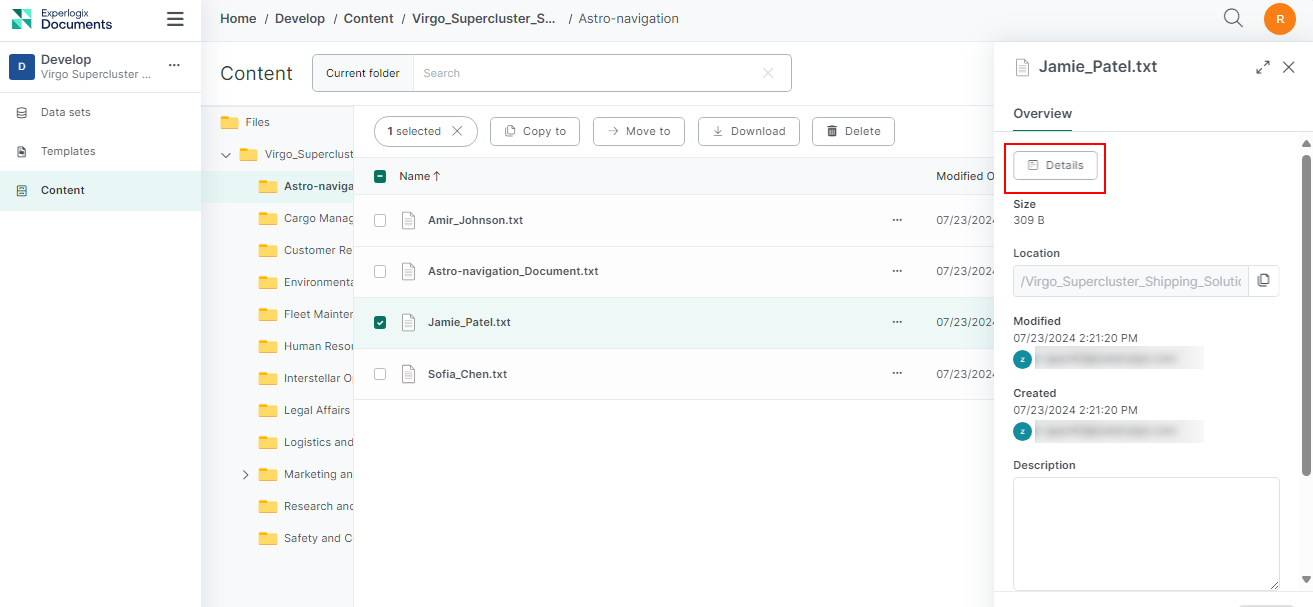Content Manager Overview
Content Manager offers a seamless user experience for managing content, systematic organization of files/folders, conflict resolution solutions, and safeguarding against unintentional data loss. We’ll delve deeply into the features of Content Manager, like opening, creating, uploading, copying, moving, and downloading files or folders. Additionally, we will cover the nuances of file management, sharing options, and file/folder details.
Procedures
Opening a file
Inside Content Manager, select the filename of the file you want to open. The file will open in a new tab using your device’s default browser.
The ability to open and edit files directly in the browser depends on the file type, the user's license, and the user's browser capabilities. For example, Microsoft Edge can open. DOCX files in the browser if the user has the license, while Google Chrome cannot. If the browser cannot open the file, it will be downloaded instead.
To open the file, you can also use the Open button located in the ellipse menu, which is available in both the Content Manager List view and the item's detail view.
Translations
Translations enable users to translate files stored in the Content Manager. Users can obtain a translated version of a file and view it either by downloading or viewing it in the browser. This enhances usability by providing seamless translation capabilities for organizations working with documents in multiple languages.
.txt
.docx
Translating a File
| 1. | Select a file in the Content Manager List view. |
| 2. | Select the ellipsis button. |
| 3. | Select Translate. |
| 4. | From the Languages dropdown menu, select the desired language for translation. |
| 5. | In the dropdown menu, select Translate and Open to view the translated file in the browser, or select Translate and Download to download it for offline access. |
Depending on your selection, the translated file will open in a new browser tab or be downloaded offline.
The ability to open and edit files directly in the browser depends on the file type, the user's license, and the user's browser capabilities. For example, Microsoft Edge can open. DOCX files in the browser if the user has the license, while Google Chrome cannot. If the browser cannot open the file, it will be downloaded instead.
Search Functionality
The search feature in the Content Manager is equipped with a search box displayed at the center of the Content Manager view. The search box includes a placeholder text Search, indicating where to search for files/folders. The default search scope is All files, indicating that the search will run within all files and folders in the Content Manager. However, you can change the search scope to a specific folder by navigating to that folder and using the search functionality inside that folder. In this case, the search scope changes to the current folder, ensuring the search scope stays visible throughout your search.
The search logic matches the file/folder's names and descriptions entirely or partially and is not case-sensitive, providing a user-friendly experience. The search result is displayed in a List view, showcasing a different set of metadata, including:
-
Name
-
Location
-
Modified by
-
Modified on
Remove the search value entered in the search box or select the X to reset the search. Alternatively, select the tree view of folders on the left pane of the Content Manager.
Bulk operations inside search result view
You can perform bulk operations to manage files efficiently in the search results view. This streamlines handling multiple files simultaneously, saving time and effort.
Bulk Actions Available
|
Action Name |
Description |
|---|---|
|
Download |
Users can select multiple files and download them simultaneously, making it easier to retrieve content items quickly. |
|
Delete |
Users can also select multiple files to delete in one go, helping to maintain a clutter-free workspace. |
Performing Bulk Actions in the Search View
Follow these steps to perform bulk actions in the search view:
| 1. | Navigate to the search results view. |
| 2. | Select the checkboxes next to the items you want to select. |
| 3. | Select the Download or Delete button at the top of the search results, just above the list of items. |
Content Manager Details Page
The Content Manager Details page provides a detailed outline of individual content items. This view facilitates efficient content management by displaying all relevant attributes and metadata in a single, organized interface.
Accessing the Details View inside the Content Manager
| 1. | Inside Content Manager, navigate to the folder that contains the file you want to view details for. |
| 2. | On the file/folder for which you want to view details, select the ellipsis button. |