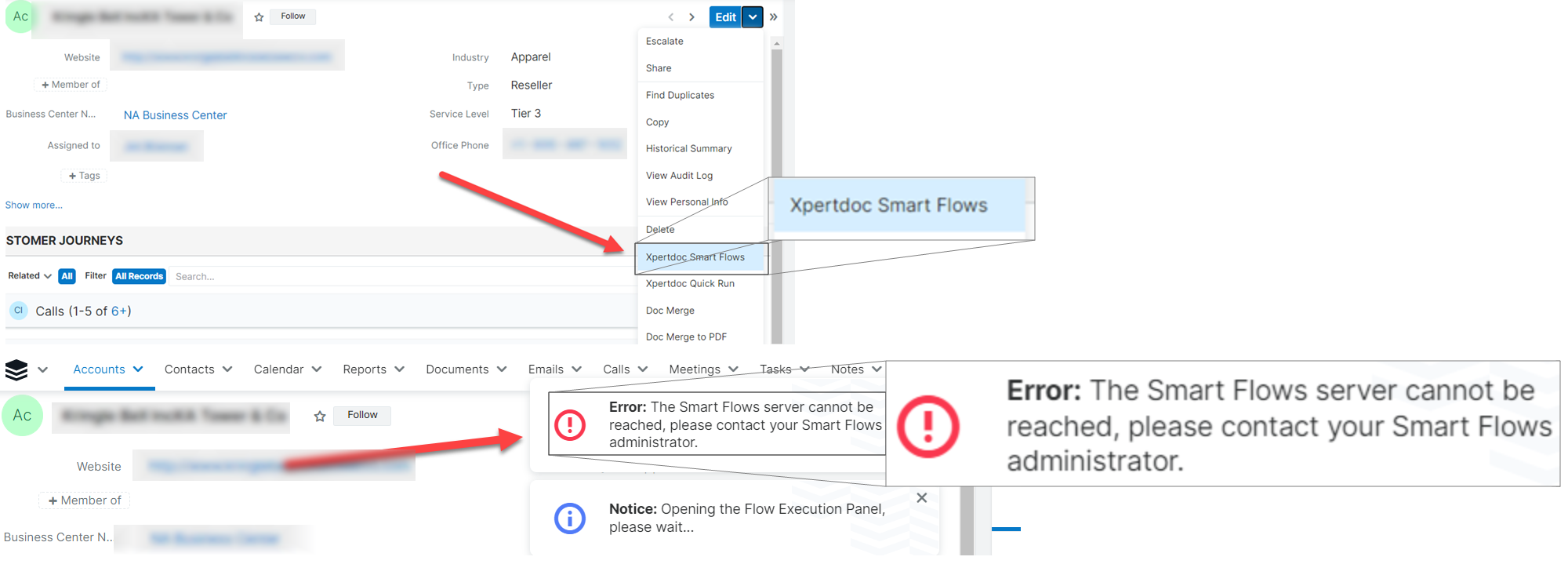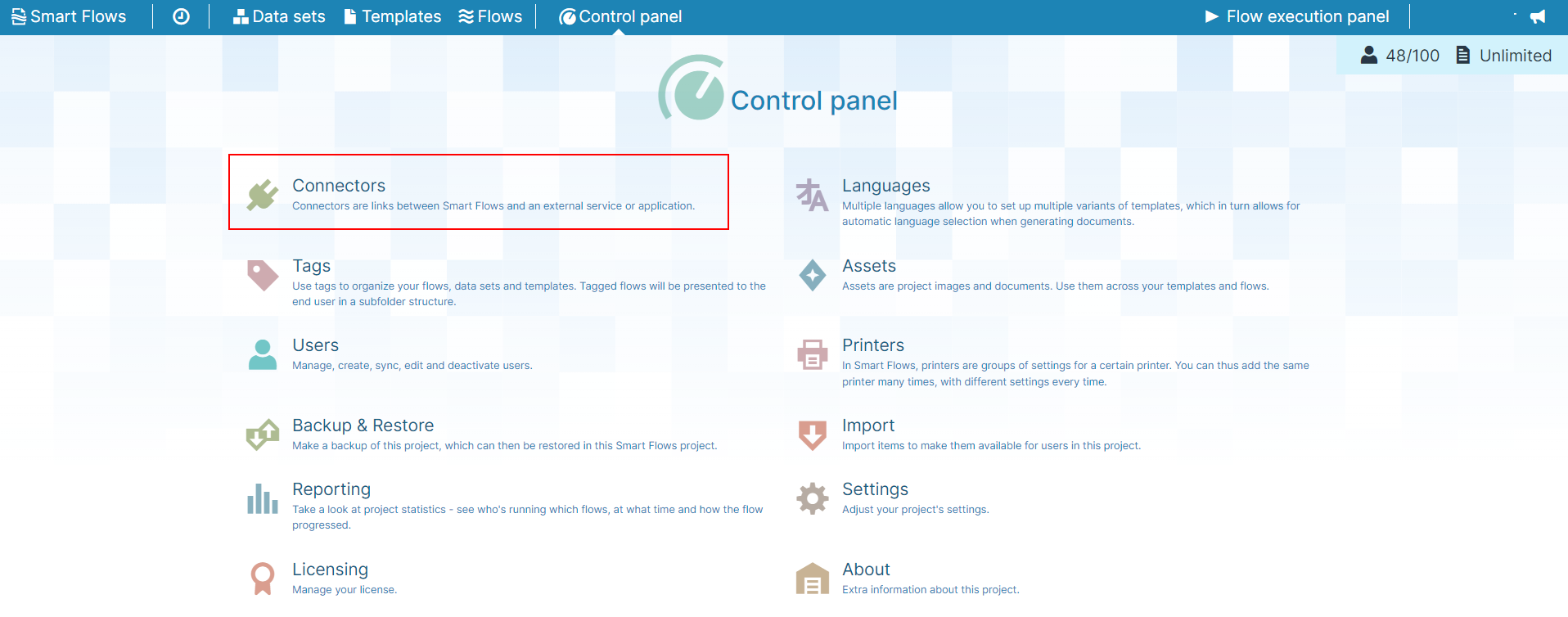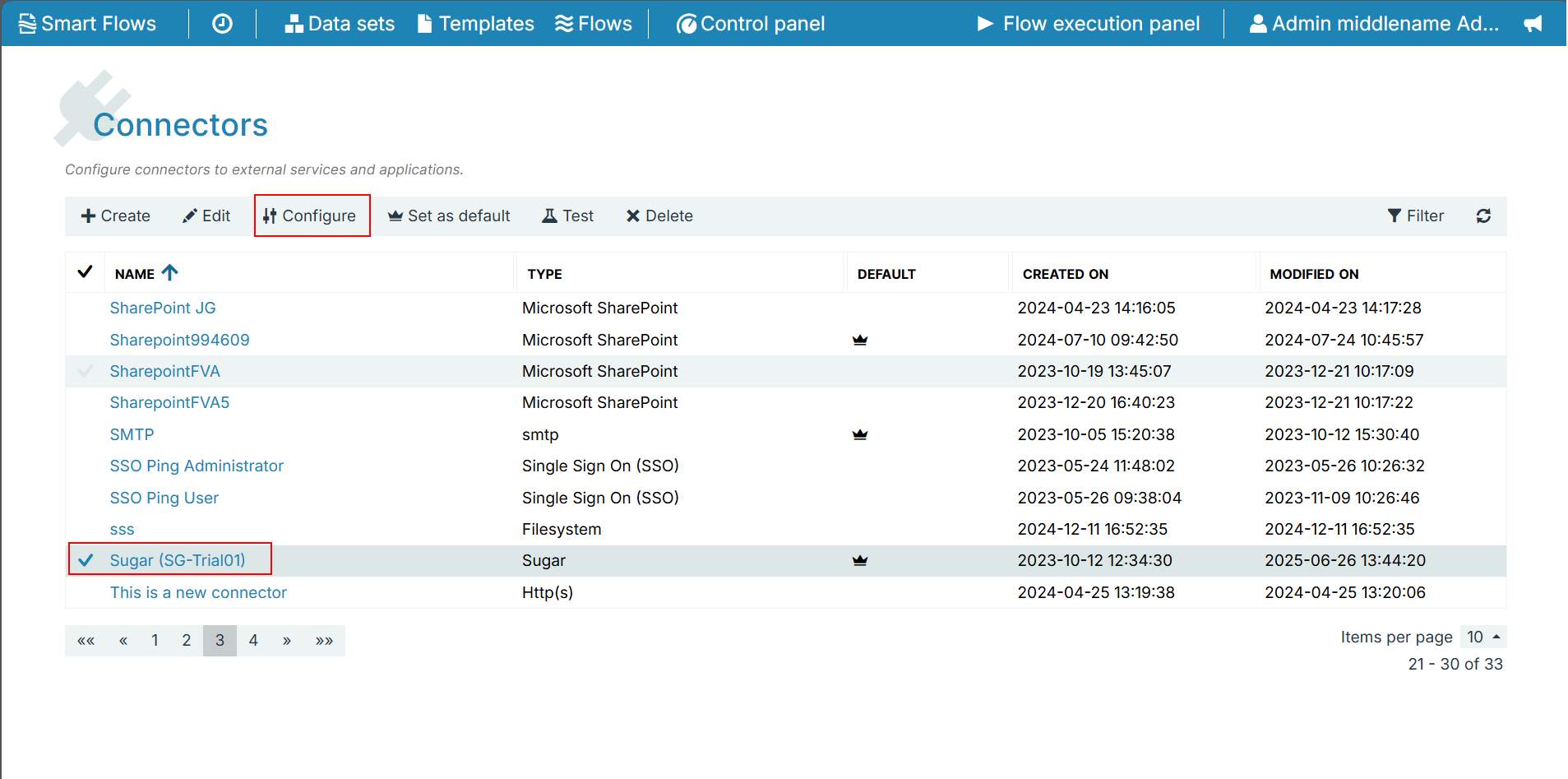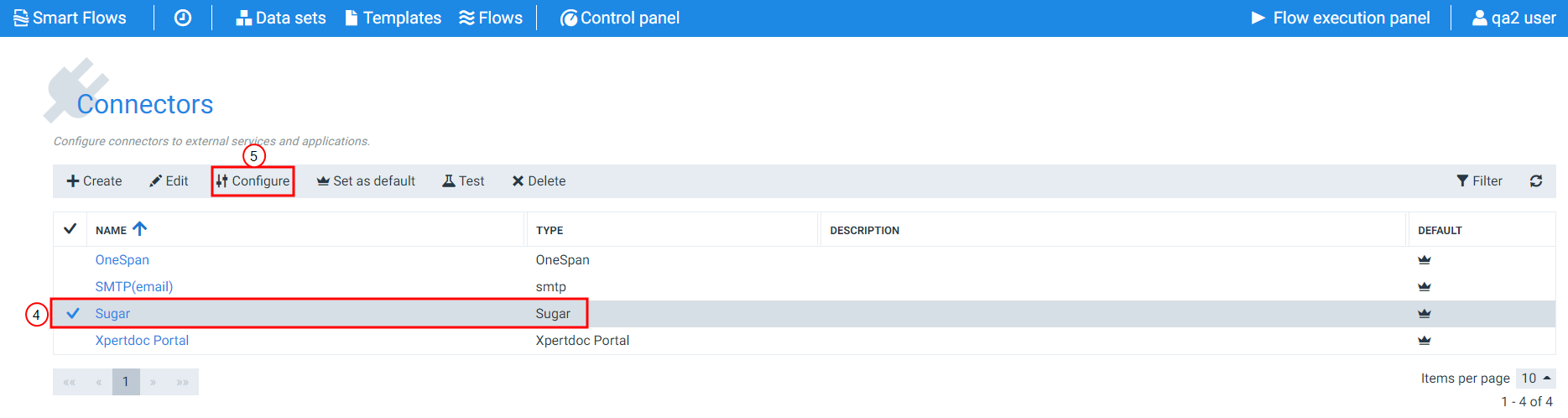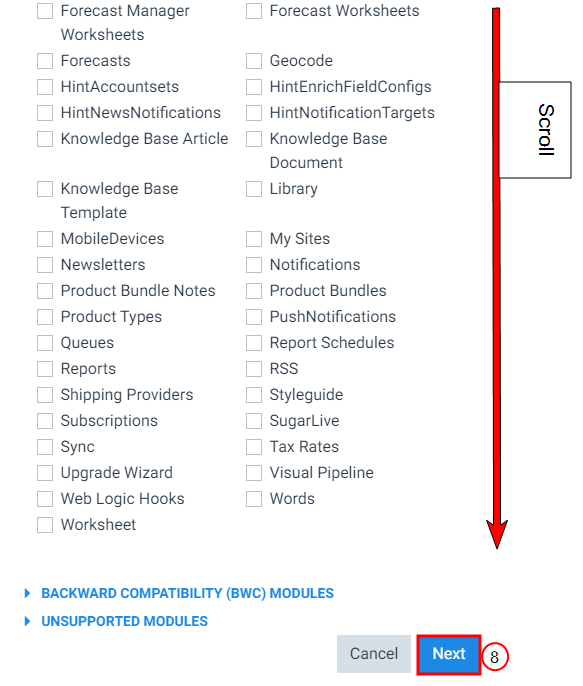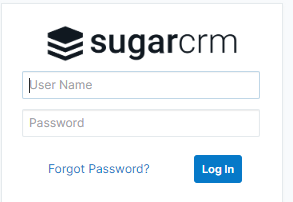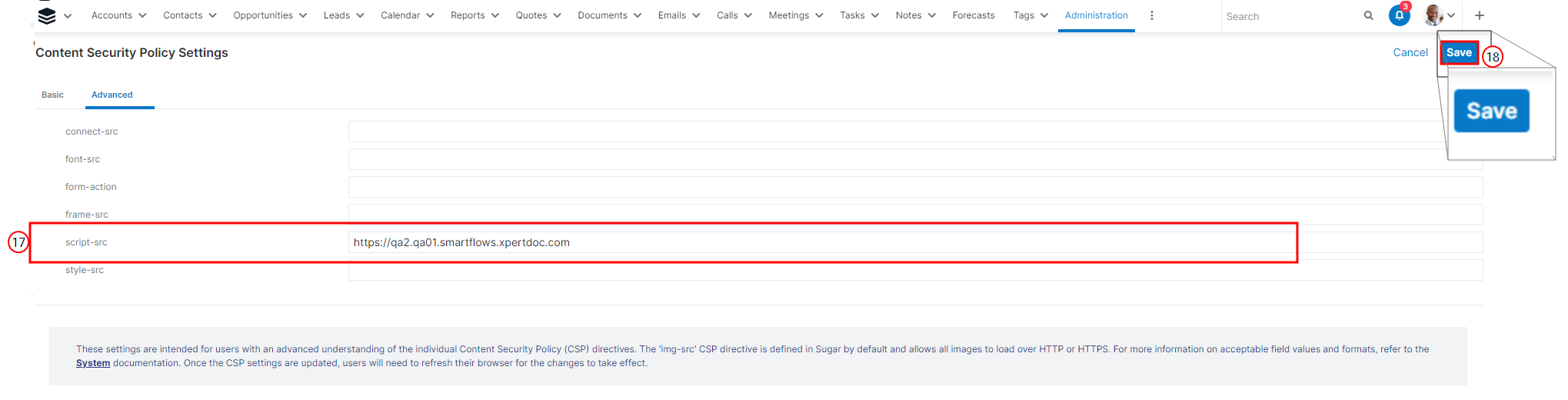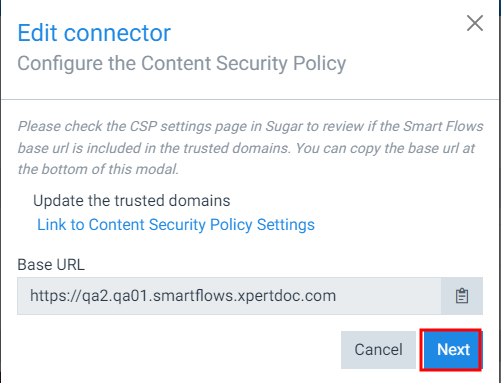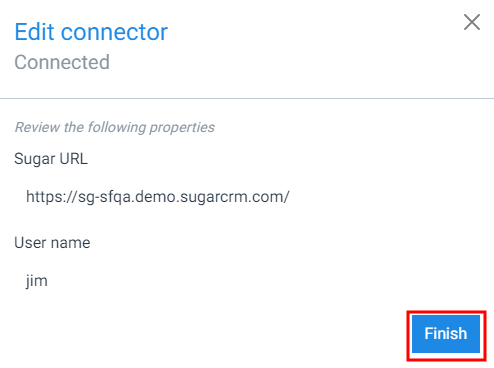Sugar Troubleshooting
This guide provides a comprehensive solution for resolving connection issues between Sugar CRM and Smart Flows. It outlines the necessary steps to ensure a seamless resolution to the problems users have reported.
Connectivity errors from Sugar to SmatFlows
Problem - Sugar users began to report connection errors to the Smart Flows server on May 19, 2022. When the user clicks the SmatFlows button in Sugar, an error message, "The Smart Flows server cannot be reached, please contact your Smart Flows administrator." is displayed.
Solution - Recent updates to Sugar CRM require administrators to explicitly define external sources in the Content Security Policy. If the Smart Flows URL is not included, the browser blocks the requests sent to the server. Follow the steps below:
| 1. | On the Project Console, select the Control Panel option. |
| 2. | Click the Connectors button. |
| 3. | Select the Sugar connector row. |
| 4. | Click the Configure button. |
The Edit connector window displays.
| 5. | In the Password field, type in your password. |
| 6. | Click the Next button. |
The Edit connector customize packages window displays.
| 7. | Scroll to the bottom of the window and click the Next button. |
The Edit connector Install your Smart Flow Sugar package window displays.
| 8. | Click the Next button. |
The Edit connector Create/configure Sugar connection record automatically window is displayed.
| 9. | You can either deselect the option "I want to install/update the Sugar App" or leave it selected. |
| 10. | Click the Next button. |
The Edit connector Configure the Content Security Policy window is displayed.
| 11. | Click the copy button for Smart Flows Base URL. |
The system copies the URL for your Smart Flows instance to your clipboard
| 12. | Click Link to Content Security Policy Settings. |
The login page for SugarCRM displays in a new tab.
| 13. | Log in to your Sugar instance. |
| 14. | In your organization's Sugar instance, navigate to the Content Policy and Settings tab. |
The Basic tab displays.
| 15. | Click the Advanced tab. |
When copying the Smart Flows instance URL, ensure you copy from the HTTPS through the first /
| 16. | In the script-src, field, copy and paste the URL for your Smart Flows instance. |
| 17. | Click the blue Save button in the top right. |
A save confirmation displays. The system returns to the Administration page in Sugar.
| 18. | In Smart Flows, click the Next button. |
The Edit connector Connected window displays.
| 19. | Click the Finish button. |
The Edit connector Connected window no longer displays. The update of your Sugar connector is complete.
Smart Flows buttons do not work in Sugar 11 (released 09/04/2021)
Problem - Smart Flows button no longer work after upgrading to Sugar 11. (released September 4, 2021). An error message appears indicating that "Access is blocked“. This has to do with a new feature called 'Content Security Policy' where any other domain outside of the default Sugar domains are not allowed.”
Possible Causes -
-
Cause 1: Sugar 11 includes a new Content Security Policy (CSP) that blocks domains not explicitly allowed.
-
Cause 2 (if applicable): The Smart Flows domain has not been added to the CSP allow list, preventing embedded content from functioning.
Solution - Follow the below Prerequisites:
-
Sugar CRM version 11 (released September 4, 2021)
-
An existing Smart Flows integration
-
Admin access to SugarCRM settings
To resolve the issue, you must add the Smart Flows domain to the SugarCRM Content Security Policy allow list:
| 1. | Log in to the Sugar Admin console. |
| 2. | Navigate to System > Content Security Policy Settings. |
| 3. | Add the base URL for your Smart Flows project to the list of allowed domains. |
Example: https://yourdomain.smartflows.xpertdoc.eu (do not include a trailing slash)
| 4. | Optional): To support multiple project domains, add a wildcard domain such as .smartflows.xpertdoc.eu or .smartflows.xpertdoc.com, depending on your region. |
| 5. | Save the changes. |
Expected Result
After saving the updated settings, Smart Flows buttons will function as expected when accessed from a record view in Sugar 11.
Additional Information
This workaround will be implemented natively in a future product update. For details, refer to the release notes.
Related Resources
Sugar 11 CRM Content Security Policy
Next Steps
If none of the above steps resolve the issue, consider the following options:
-
Submit a support ticket: Open Support Portal
-
Contact your system administrator for further assistance.