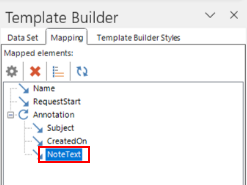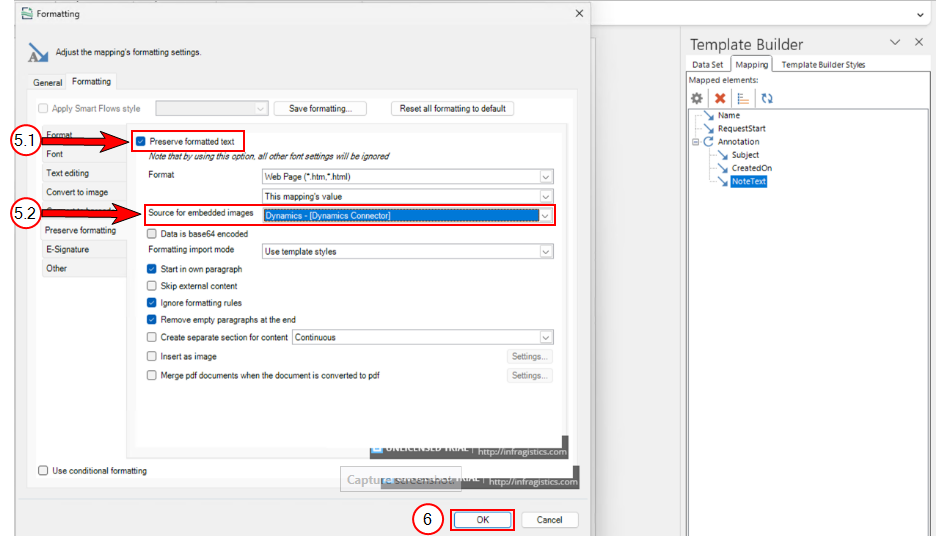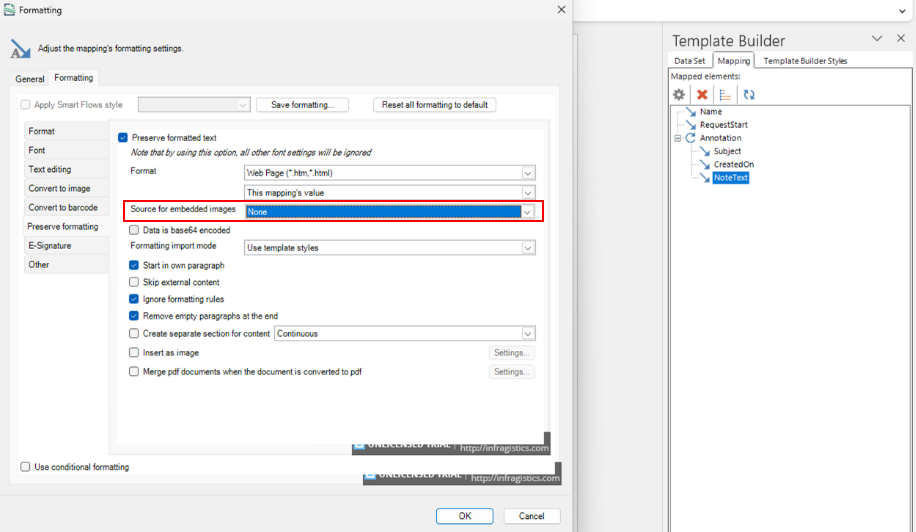Why are my attached images missing from my Dynamic 365 CE Note?
When creating a Note in Microsoft Dynamics 365 CE, you can paste an image from the clipboard in the body of a Note. The source of the image can be either "From File" (default) or "Web Address." However, when the Note's content is inserted in a document with Preserve formatted text enabled and default settings, the image is not rendered on the document in all cases.
|
Symptom |
Cause |
|---|---|
|
The image is missing from the body of the note in the generated document. |
This happens because the Preserve formatting tab for Mapping is not configured to add the formatted body of the note to the generated document. |
Map the entire content of the field "NoteText" of the entity "Note" (Annotation) in your template.
When you choose the "From File" option to insert the image in the note's body, the image is kept on the Microsoft Dynamics 365 CE server and retrieved from there. So to retrieve and render images successfully on a document, the Preserve formatting setting and Source for embedded images settings should be set to Dynamics connector.
Mapping Image From File
| 1. | In Template Builder, select the Mapping button. |
The list of Mapping elements displays.
| 2. | Select NoteText from the list. |
| 3. | Select the |
The Adjust the mapping's formatting settings window displays.
| 4. | Select the Formatting button. |
| 5. | Select the Preserve formatting button. |
The Preserve formatting tab displays.
| 5.1. | Select the Preserve formatted textcheckbox. |
| 5.2. | In the Source for embedded images dropdown menu, select Dynamic - [Dynamic Connector]. |
| 6. | Select the OK button. |
You can generate a preview in Template Builder to verify the output.
Image from Web Address (URL)
When you choose the"Web Address (URL)" option to insert the image in the note's body, the system retrieves the image directly from the URL. In the case below, the Source for embedded images setting is set to None.