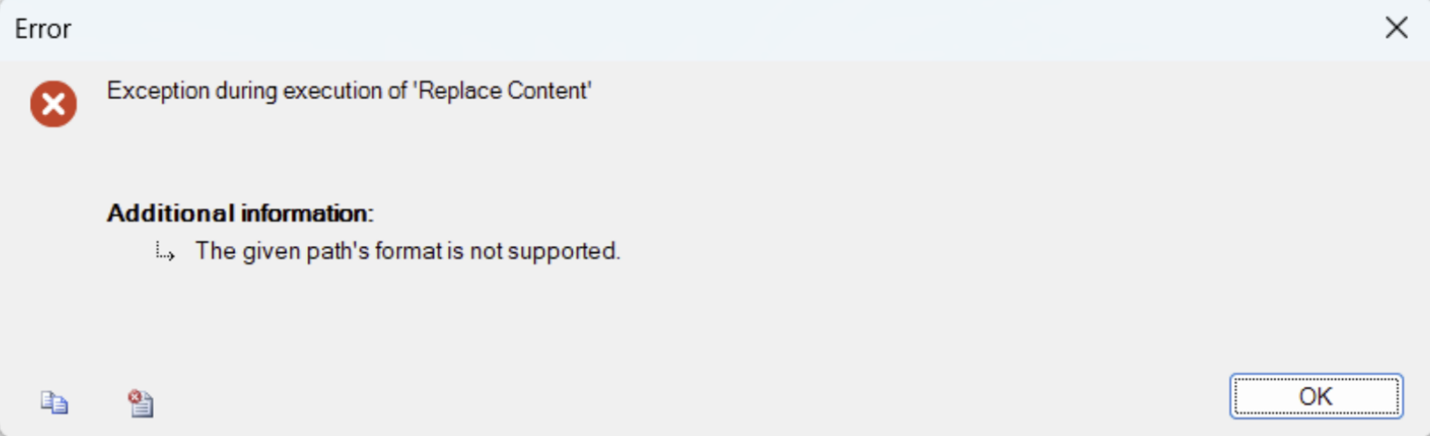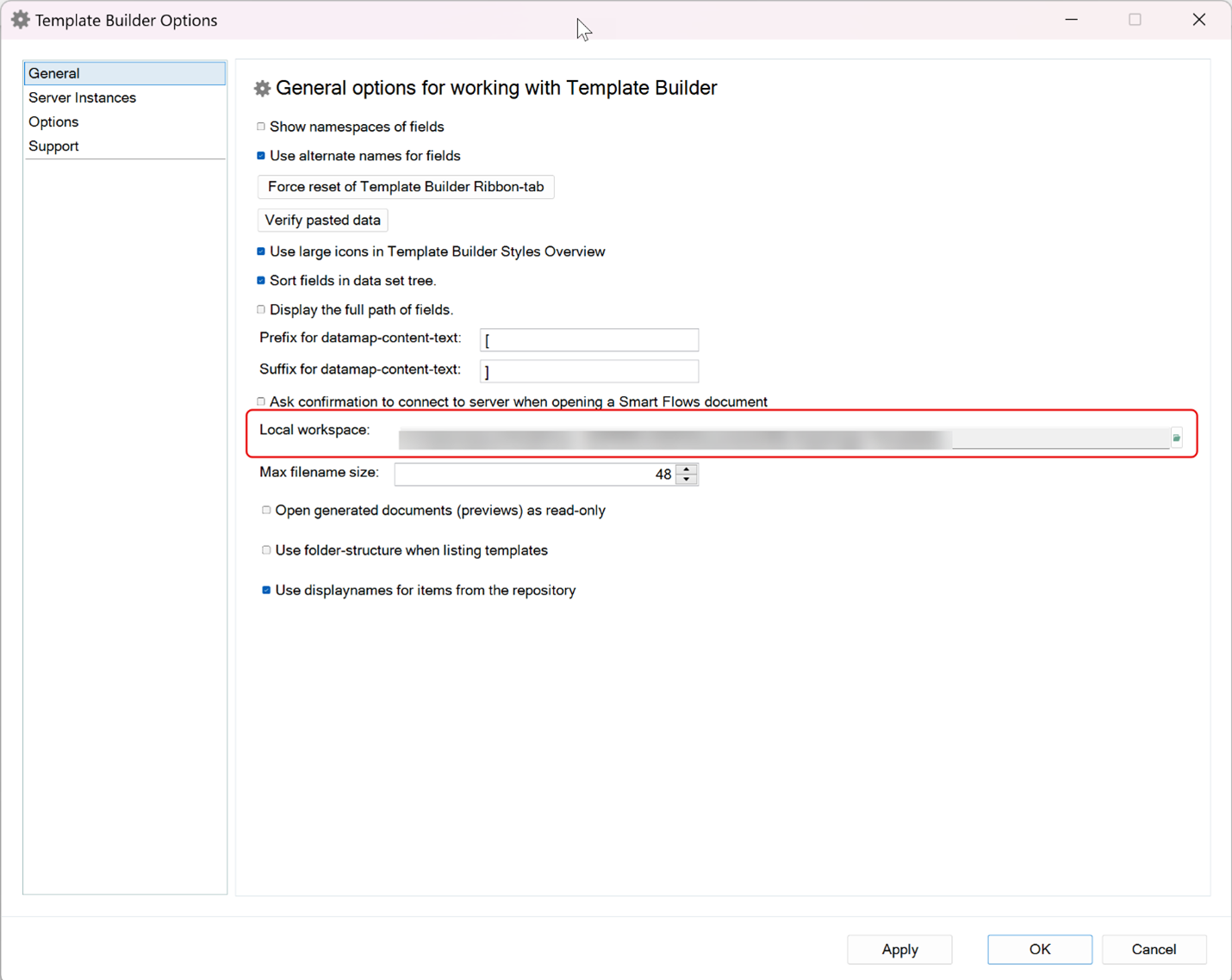The given path's format is not supported
Q: What is the "The given path's format is not supported?"
A: There is a problem with the path assigned to the Local workspace in the Options for Template Builder. This path determines where the Local versions of changes to Templates are saved and the currently selected path way is not accepted.
Cause The location given in the Local workspace in the General tab for Template Builder options needs to be corrected.
Solution: Templates must be stored Locally on your computer. The default location for the Local workspace is <Documents>\My Experlogix Templates. Review your Local workspace path to ensure it is correct and the file path is supported.
Local Workspace Overview
While you can access templates on the server, these are stored Locally during the design process. On your computer, templates are stored in the Local workspace. The default location of the Local workspace is <Documents>\My Xpertdoc Templates.
This setting only applies to current users on the computer.
The Local workspace must be a Local folder. Folders synchronized with a Cloud service (Google Drive, OneDrive, etc.) will give the following error message: The given path's format is not supported.
For the location of the Local workspace to effectively change, you need to restart all instances of Word.
Updating the Local workspace
| 1. | Open the folder next to the Local workspace field, and in the Browse For Folder dialog, navigate to a local drive on your computer. |
| 2. | Navigate to the Documents folder on your local drive. If there is no Documents folder, then create one using the Make New Folder option. |
| 3. | In the Documents folder, using the Make New Folder option, create a My Experlogix Templates folder. |
| 4. | Select OK. |
| 5. | Select Apply. |