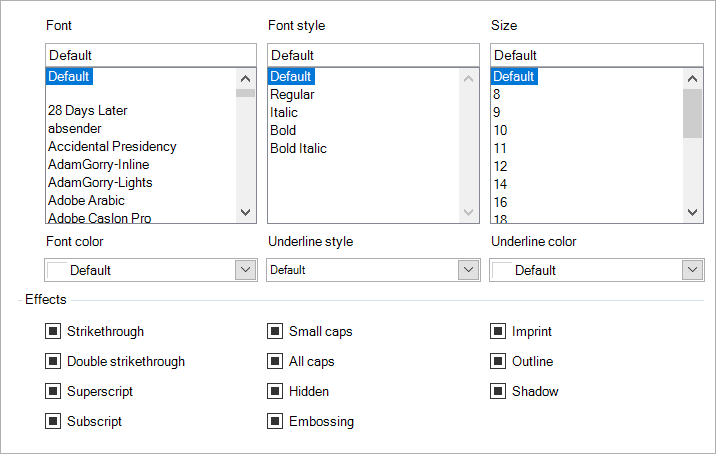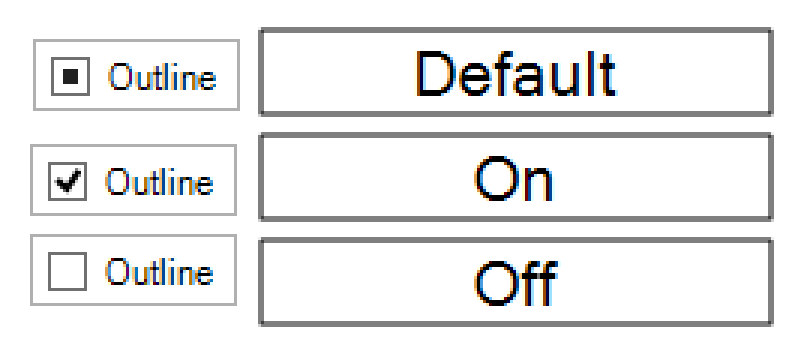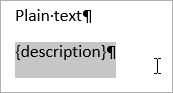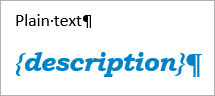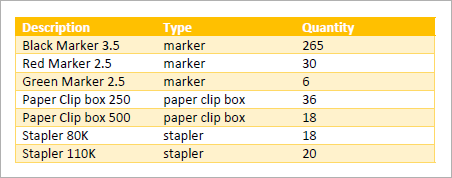Font
The Font tab in Smart Flows, is a feature that bears similarity to the font options in Microsoft Word. The Font tab in Smart Flows is not designed to replace Microsoft Word's styling options, but rather to complement them. A key point to note, is that users are encouraged to utilize Microsoft Word's options and can seamlessly use all of its styling tools within Smart Flows.
The Font tab is used to change the look of the mapped field. This is very similar to Microsoft Word's font options.
In here, you can change a mapped field's look by changing each setting to your liking.
The Font tab is not intended to replace Microsoft Word's styling options. In fact, we recommend that you use Microsoft Word's styling options as much as possible for your styling needs. The font tab comes in handy when working with conditional styling and formatting, where you, for example, display negative monetary values in red.
Inheritance
If you leave a setting on Default, the value for that setting is inherited from Microsoft Word. This means that every value you set explicitly here overwrites Microsoft Word's setting.
For the effects, you can either turn them off, on or set them to default:
Styling with Microsoft Word
When styling your template, Microsoft Word doesn't differentiate between plain text and Smart Flows mappings. This means that you can use every styling tool there is available in Microsoft Word on Smart Flows' mappings.
You can add custom fonts other than those available in Microsoft Word. These custom fonts should be added as assets in OFT or TTF file format. You can use these assets in Template Builder.
To change the look of your mapping, simply select it like you would select plain text:
Then, apply the look you want:
This also applies to tables, where you can use Microsoft Word's table design tools to change the look of your tables, even if they include loops and groups:
The applied style is a banded style where every other row gets a different background color. Smart Flows keeps that style intact: