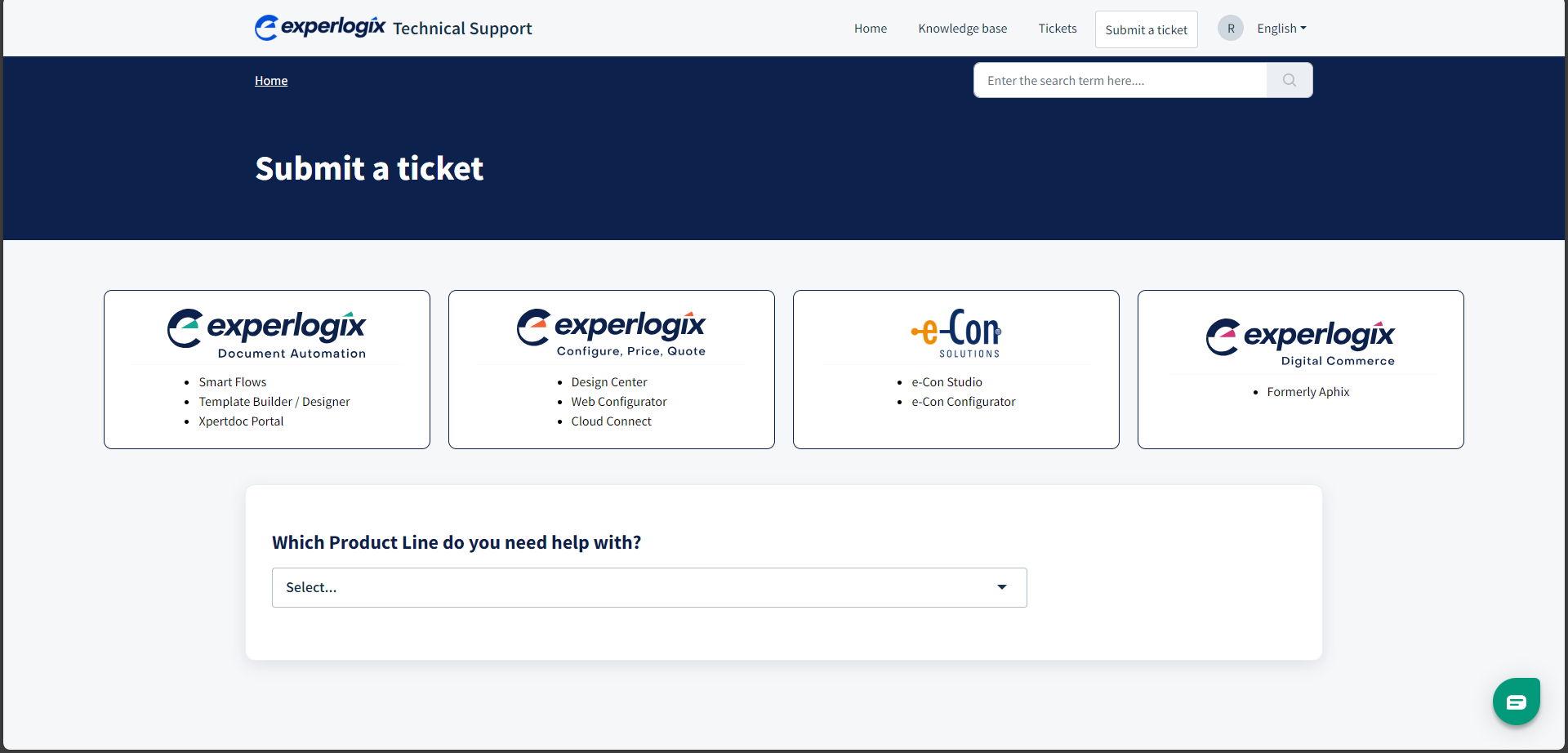How to use the Help Desk
It's possible that you haven't found a solution to your problem on this site. In that case, you can use the guidance below to submit a ticket.
Steps to Submit a Ticket
| 1. | Navigate to the Support Portal. |
| 2. | On the landing page, identify the product line you need help with. The options include: |
-
Experlogix Document Automation (e.g., Smart Flows, Template Builder/Template Designer, Xpertdoc Portal 3Xpertdoc Portal 3)
-
Experlogix Configure, Price, Quote (e.g., Design Center, Web Configurator, Cloud Connect)
-
e-Con Solutions (e.g., e-Con Studio, e-Con Configurator)
| 3. | Select the corresponding box for your product line. |
| 4. | Complete the required fields by including all relevant details. |
| 5. | Fill out the fields on the ticket form. Depending on your selection, the form may include: |
-
Requester Information: Ensure your e-mail address is accurate to receive updates.
-
Add CC (Optional): Include additional recipients for ticket updates.
-
Subject: Provide a concise summary of the issue.
-
Type: Select the category that best matches your request, such as "Bug," "Feature Request," or "General Inquiry."
-
Severity: Indicate the priority level of the issue. Select here for severity definitions.
-
Product Details: Specify the product, version, and deployment type (e.g., on-premise or cloud). For help identifying your connector version, see How to use the Help Desk.
-
Description: Provide a detailed explanation of the issue, including:
-
Steps to reproduce the problem; see How to use the Help Desk for best practices.
-
Expected and actual outcomes.
-
Any troubleshooting steps already attempted.
-
Duration of the issue: how long has the issue been occurring?
-
| 6. | Attach Files (Optional); see How to use the Help Desk. |
Use the attachment field to include relevant screenshots, logs, or configuration files that support your request. When submitting a ticket via the Freshdesk widget or form, please note that the maximum attachment size is 20 MB per e-mail. Supported file formats include PDF, DOC, DOCX, XLS, XLSX, PPT, PPTX, TXT, JPEG, PNG, GIF, and ZIP. There is no specific limit on the number of attachments, but the total size of all attachments combined must not exceed the 20 MB limit. Consider using third-party services like Dropbox or OneDrive to share files without size restrictions for larger files.
| 7. | After completing all required fields, select Submit. |
You will receive an e-mail confirmation with a reference number to track your request.
| 8. | Track and Manage Your Ticket: |
| 8.1. | Use the reference number provided in the confirmation e-mail to monitor the status of your ticket. |
| 8.2. | Log back into the portal to view updates or provide additional information as needed. |