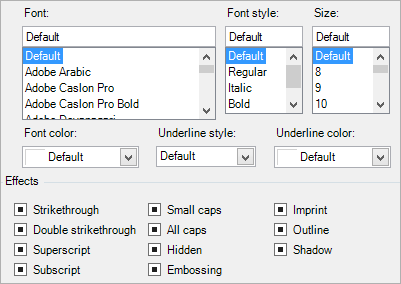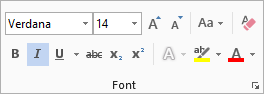Why is my text formatting overwritten when using the Preserve formatting setting in Smart Flows?
Q: Why is my text formatting overwritten when using the Preserve formatting setting in Smart Flows?
A: The Preserve formatting setting in Smart Flows may cause your text formatting to be overwritten because certain formatting settings are ignored.
Problem
When you map a field and apply the Preserve formatting option in Smart Flows, you may notice that the text's formatting is no longer preserved when you generate a document. This issue typically arises when specific font settings are applied through Template Builder or Microsoft Word.
Cause
This is expected behavior. When preserving formatted text, the following formatting settings are ignored:
-
Template Builder font settings: Settings applied through the Font tab in the mapping settings.
-
Microsoft Word font settings: Settings applied in the Font tab in the Microsoft Word ribbon.
-
Microsoft Word font settings, as set in the Font tab of the ribbon:
Solution
In Microsoft Word, you can define text formatting styles.
| 1. | In the Microsoft Word ribbon, right-click the Normal style in the Styles tab. |
| 2. | Select Modify. |
| 3. | In the Modify Style dialog, make any formatting change you want, such as font style or color, under the Formatting section. |
| 4. | Select the OK button. |
| 5. | Test the behavior to validate that the issue is resolved. |