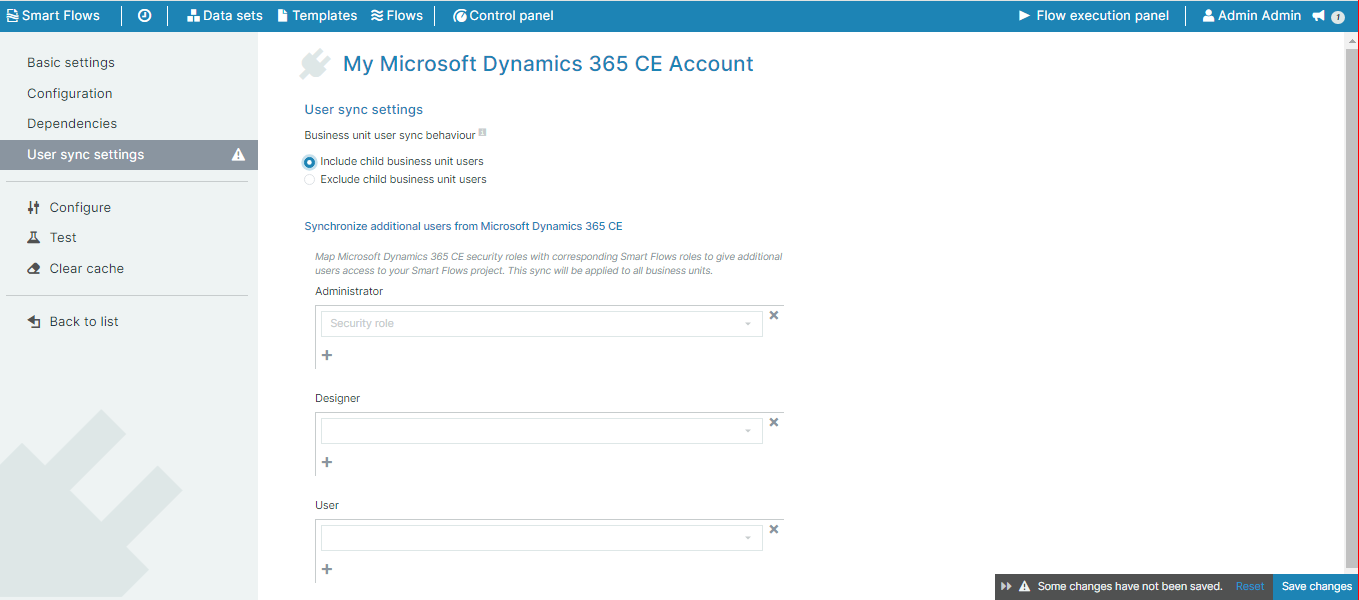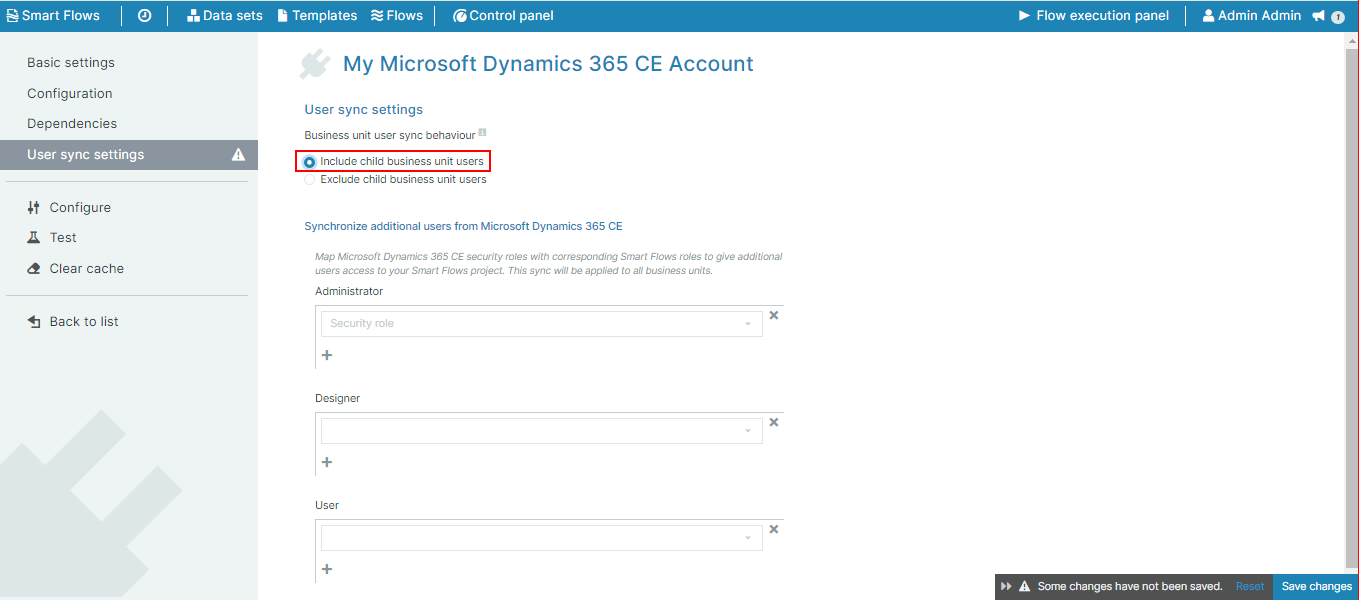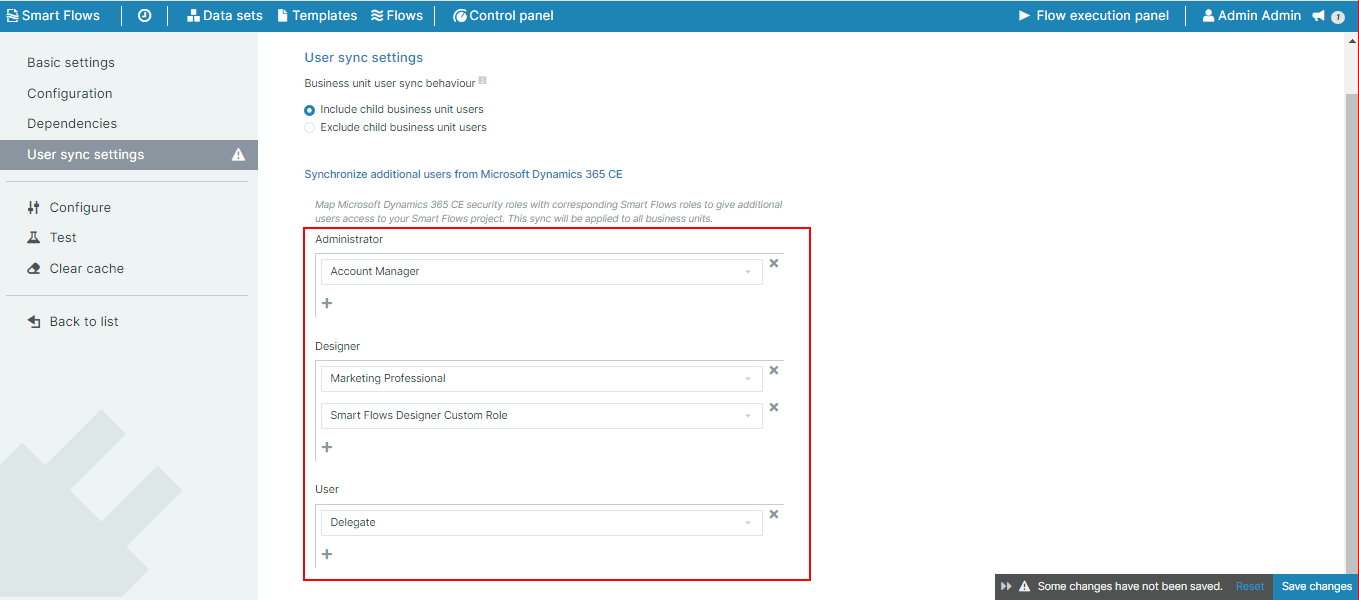User Sync Settings
The User Sync Settings page allows administrators to choose whether Microsoft Dynamics CE child business unit users, if applicable, are included or excluded from the user syncing process. Administrators can also map Microsoft Dynamics CE security roles to various roles in Smart Flows to control access to Smart Flows data and functions.
Include or Exclude Child Business Unit Users
In Microsoft Dynamics 365 CE by default every user that has an Experlogix Smart Flows role is synced to Smart Flows.
If you have specified a business unit during connector setup, you can choose to Exclude child business unit users.
You must specify the business unit you are linking to in the connector setup. Before you can implement these features, you must be connected to a business unit. To link to a business unit select Configure.
Synchronize Users to Roles
Administrators may assign roles to the Administrator roles, the Designer roles, and the User roles.
In the example below:
-
Every Dynamics user who has an Account Manager role will become an Administrator in Smart Flows.
-
Every Dynamics user who has an Marketing Professional role or an Smart Flows Designer Custom Role will become a Designer in Smart Flows.
-
Every Dynamics user who has a Delegate role will become a User in Smart Flows.