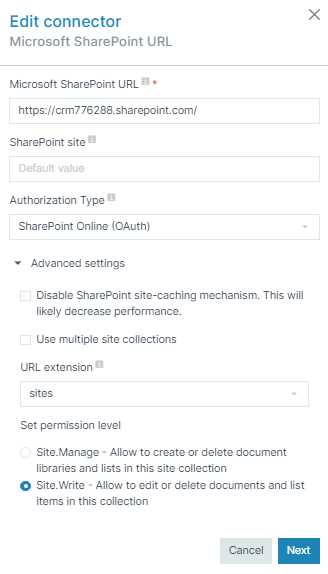Microsoft SharePoint Configuration
Once a Microsoft SharePoint connector is created, you can view all the connect configuration parameters. To review your Microsoft SharePoint connector, open the connector from the Connectors List view and select the Configuration tab.
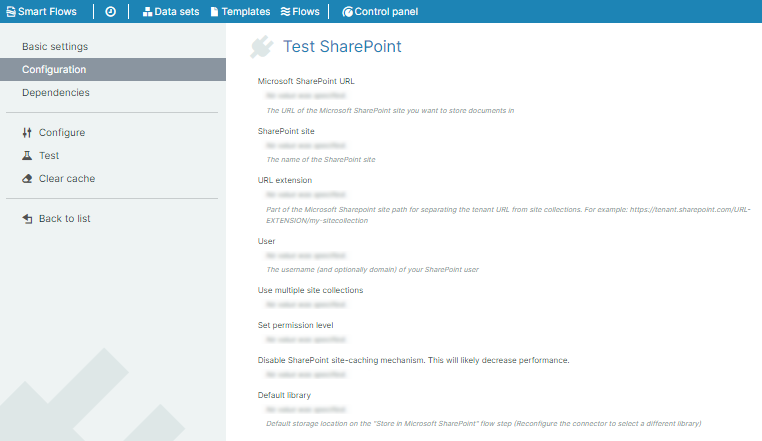
Microsoft SharePoint connector parameters
|
Field Name |
Description |
|---|---|
|
Microsoft SharePoint URL |
Displays the Microsoft SharePoint site URL where you want to store your document. |
|
SharePoint site |
Displays the name of the SharePoint site. |
|
URL extension |
Displays the extended URL from the site collection that is part of the Microsoft SharePoint site: Example https://tenant.sharepoint.com/URL-EXTENSION/my-sitecollection. |
|
User |
(Optional) Displays the username of the SharePoint user. |
|
Use multiple site collections |
Displays whether to use multiple site collections or not. |
|
Set permission level |
Displays the permissions of the SharePoint connector.
The above options are displayed if the user checks the 'Use multiple site collections' option. If unchecked, only the following option is displayed:
|
|
Disable SharePoint site-caching mechanism. This will likely decrease performance. |
If checked, information we cache on the connector between flows runs about the SharePoint sites. if unchecked, it allows you to always work with the most up to date data within SharePoint leading to latency. |
|
Default library |
Displays the default storage location for the Microsoft SharePoint connector flow block. |
Microsoft SharePoint Edit Connector Parameters
Microsoft SharePoint Edit Connector Parameters
|
Field Name |
Description |
||||||
|---|---|---|---|---|---|---|---|
| SharePoint URL |
Using the URL parameter set only:
|
||||||
|
SharePoint site |
Using the URL and the site parameter with the root as URL and the site being:
After reconfiguring a SharePoint connector with a new site, you will have to reconfigure the app unless an AllSite permission level has been set.
|
||||||
| Authorization Type | Specifies the type of authorization for the connector user. | ||||||
| Disable SharePoint site-caching mechanism |
If checked, information we cache on the connector between flows runs about the SharePoint sites. if unchecked, it allows you to always work with the most up to date data within SharePoint leading to latency. |
||||||
| Use multiple site collections |
Displays the permissions of the SharePoint connector.
The above options are displayed if the user checks the 'Use multiple site collections' option. If unchecked, only the following option is displayed:
|
||||||
| Set permission level |
If only one site is being used by the connector, you can keep the default value (Site.Manage).
|