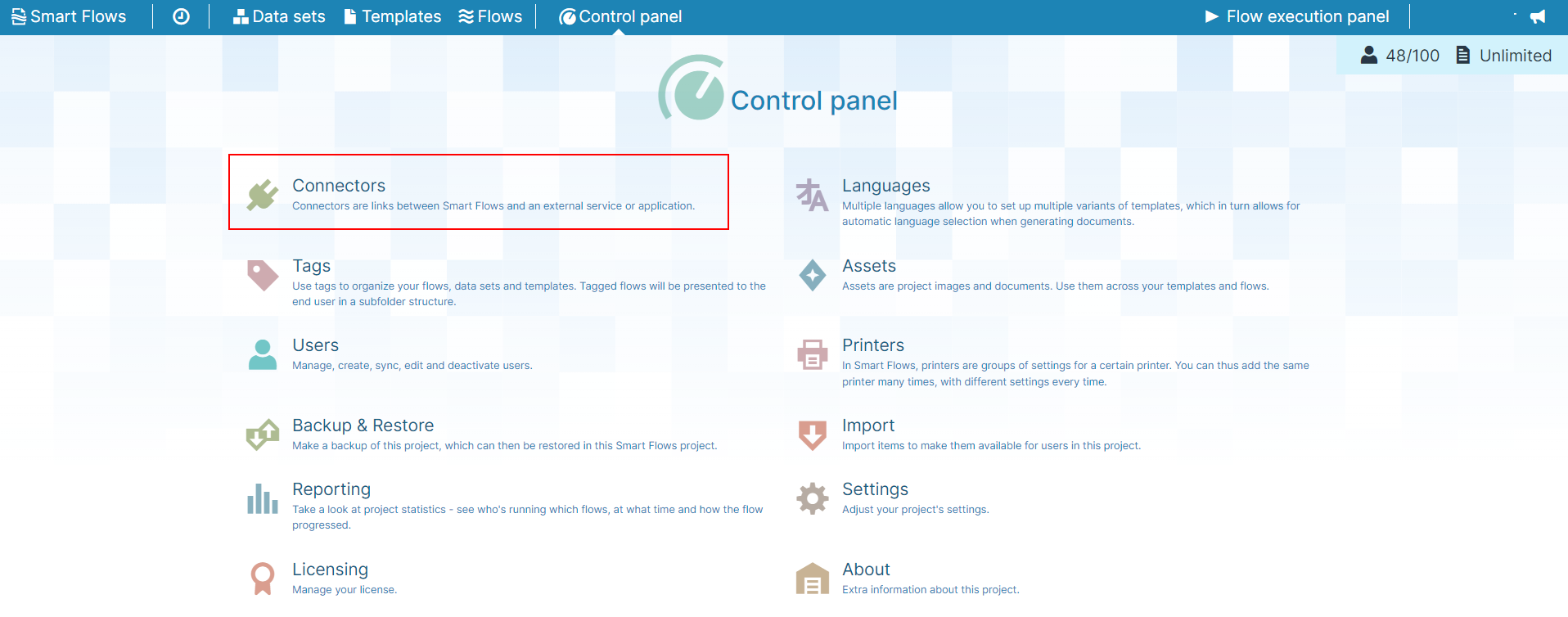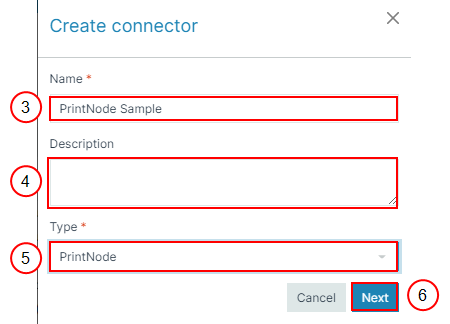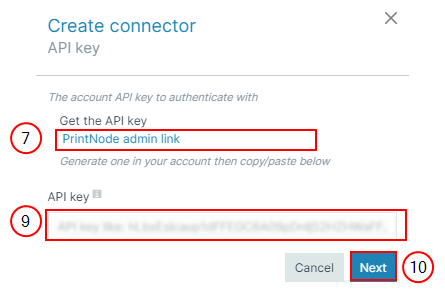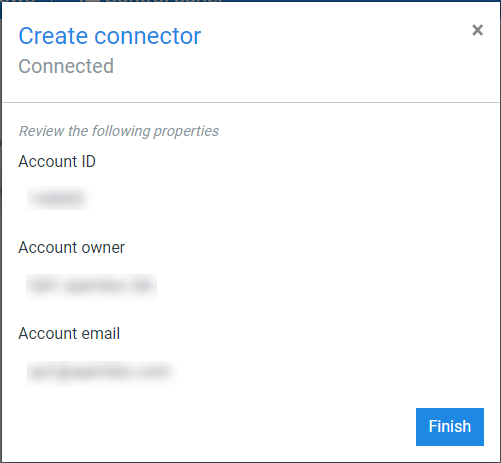Creating a PrintNode Connector
The Create connector wizard guides you through the configuration when creating a PrintNode connector. You can create multiple PrintNode-type connectors, each connecting to a different account. However, you can only have one default PrintNode connector.
|
1.
|
In the Project Console's Control panel, select the Connectors button. |
The Connectors List view displays.
|
2.
|
Select the +Create button. |
The Create connector wizard displays.
|
3.
|
In the Name field, input the name of your connector. |
|
4.
|
(Optional) In the Description field, input a description for your connector. |
|
5.
|
In the Type dropdown menu, select PrintNode. |
|
6.
|
Select the Next button. |
The Create Connector API Key window displays.
|
7.
|
To Get the Smart Form key, select the PrintNode admin link button. |
You will be redirected to your PrintNode account.
|
8.
|
Confirm your credentials for PrintNode. |
Copy the Smart Form key.
|
9.
|
In the Smart Form key field, paste the Smart Form key. |
|
10.
|
Select the blue Next button. |
Smart Flows displays the summary of account details.
|
11.
|
Select the Finish button to conclude the creation of your PrintNode connector. |
The detailed view of PrintNode connector displays.