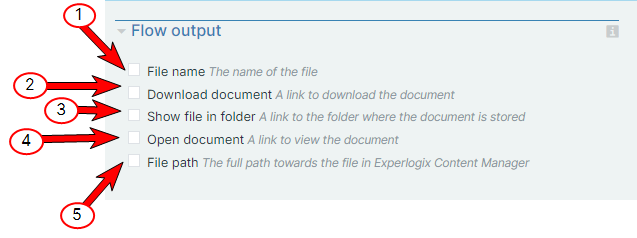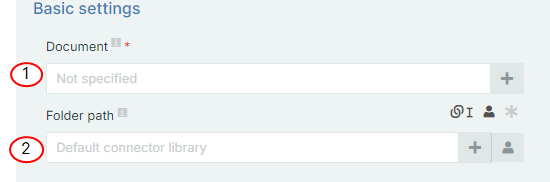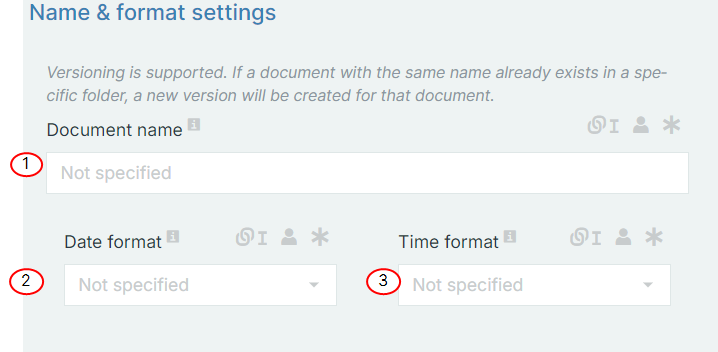Store in Experlogix Documents Content Manager 
In this guide, we will detail how to configure and use the Store in Experlogix Documents Content Manager block, outlining key settings such as document name and folder path configurations, as well as options for versioning and time-stamped file management. Understanding these settings ensures that your workflow is optimized for accurate and timely document storage.
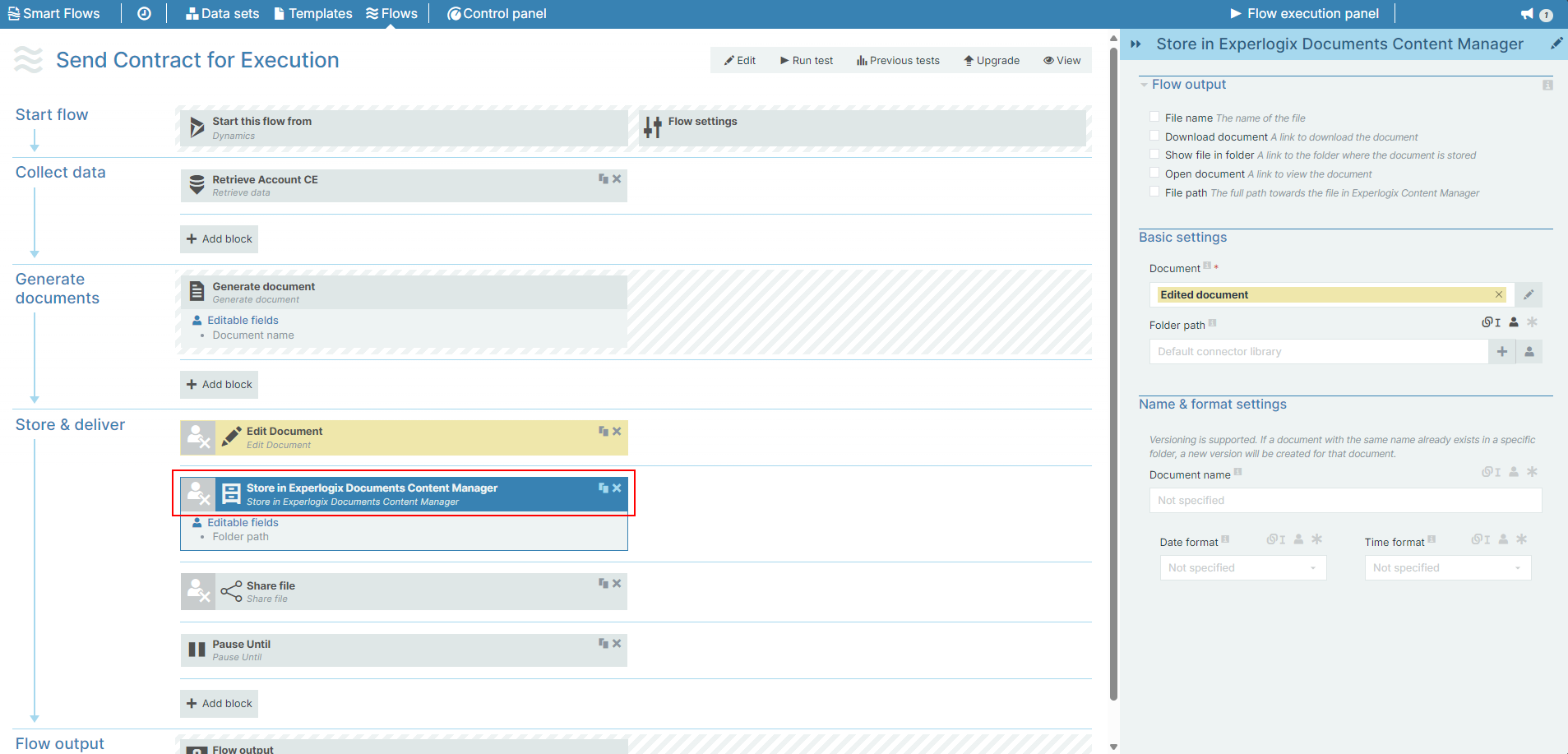
Parameters
The dropdown menus below provide all of the flow block's configuration options with detailed information and recommendations to help you configure your flow block.
You can further customize your flow block's parameters in several ways
-
 Users can use linked fields to map data from your data set(s)
Users can use linked fields to map data from your data set(s) -
 Users can use edit fields to customize the flow block
Users can use edit fields to customize the flow block -
 Using delayed output settings to wait for signatures or file names of completed documents
Using delayed output settings to wait for signatures or file names of completed documents
The Flow Output section shows all the output parameters that are available for the block. When checked, the value of the output parameter are presented to the user who is executing the flow. Each setting that composes this output information is described in detail below:
Store in Experlogix Documents Content Manager Flow output functions
|
Index No. |
Field name |
Function |
|---|---|---|
|
1 |
File name |
When checked, the flow outputs the name of the stored file in Experlogix Documents Content Manager. |
|
2 |
Download document |
When checked, the flow creates a link to download the document from Experlogix Documents Content Manager. |
|
3 |
Show file in folder |
When checked, the flow creates a link to the file location on Experlogix Documents Content Manager. |
|
4 |
Open document |
When checked, the flow creates a link that opens the document for viewing in Experlogix Documents Content Manager if your browser supports viewing the document file type in the browser. |
|
5 |
File path |
When checked, the flow provides the full path of the file in Experlogix Documents Content Manager. |
The Basic settings of the Store in Experlogix Documents Content Manager flow block refer to the name used to save the document and location for saving the document.
Store in Experlogix Documents Content Manager Basic settings functions
|
Index No. |
Field name |
Function |
|---|---|---|
|
1 |
Document |
The document to store in Microsoft Experlogix Documents Content Manager. |
|
2 |
Folder Path |
Specifies the storage folder on the site. You can use either an absolute path (complete URL) or a relative path (relative to the content manager's root directory). Absolute Path: https://example.gws.xpertdoc.io/Imarinov/TestProject/content/targetFolder Relative Path: /targetFolder or targetFolder/ To avoid issues caused by inconsistent forward slashes (e.g., /targetFolder, targetFolder/, or ///targetFolder///////), the system is designed to ensure that all these variations point to the same "targetFolder" at the root directory. This prevents unintentional nested directories and ensures files are stored in the correct location. |
Store in Experlogix Documents Content Manager Name & format settings functions
|
Index No. |
Field name |
Function |
|---|---|---|
|
1 |
The name of the stored document. |
|
|
2 |
Date format |
Sets the date format. When you make a selection, the system adds a timestamp to the document's name. The timestamp is separated into date and time, but when you link a field here, both the date and time fields can accept all date and time symbols. Refer to Date & Time Patterns for more information. |
|
3 |
Time format |
Sets the time format for the field. |