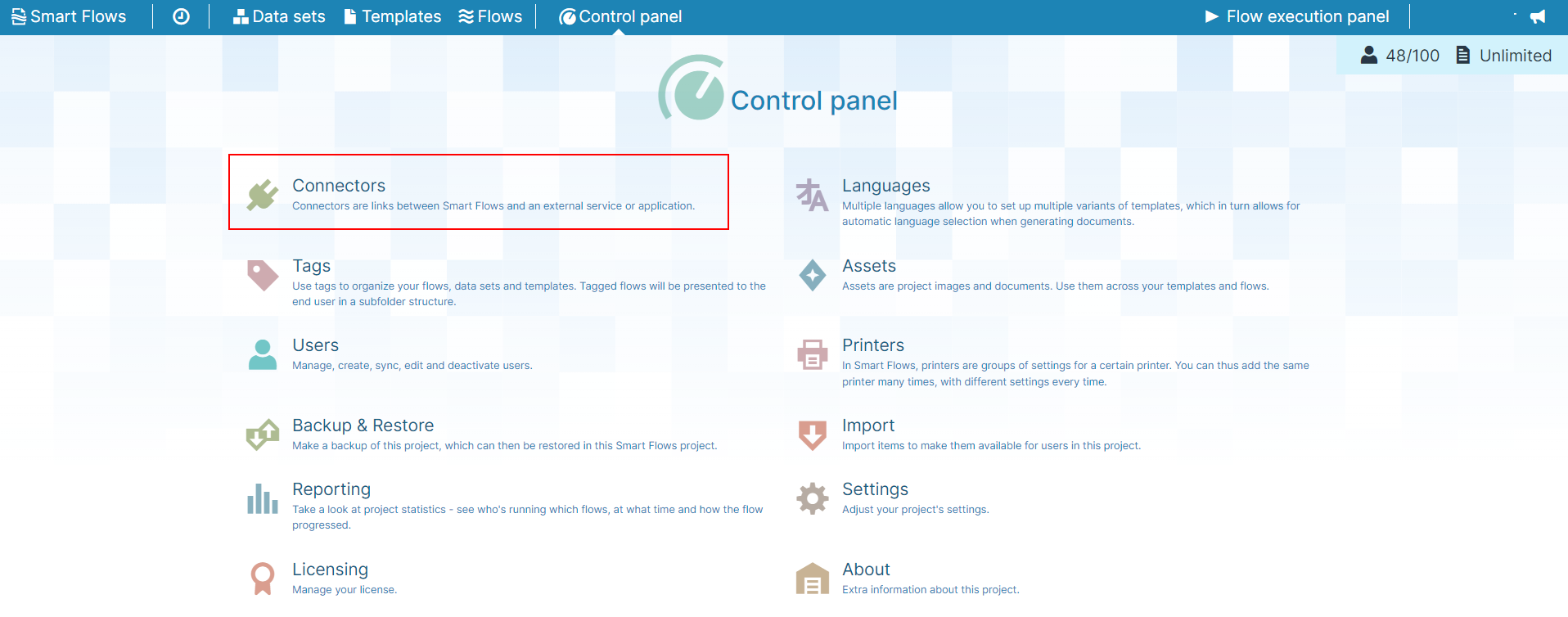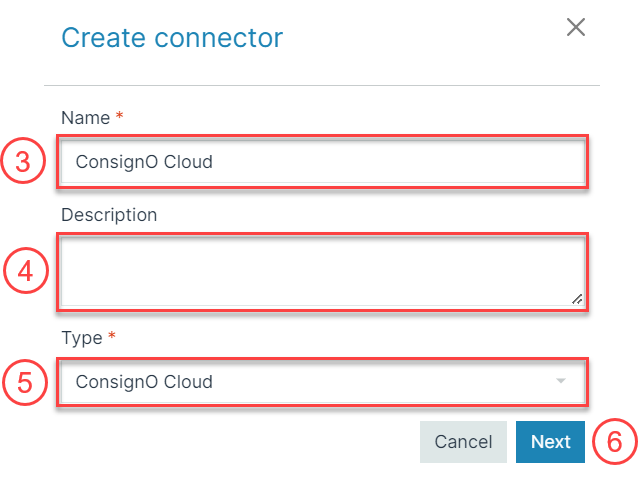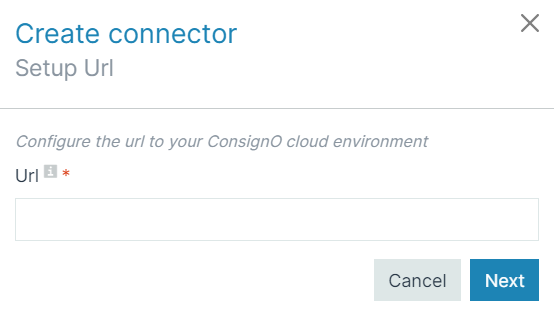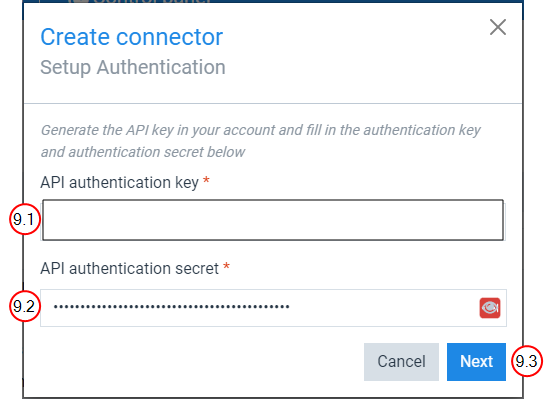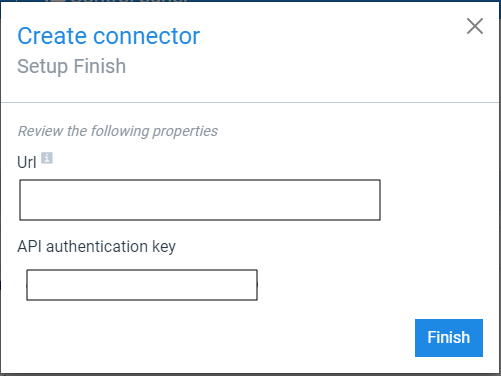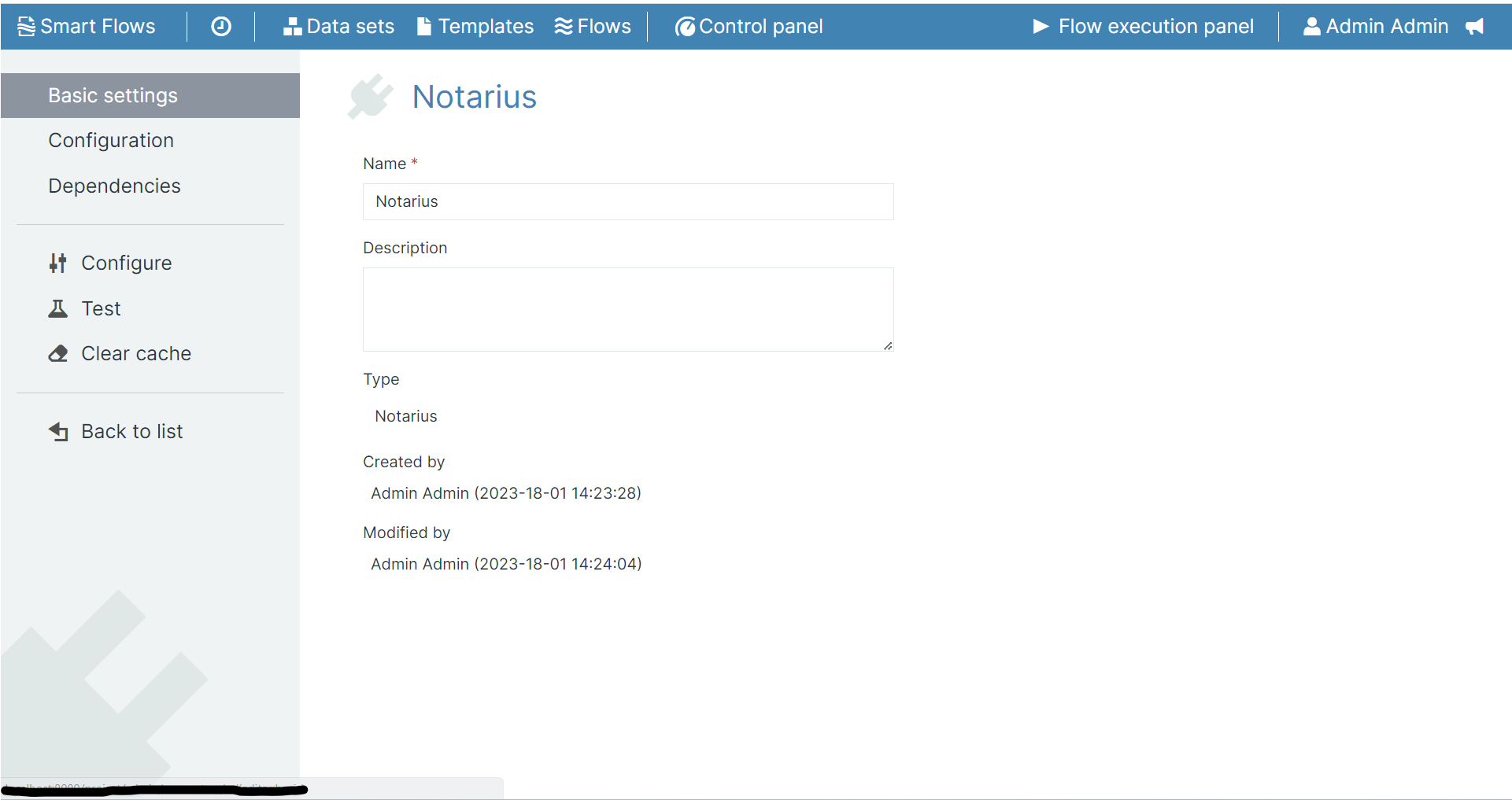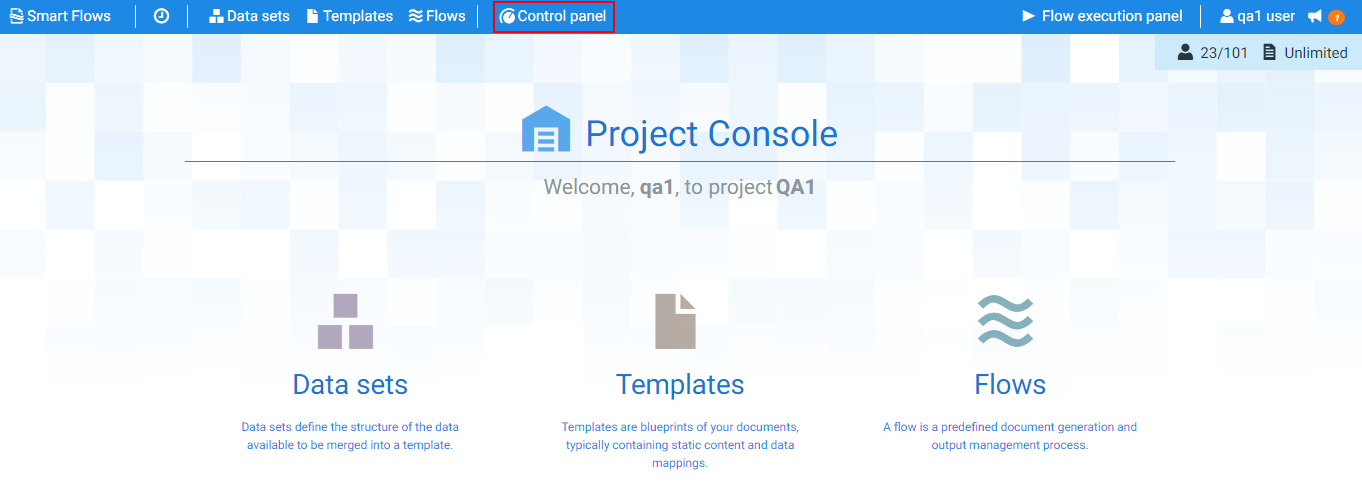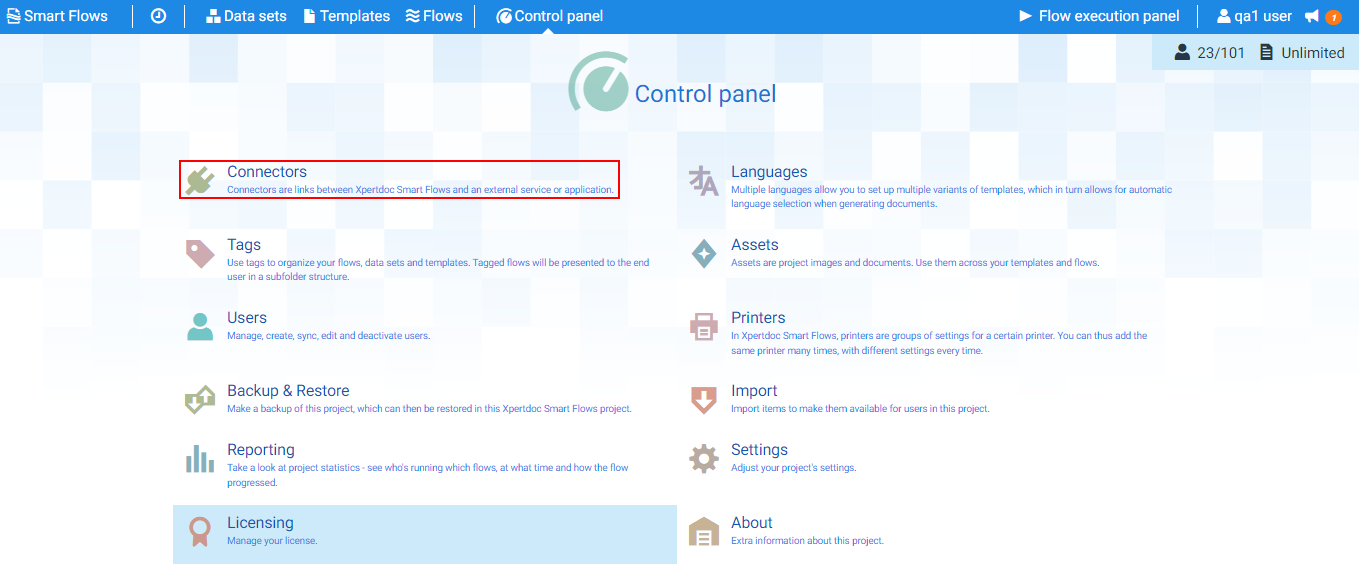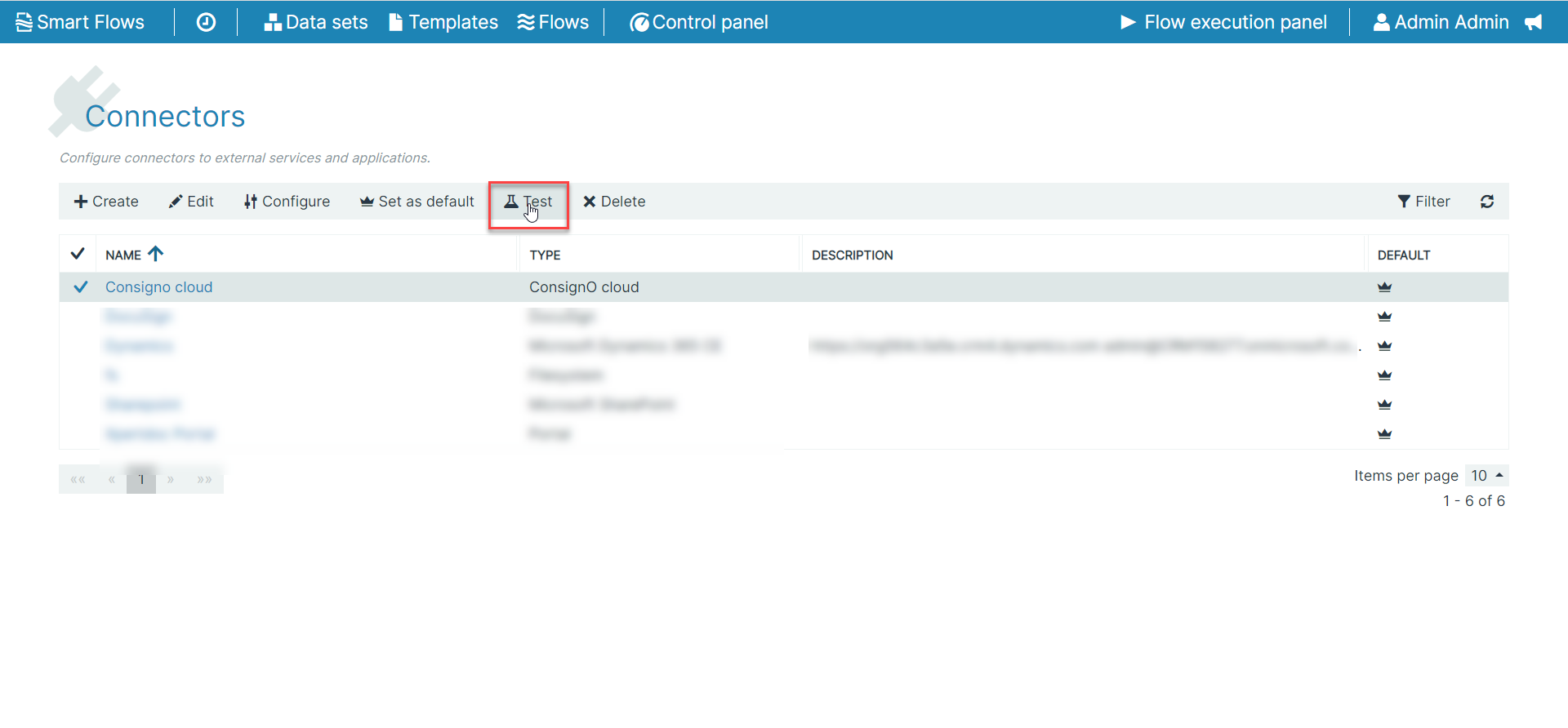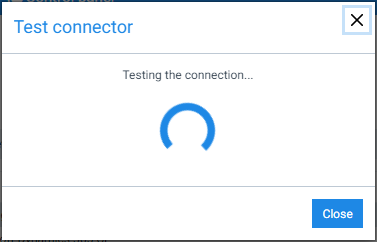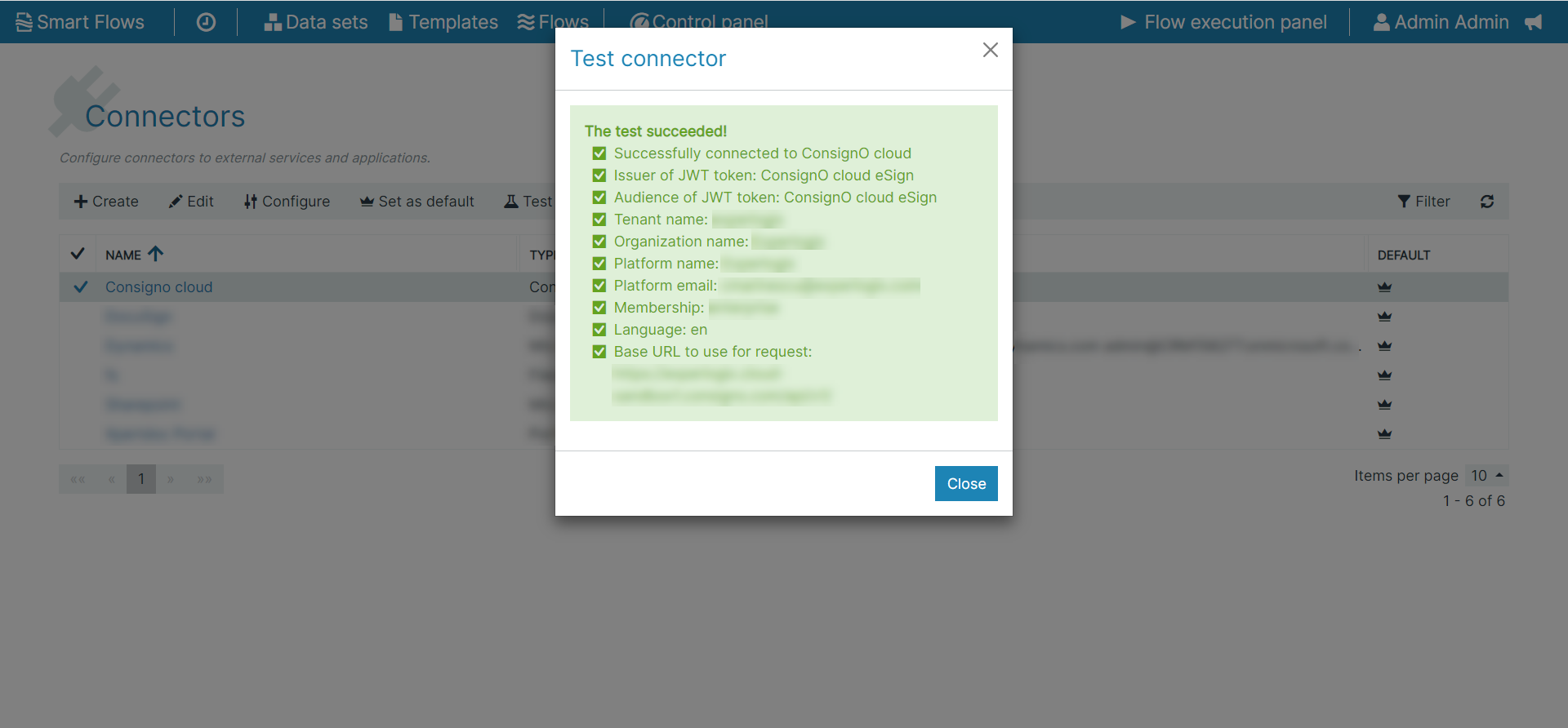Creating and Testing a ConsignO Cloud Connector
Creating a ConsignO Cloud Connector
The Create connector wizard guides you through the configuration when creating a connector. You can only create one ConsignO Cloud type connector.
|
1.
|
In the Project Console's Control panel, select the Connectors button. |
The Connectors List view displays.
|
2.
|
Select the +Create button. |
The Create connector wizard displays.
|
3.
|
In the Name field, input the Name of your connector. |
|
4.
|
(Optional) In Description field, input a Description for your connector. |
|
5.
|
In the Type dropdown menu, select ConsignO Cloud |
|
6.
|
Select the Next button. |
The Create Connector window displays.
|
7.
|
In the URL field, input the ConsignO Cloud environment URL. |
|
8.
|
Select the Next button. |
The Create Connector Setup Authentication window displays.
|
9.
|
To Setup Authentication, generate an API key in your account. |
|
9.1.
|
Input the Smart Form authentication key. |
|
9.2.
|
Input the Smart Form authentication secret. |
|
9.3.
|
Select the Next button. |
The Create Connector Setup Finish window displays.
The image below does not include text in the field for privacy purpores. Your Create connector Setup Finish window will have text in the URL and API Authentication key fields.
|
10.
|
Select the Finish button. |
The Basic Settings page for your new ConsignO Cloud connector display.
Now you can see a detailed view of the new ConsignO Cloud connector.
Testing a ConsignO Cloud Connector
|
1.
|
In the Project Console, select the Control panel button. |
The Control panel displays.
|
2.
|
Select the Connectors button. |
The Connectors page displays.
|
3.
|
In the List view, select the ConsignO Cloud connector. |
|
4.
|
Select the Test button. |
The Test connector window displays.
When the testing process completes, a success message dislays in green stating The test succeeded!