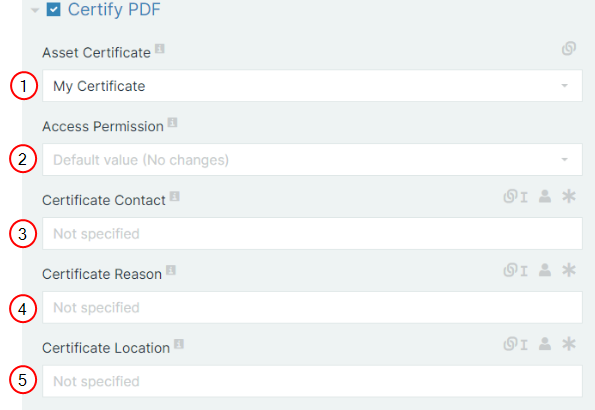Convert 
The Convert flow block converts documents into different formats based on parameters set by the user. Many users link Convert flow blocks to a block. However, users can also connect a Send to Docusign block and then Convert the signed document.
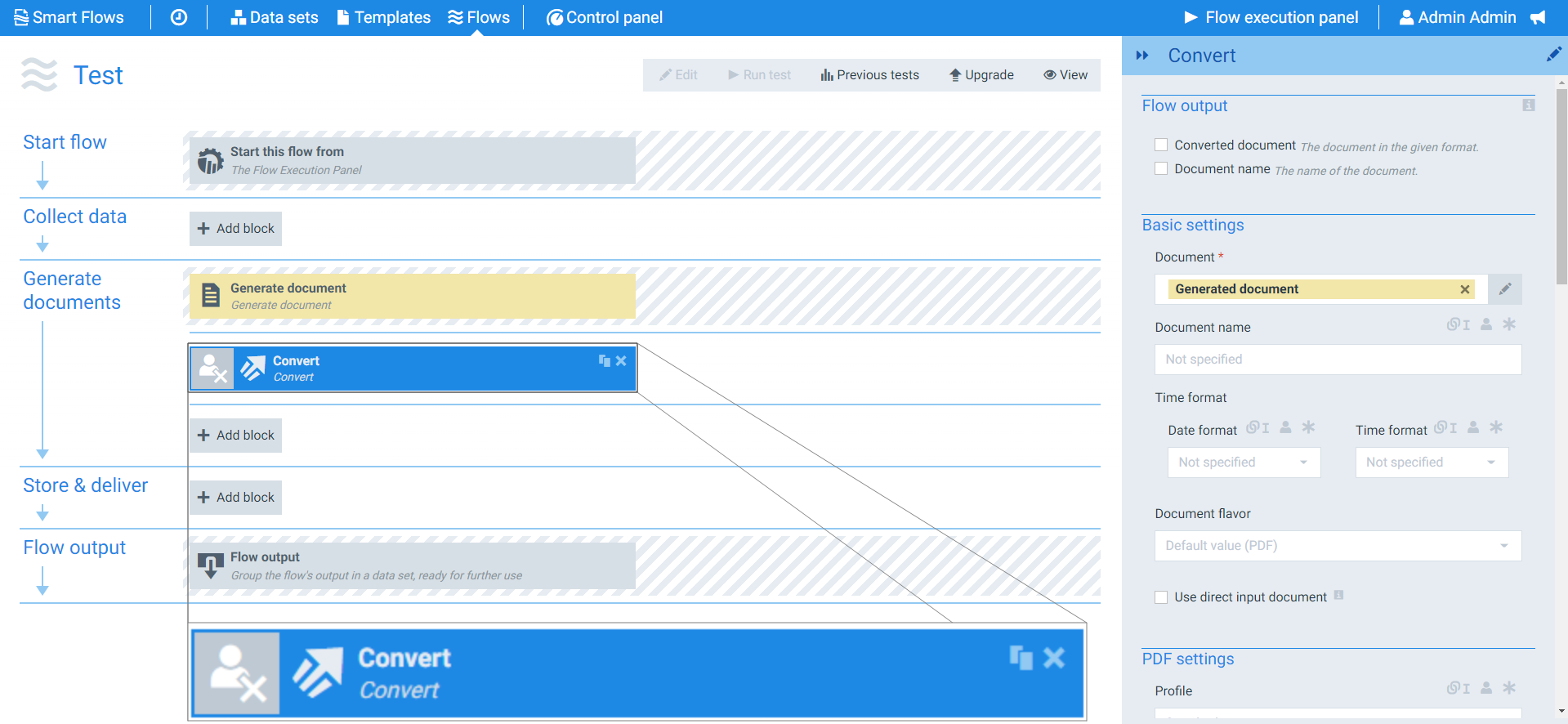
Parameters
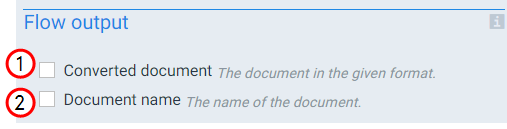
Flow output settings functions
|
Index No. |
Component, Control, or Indicator |
Function |
|---|---|---|
|
1 |
Converted document |
When checked, the system provides a link to the converted document during the flow output step. |
|
2 |
Document name |
When checked, the system displays the converted document name during the flow output step. |
The basic settings define the name of your document and what type of document you wish to convert into during your flow. The Document flavor field controls what additional settings you will see when designing your flow. For example, the side panel only displays PDF settings when you have set the Document flavor to PDF.
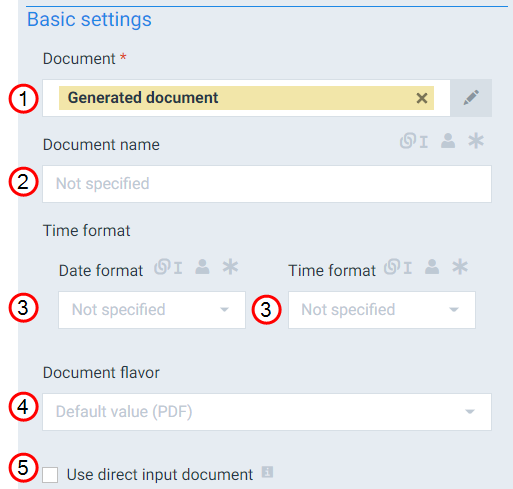
Basic settings functions
|
Index No. |
Field name |
Function |
|---|---|---|
|
1 |
Document |
Specifies the document to convert. The document acts as a variable to determine the next step in the flow. |
|
2 |
Document name |
Sets the filename of the converted document. By default, the Document name field uses the name of the template. |
|
3 |
Timestamp format |
Sets the timestamp behavior for the converted document. When checked, the system adds a timestamp to the document's name as date_time. However, users can also link other fields to the Timestamp format field. When using the linked field method, both the date and time fields can accept all date and time symbols; refer to Date & time patterns for more information. |
|
4 |
Document flavor |
The format of the document. Available formats: Pdf, Html, Rtf, Word, Odf, Word 97-2003, plain text, Xps, Pcl 6, Ps 3, Epub, PNG, and JPEG. |
|
5 |
Use direct input document |
When checked, the system converts the attached or submitted document if it is available instead of the document generated by the flow. |
The PDF settings define how your converted PDF functions for users, including encryption, permissions, and password protection. The PDF settings only display if PDF is selected for the document flavor.
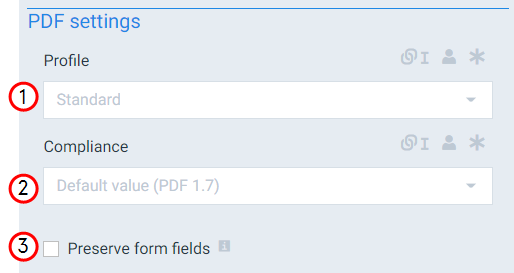
PDF-specific parameters Functions
|
Index No. |
Field name |
Function |
|---|---|---|
|
1 |
Profile |
Sets the rate of compression Standard: The system uses minimal compression . High quality: The system uses low compression. Small file size: The system uses maximum compression. |
|
2 |
Compliance |
Sets the PDF version and accessibility compliance level for the converted document. By default the system uses Pdf17 but can also support Pdf15 for legacy purposes. A document can also be converted with compliance to accessibility standards such as PDF/A-2a or PDF/A-2u and PDF/A-1a or PDF/A-1b (legacy). |
|
3 |
Preserve Form Fields |
When checked, the system preserves any forms fields in your document when converting to PDF. |
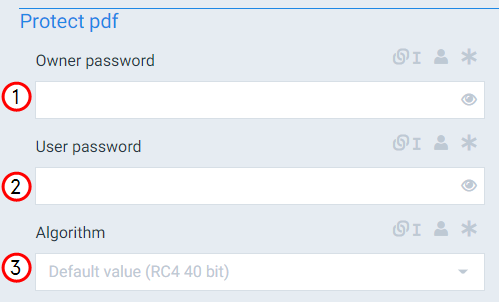
Protect PDF and Permissions setting functions
|
Index No. |
Field name |
Function |
|---|---|---|
|
1 |
Owner password |
Sets password that unlocks the PDF document and provides access to all the document's features. |
|
2 |
User password |
Sets the password for users of the document. When a user enters the user password, it provides access to the features defined under Permissions. |
|
3 |
Algorithm |
Determines the algorithm to use when encrypting the converted document with the following options: RC4 40 bit, RC4 128 bit, AES 128 bit, AES 256 bit. The system uses RC4 40 bit encryption by default |
The Permissions settings define what users can do with the converted document such as printing or content copying.
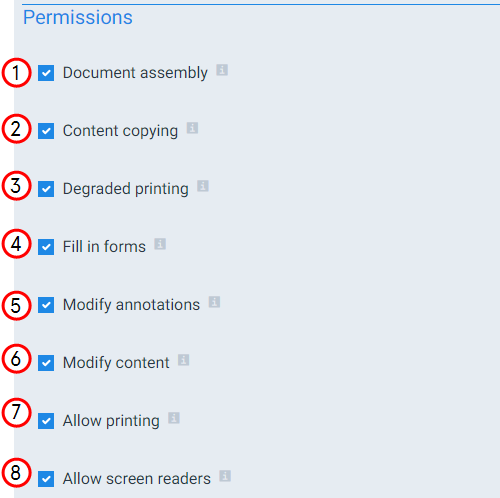
Permissions setting functions
|
Index No. |
Field name |
Function |
|---|---|---|
|
1 |
Document assembly |
When checked, the document allows users to modify the order of pages. |
|
2 |
Content copying |
When checked, the converted document allows the user to copy content from the document. |
|
3 |
Degraded printing |
When checked, users can print the document in low-resolution mode. |
|
4 |
Fill in forms |
When checked, form fields within the document are editable. |
|
5 |
Modify annotations |
When checked, annotations within the document are editable. |
|
6 |
Modify content |
When checked, allows users to change the content of the document. |
|
7 |
Allow printing |
When checked, allows users to print the document. |
|
8 |
Allow screen readers |
When checked, allows users to use a screen reader with the converted document. |
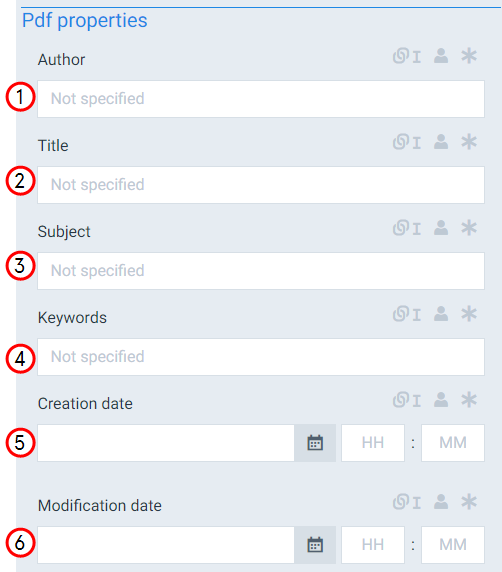
Pdf properties settings functions
|
Index No. |
Field name |
Function |
|---|---|---|
|
1 |
Author |
Defines the author field for the document. You can type in a name for this field or use a linked field to fill the Author dynamically. |
|
2 |
Title |
Defines the title of the document. |
|
3 |
Subject |
Sets the subject of the document. |
|
4 |
Keywords |
Assigns keywords to the document. A comma must separate each keyword. |
|
5 |
Creation date |
Sets the creation date for the converted document. |
|
6 |
Modification date |
Sets the modification date for the converted document. |
Certify PDF settings functions
| Index No. | Field Name | Function |
|---|---|---|
| 1. | Asset Certificate | Defines the certificate, chosen from the dropdown. |
| 2. | Access Permission |
There are 3 access permission levels.
|
| 3. | Certificate Contact | (Optional) Identifies the person signing the certificate. This field cannot be edited later on. |
| 4. | Certificate Reason | (Optional) Reason for certificate. Once a reason is given, it cannot be changed or altered. |
| 5. | Certificate Location | (Optional) Location of certificate. This field cannot be edited. |
The HTML-specific parameters define how the flow block functions when converting documents to HTML.
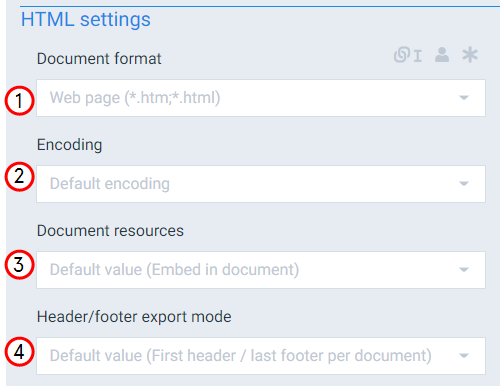
HTML-specific parameters
|
Index No. |
Field name |
Function |
|---|---|---|
|
1 |
Document format |
Sets the format when converting to HTML with the following options: MHTML: Keep everything in a single file. HTML: Saves a single file with the option to select multiple pages. . This format is similar to the options when saving a page in your browser. |
|
2 |
Encoding |
Sets the encoding to use for the HTML conversion. The system uses UTF-8 encoding by default. For more information on supported encoding, refer to Oracle's Java list for more information. |
|
3 |
Document resources |
Defines how the system stores the extra resources connected to the document with the following options: Embed: The system stores the extra resources in the document.. Shared on filesystem: Sets the system to store extra resources in a shared folder on your server. This setting requires a file system connector. We recommend using the Shared on filesystem setting to optimize resource usage and prevent the redundant copies common with the Own folder on filesystem option. Own folder on filesystem: The system stores extra resources in unique folders on your server. This setting requires a file system connector. |
|
4 |
Header/footer export mode |
Defines how the conversion handles headers and footers when converting to HTML with the following options: First header/ last footer per section: The system uses the document's first header and last footer in every section. First header/ last footer per document: The system uses the document's first header and last footer at the end of the document. |
Rich Text Format(RTF) is a document file format that most word processors can read. The RTF-specific settings define how the Convert flow block handles RTF files.
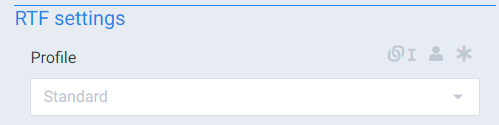
RTF-specific Functions
|
Index No. |
Field name |
Function |
|---|---|---|
|
1 |
Profile |
The Profile setting defines the rate of compression for RTF files with the following options: Standard: The system minimal compression. Small file size: The system uses maximum compression. |
The Word-specific settings define how the Convert flow block handles Microsoft Word file types.
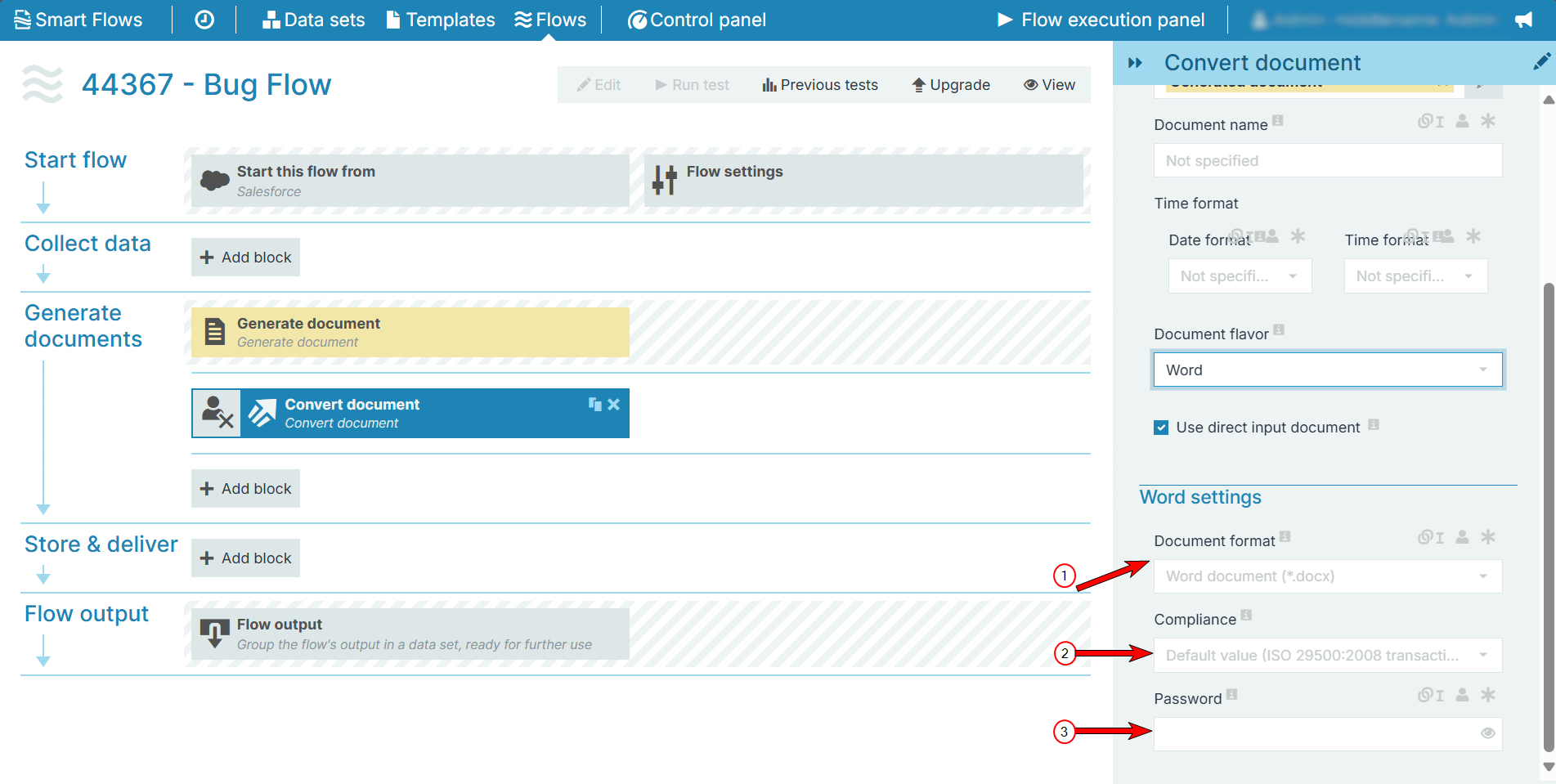
Word-specific settings functions
|
Index No. |
Field name |
Function |
|---|---|---|
|
1 |
Document format |
Defines the Word format of the document with the following options: .docx, .docm, .dotm, .dotx, .xml. The system chooses .docx by default. |
|
2 |
Compliance |
Defines the Office Open XML(OOXML) version the system uses to convert the document with the following options: ECMA-376 1st Edition 2006, ISO 29500 2008 transactional, ISO 29500 2008 strict. |
|
3 |
Password |
Sets the password required to open the document. |
The OpenDocument Format (ODF) is an open XML-based document file format for documents containing text, spreadsheets, charts, and graphical elements. The ODF-specific settings define the Convert flow block behavior for ODF file types.
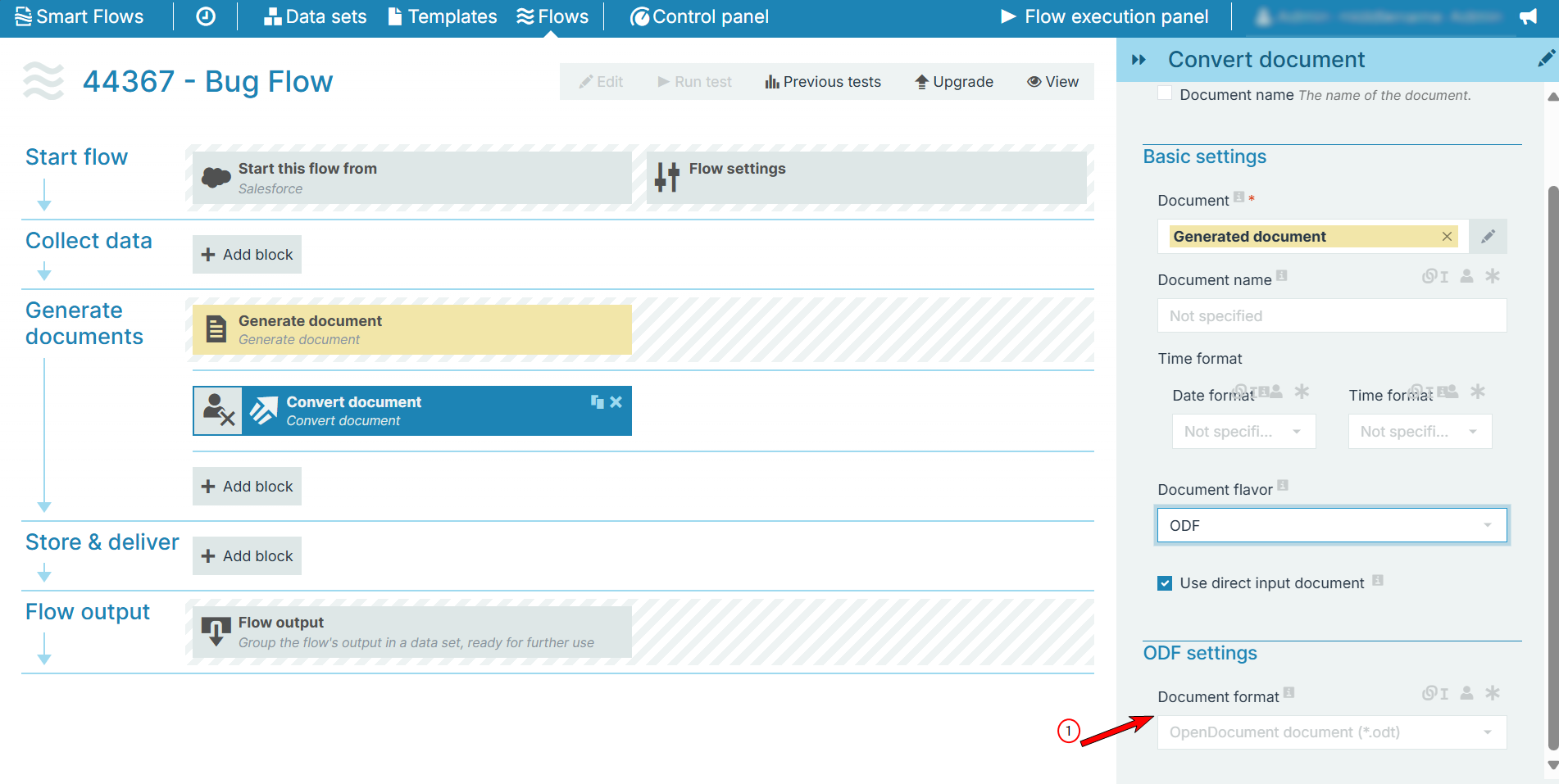
ODF-specific settings Functions
|
Index No. |
Field name |
Function |
|---|---|---|
|
1 |
Document format |
Sets the document format with the following options: Document (.odt) or template (.ott). |
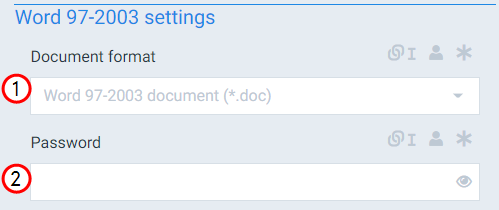
Word 97-2003-specific settings Functions
|
Index No. |
Field name |
Function |
|---|---|---|
|
1 |
Document format |
The format of the document with the following options: Document (.doc) or template (.dot) |
|
2 |
Password |
Sets the password required to open the document. |
Plain text document conversion produces documents that display and function similar to Notepad documents.
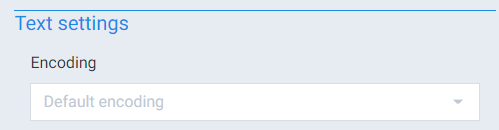
Plain text-specific settings Functions
|
Index No. |
Field name |
Function |
|---|---|---|
|
1 |
Encoding |
Defines the encoding applied when converting the document text. |