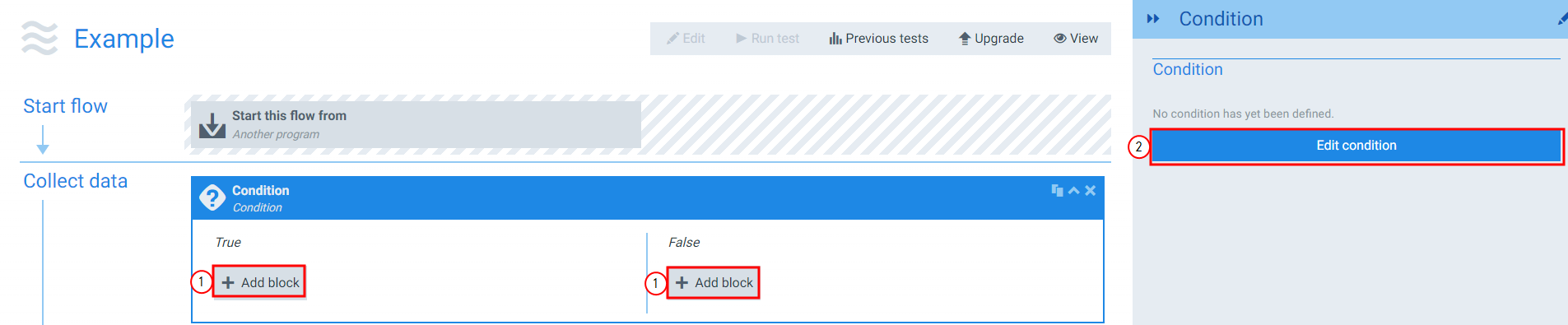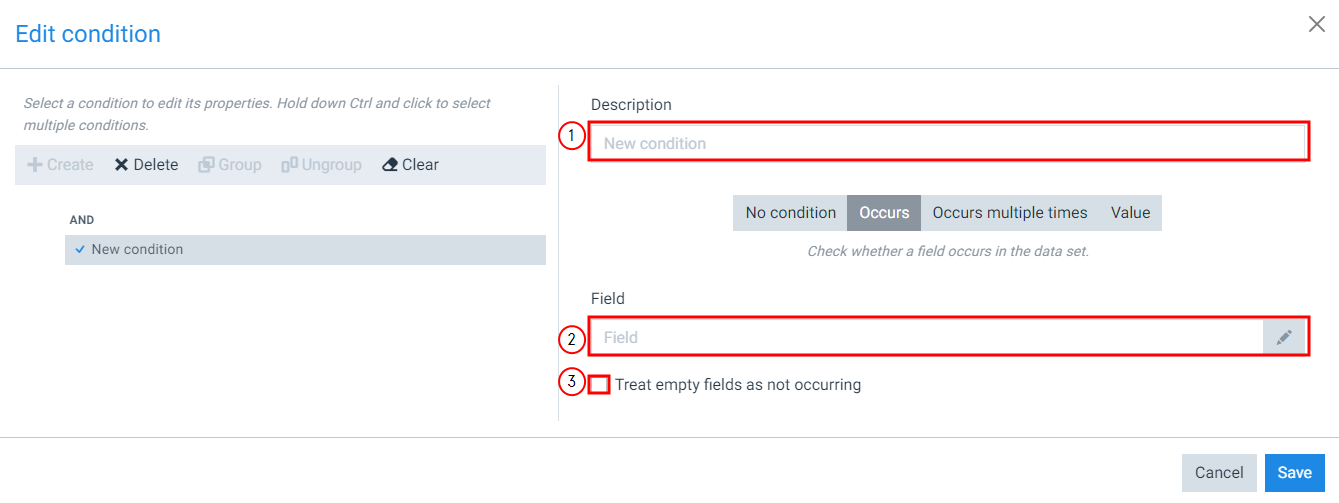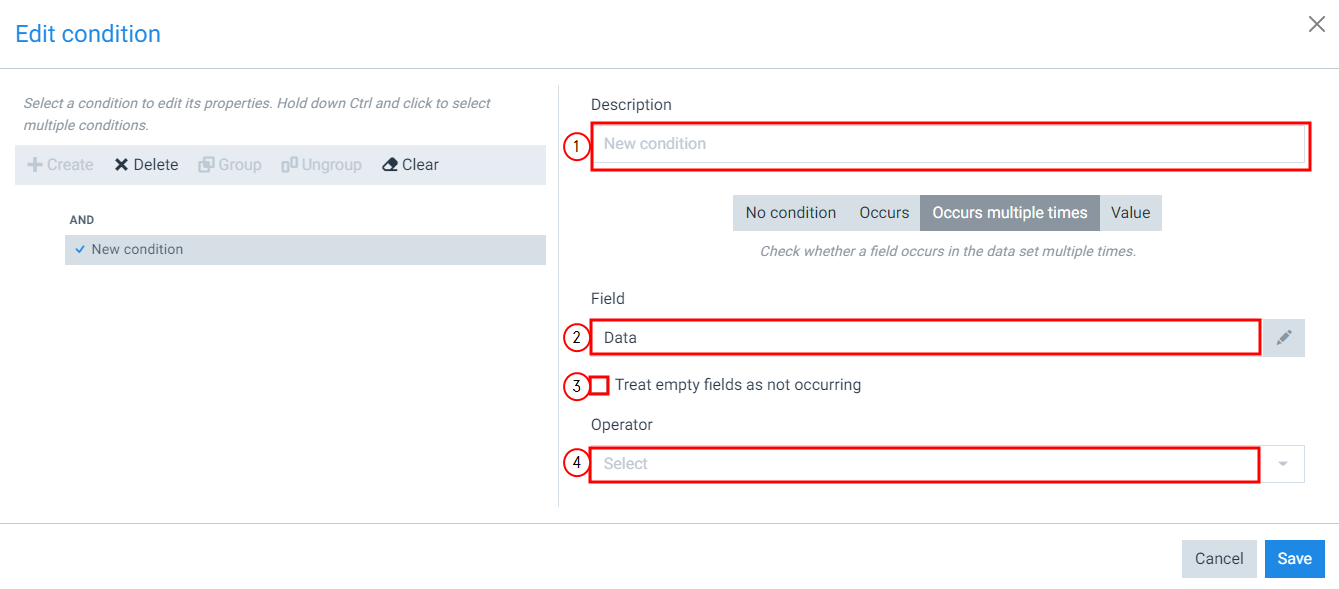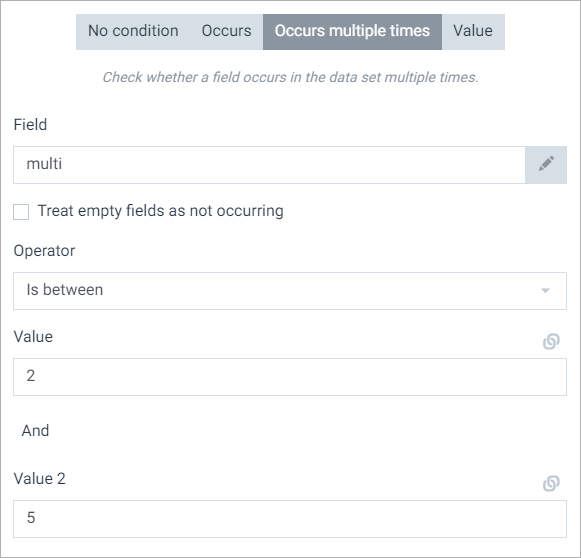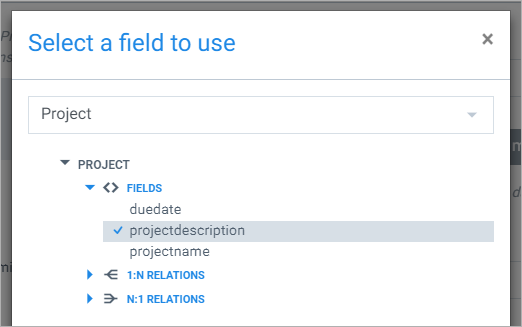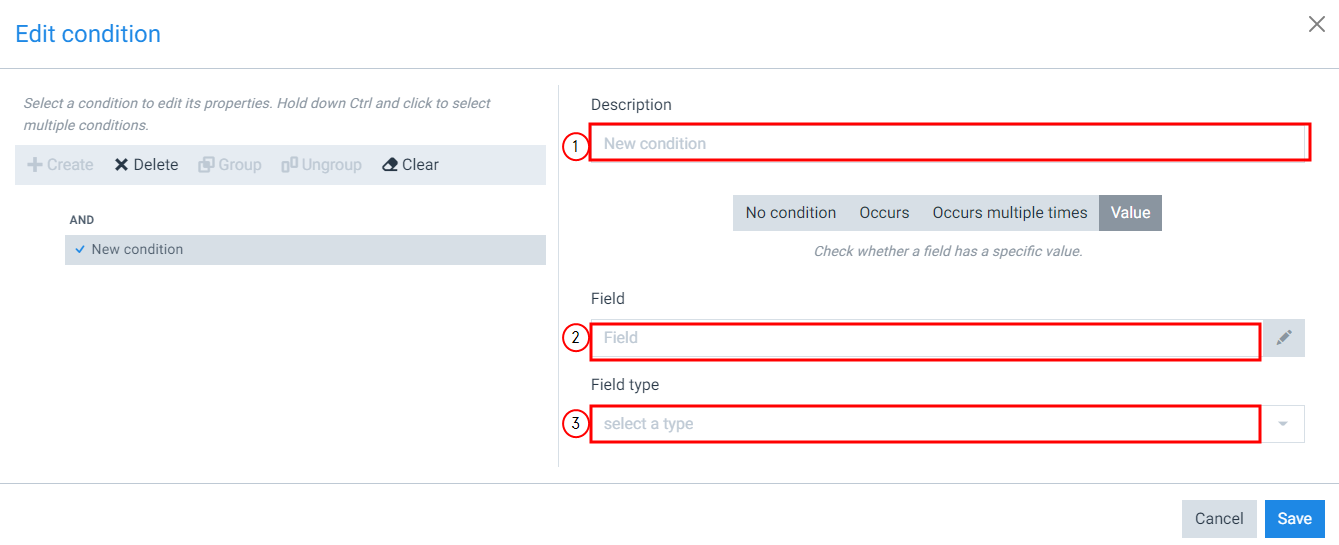Condition 
The Condition flow block creates branches within a flow. Designers can set true or false conditions to determine which branch the flow takes.
Example:
If the contact is a salesperson(true), the flow generates a report.
If the contact is not a salesperson(false), the flow: creates a note, shows a message to the end-user, and sends an e-mail.
![]()
Parameters
The dropdown menus below provide all of the flow block's configuration options with detailed information and recommendations to help you configure your flow block.
You can further customize your flow block's parameters in several ways
-
 Users can use linked fields to map data from your data set(s)
Users can use linked fields to map data from your data set(s) -
 Users can use edit fields to customize the flow block
Users can use edit fields to customize the flow block -
 Using delayed output settings to wait for signatures or file names of completed documents
Using delayed output settings to wait for signatures or file names of completed documents
When the Edit condition is set to Occurs, the system completes the condition block the first time the condition occurs.
|
Index No. |
Field name |
Function |
|---|---|---|
|
1 |
Description |
Sets the display name for the condition. |
|
2 |
Initial Values |
Selects the field to evaluate the condition. |
|
3 |
Treat empty fields as not occurring |
When checked, the system treats empty fields as not occurring. The system treats fields without data not occurring at all instead treating them as blanks. This reduces the number of fields to search for the condition. |
When the Edit condition is set to Occurs multiple times, the system will run the condition branch every time the condition occurs. The primary difference in comparison to the Occurs condition is that the system runs the action multiple times vs only on the first occurrence.
|
Index No. |
Field name |
Function |
|---|---|---|
|
1 |
Description |
Sets the display name for the condition. |
|
2 |
Field |
Selects the field to evaluate the condition. |
|
3 |
Treat empty fields as not occurring |
When checked, the system treats empty fields as not occurring. |
|
4 |
Operator |
Sets the operator for the field with the following |
When the Edit condition is set to Value, the system completes the condition block the first time the condition value occurs. This functions as the field's value being checked aganist another field's value. Most users utilize this function to validate and match values between fields.
|
Index No. |
Field name |
Function |
|---|---|---|
|
1 |
Description |
Sets the display name the condition. |
|
2 |
Field |
Selects the field to evaluate for the condition. |
|
3 |
Field type |
Sets the operator for the field with the following |
See Also
For guidance on creating conditions, refer to The condition builder for more information.
Please read Flow control blocks if you want to learn more about using flow control blocks.