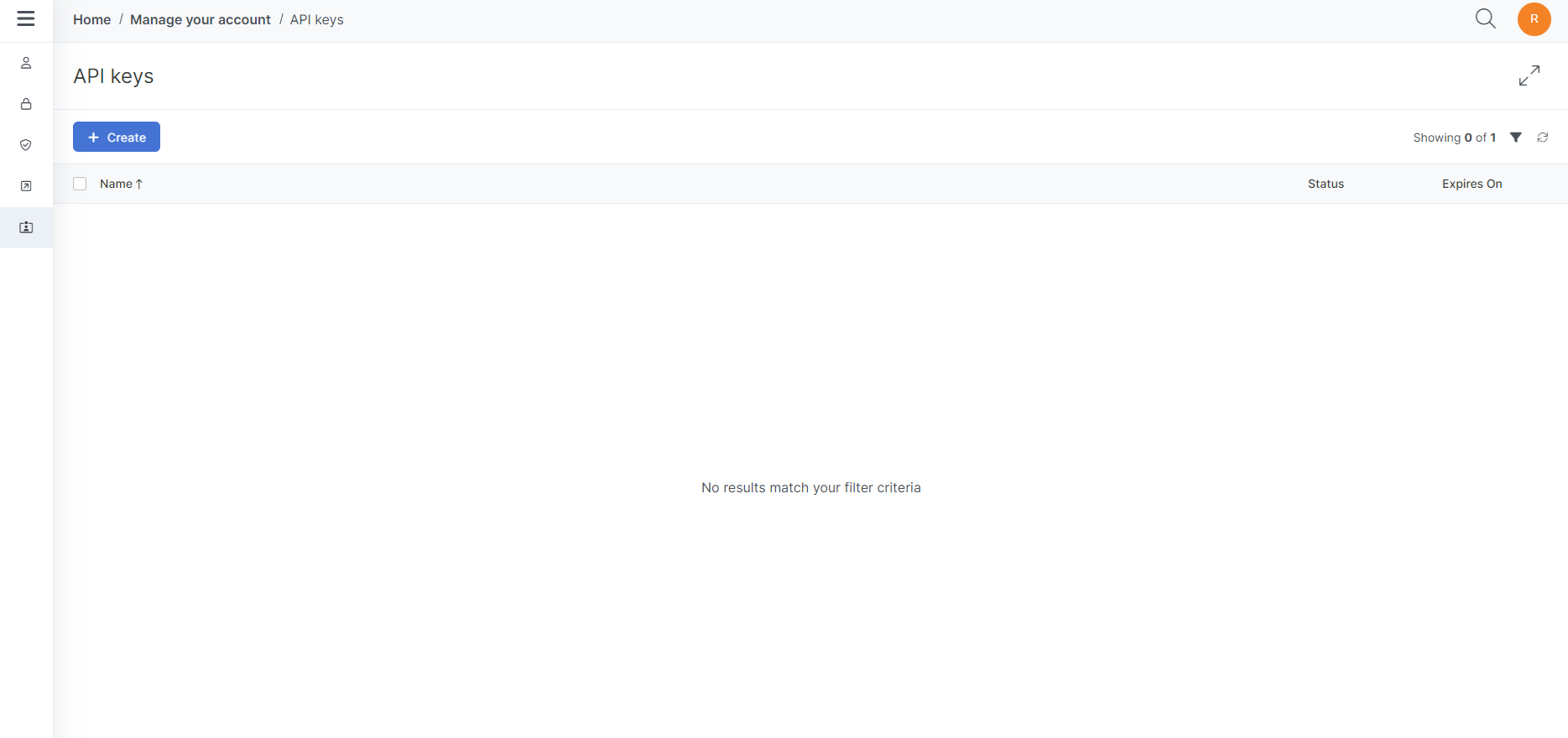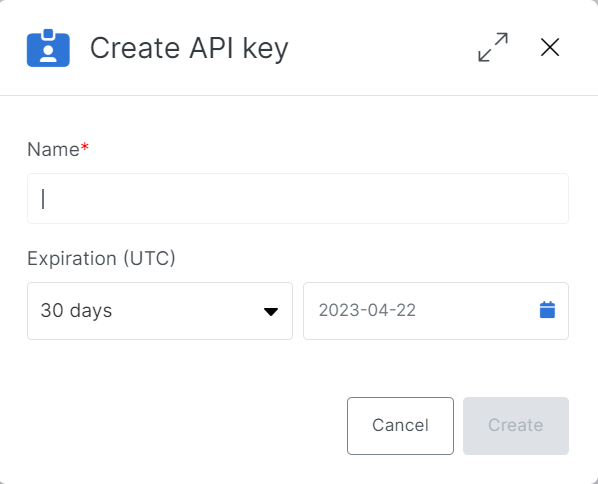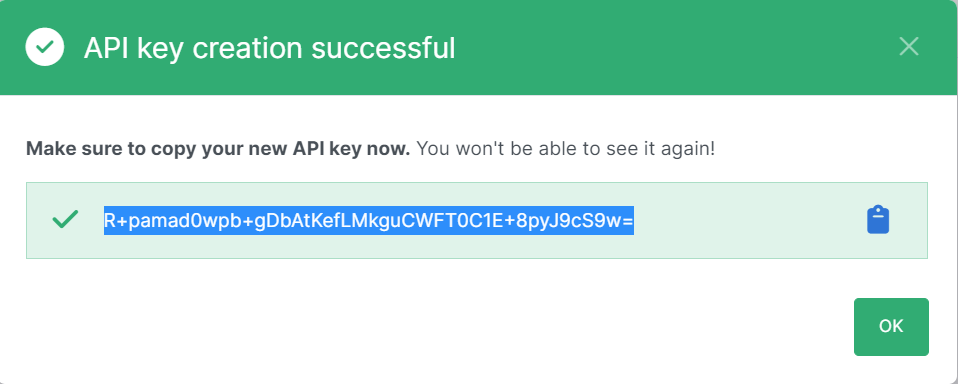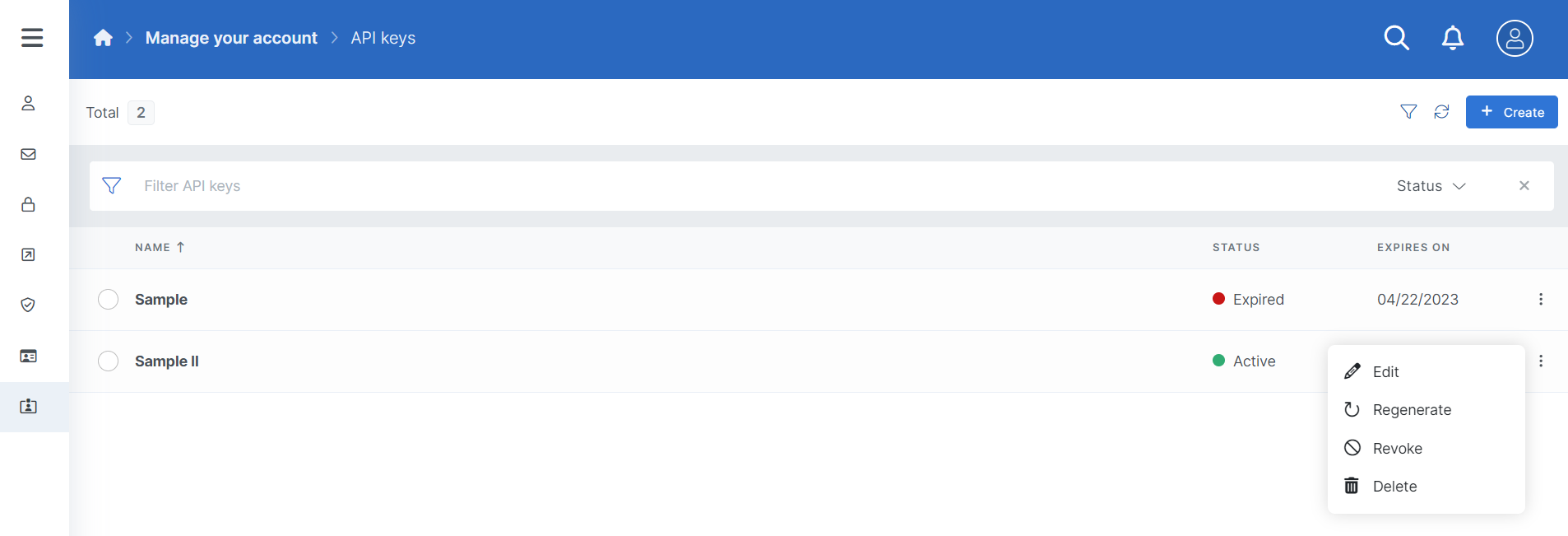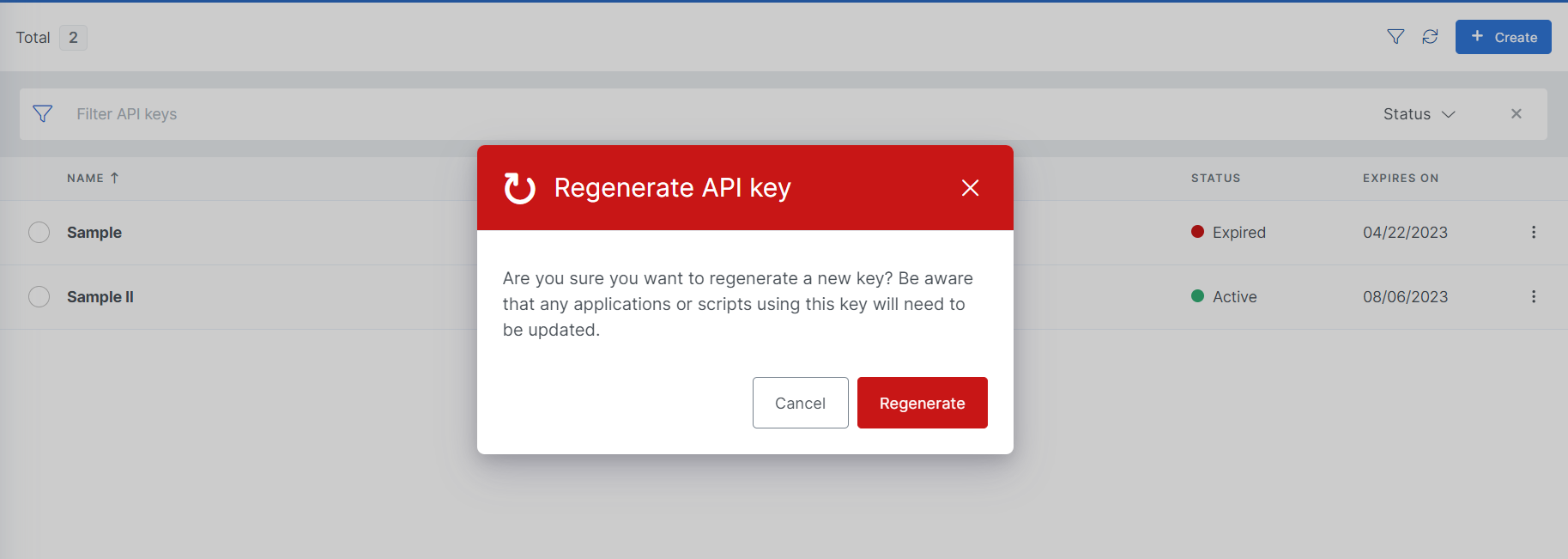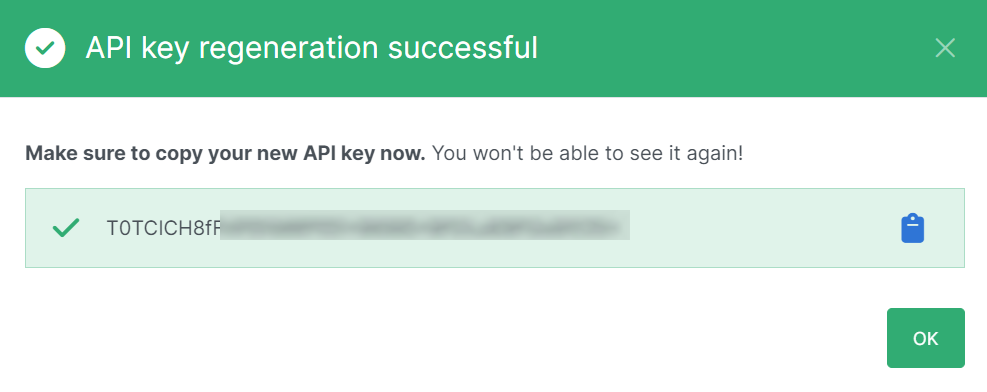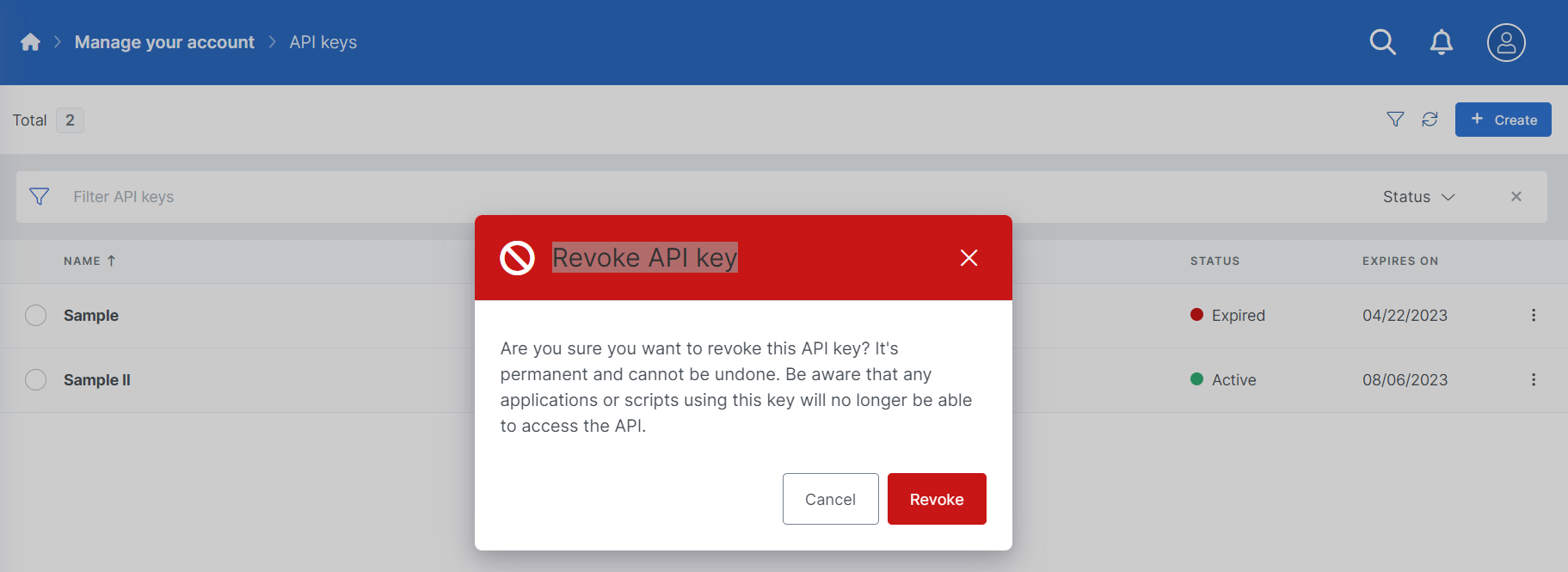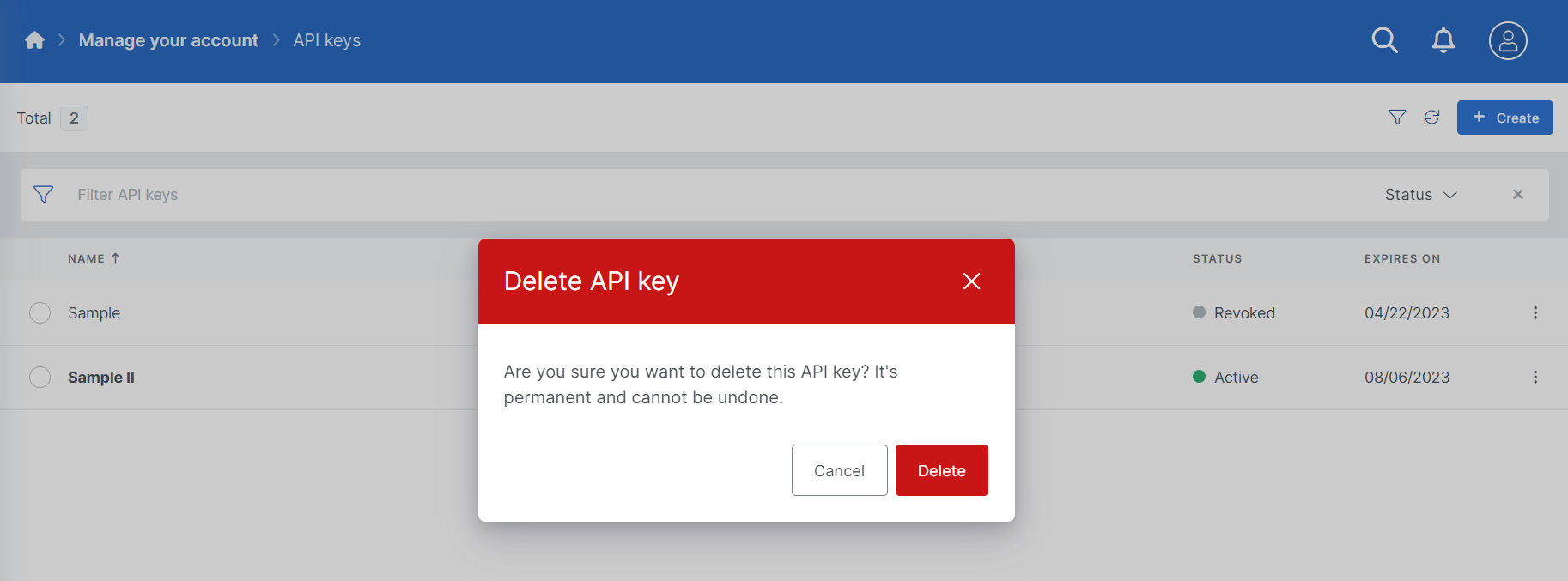API keys Page
The API keys Page allows users to create and manage API keys to coordinate their Experlogix Documents instance with external systems.
API Key Management
An API key is a token used for authentication to the API. If your API key expires you won't able to use that key to authenticate any longer.
Create an API Key
|
1.
|
Select the +Create button. |
|
2.
|
In the Name field, enter a name for the API key. |
|
3.
|
In the Expiration (UTC) field, select the expiration date for the API. |
|
4.
|
Select the Create button. |
The API key displays in the List view.
Editing an API Key
Users with the appropriate permissions can edit an API key via the API keys List view.
|
1.
|
On the API key page, select the Options button for the API key you wish to edit. |
|
2.
|
Select the Edit button. |
The page refreshes with the Overview page for the API key.
|
3.
|
Use the Expiration (UTC) drop-drop menu and the data field to modify your API key expiration date. |
|
4.
|
Select the Save button. |
The system displays the confirmation message "The API key APIname was successfully saved."
Regenerating an API Key
Regenerating an API key creates a new key for accessing your Experlogix Documents and revokes the access provided by the previous key. Users with the appropriate permissions can regenerate an API key via the API keys List view using the following process.
When an API key is regenerated, a new key is generated and the system behaves as if the previous key never existed. This prevents you from authenticating again using the previous key. Only API keys with the Active Status can be regenerated.
|
1.
|
On the API key page, select the Options button for the API key you wish to edit. |
|
2.
|
Select the Regenerate button. |
The Regenerate API key warning message displays.
The API key regeneration window displays.
|
4.
|
Select the Copy button to copy your new API key to a safe location for reuse in your applications. |
Revoking an API Key
Revoking an API key removes the access granted to Experlogix Documents for a given API key. Users with the appropriate permissions can revoke an API key via the API keys List view using the following process.
If you revoke an API key, the API Key stays in the system but you will not be able to authenticate again.
|
1.
|
On the API key page, select the Options button for the API key you wish to edit. |
|
2.
|
Select the Revoke button. |
The Revoke API key warning message displays.
|
3.
|
Select Revoke to revoke your API key. |
The confirmation message "The API key APIkeyname was successfully revoked," displays to confirm the operation was successful.
Deleting an API Key
Users with the appropriate permissions can delete an API key via the API keys List view using the following process. You might delete a key for clean up or to remove a key that has been compromised.
If you delete the key, you will not be able to authenticate again with the API key.
|
1.
|
On the API key page, select the Options button for the API key you wish to edit. |
|
2.
|
Select the Delete button. |
The Delete API key warning message displays.
|
3.
|
Select Delete if you wish to delete your API key. |
The confirmation message "The API key APIkeyname was successfully deleted," displays to confirm the successful operation.